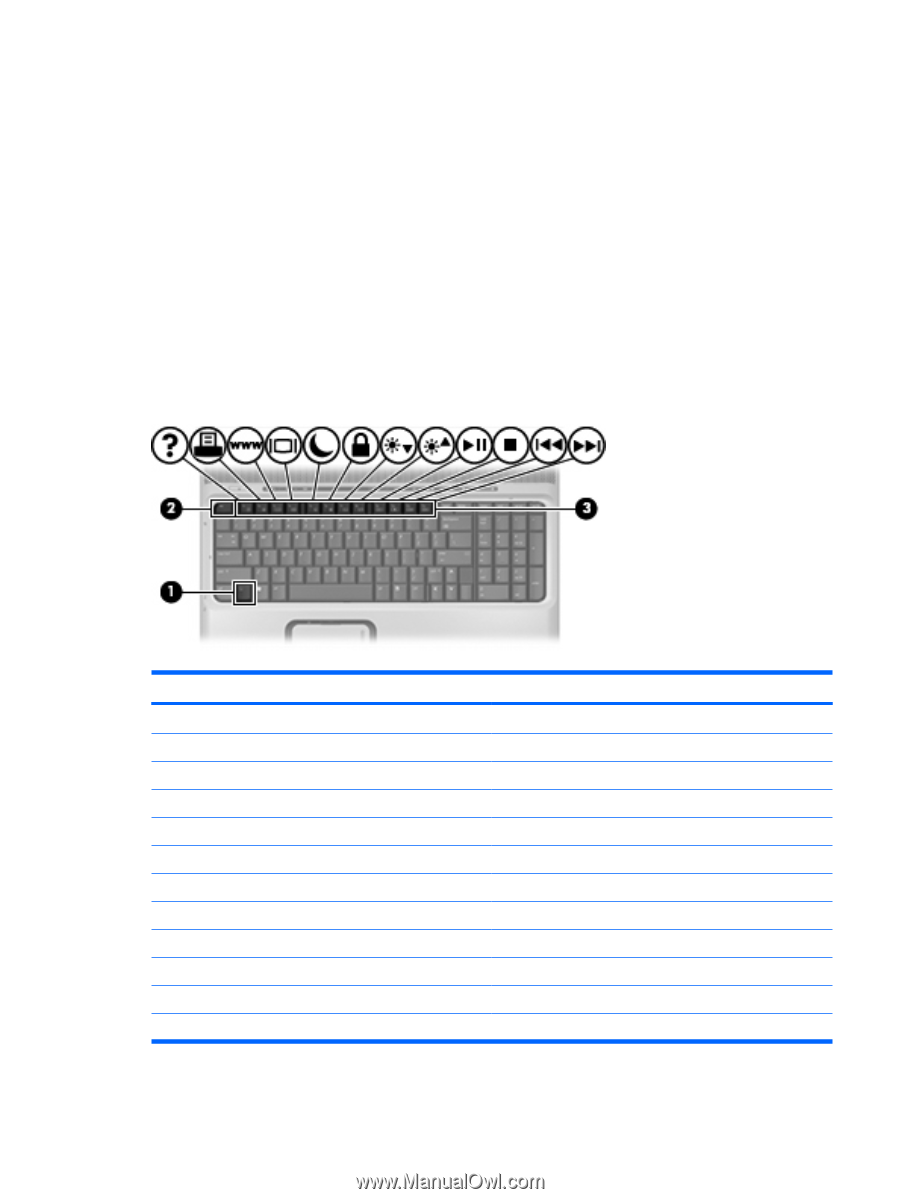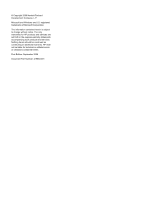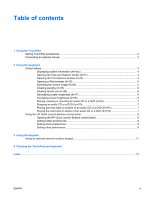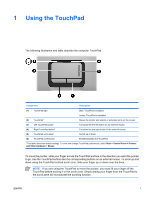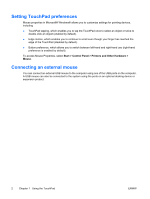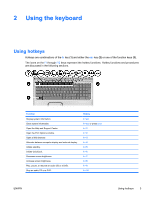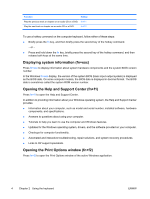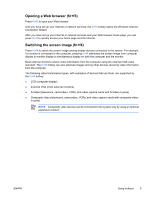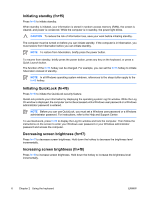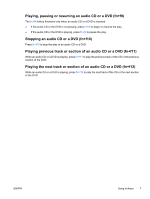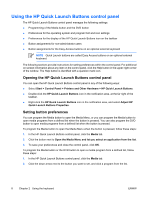HP Pavilion dv6000 TouchPad and Keyboard - Windows XP - Page 7
Using the keyboard, Using hotkeys
 |
View all HP Pavilion dv6000 manuals
Add to My Manuals
Save this manual to your list of manuals |
Page 7 highlights
2 Using the keyboard Using hotkeys Hotkeys are combinations of the fn key (1) and either the esc key (2) or one of the function keys (3). The icons on the f1 through f12 keys represent the hotkey functions. Hotkey functions and procedures are discussed in the following sections. Function Display system information. Clear system information. Open the Help and Support Center. Open the Print Options window. Open a Web browser. Alternate between computer display and external display. Initiate standby. Initiate QuickLock. Decrease screen brightness. Increase screen brightness. Play, pause, or resume an audio CD or a DVD. Stop an audio CD or a DVD. Hotkey fn+esc fn+esc or press enter fn+f1 fn+f2 fn+f3 fn+f4 fn+f5 fn+f6 fn+f7 fn+f8 fn+f9 fn+f10 ENWW Using hotkeys 3