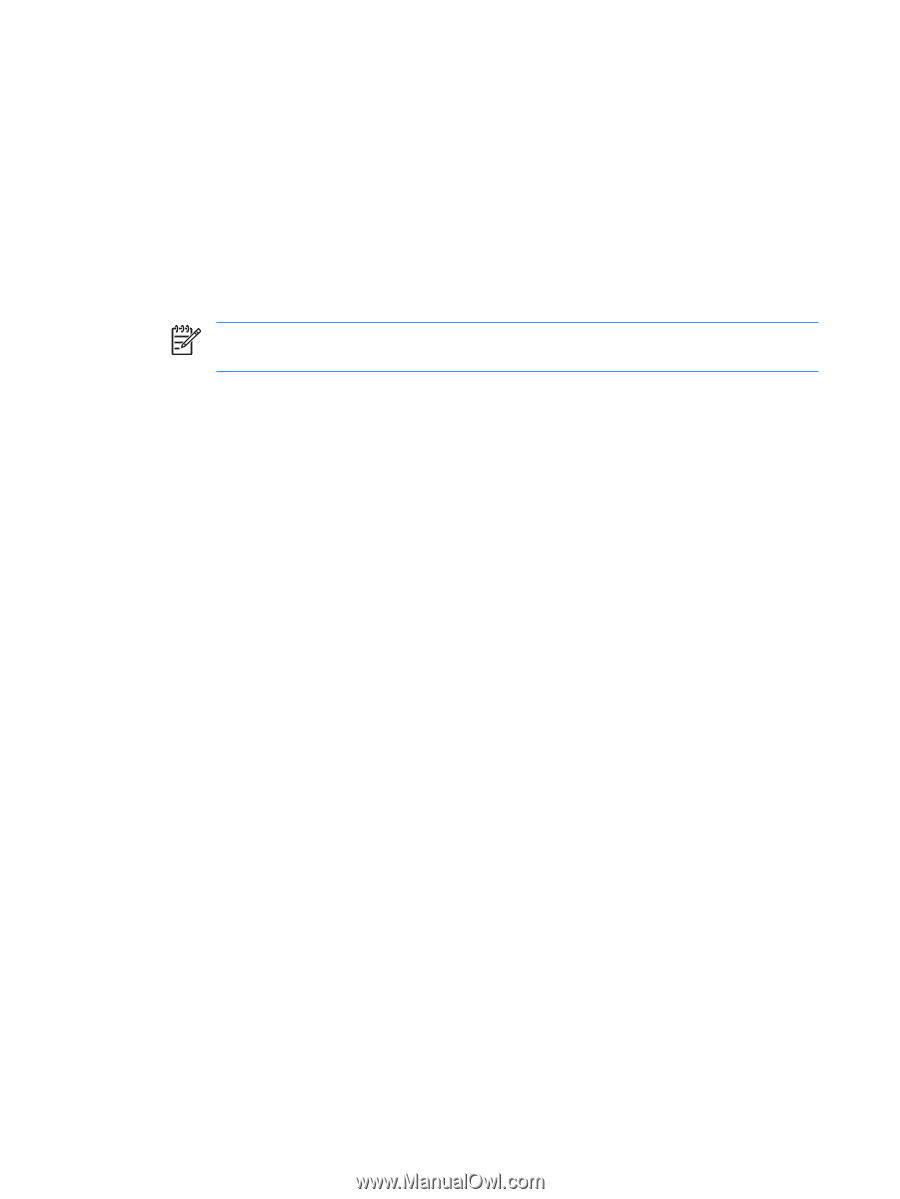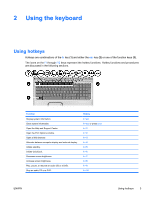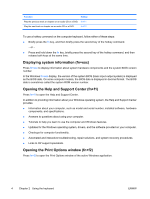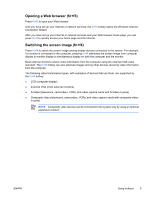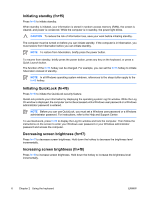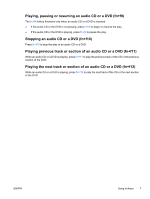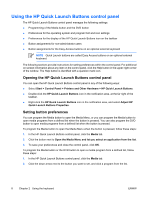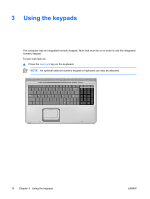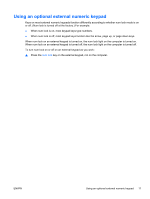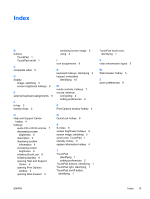HP Pavilion dv6000 TouchPad and Keyboard - Windows XP - Page 12
Using the HP Quick Launch Buttons control panel, Setting button preferences
 |
View all HP Pavilion dv6000 manuals
Add to My Manuals
Save this manual to your list of manuals |
Page 12 highlights
Using the HP Quick Launch Buttons control panel The HP Quick Launch Buttons control panel manages the following settings: ● Programming of the Media button and the DVD button ● Preferences for the operating system and program font and icon settings ● Preferences for the display of the HP Quick Launch Buttons icon on the taskbar ● Button assignments for non-administrator users ● Button assignments for the Easy Access buttons on an optional external keyboard NOTE Quick Launch buttons are called Easy Access buttons on an optional external keyboard. The following sections provide instructions for setting preferences within the control panel. For additional on-screen information about any item on the control panel, click the Help button in the upper-right corner of the window. The Help button is identified with a question mark icon. Opening the HP Quick Launch Buttons control panel You can open the HP Quick Launch Buttons control panel in any of the following ways: ● Select Start > Control Panel > Printers and Other Hardware > HP Quick Launch Buttons. ● Double-click the HP Quick Launch Buttons icon in the notification area, at the far right of the taskbar. ● Right-click the HP Quick Launch Buttons icon in the notification area, and select Adjust HP Quick Launch Buttons Properties. Setting button preferences You can program the Media button to open the Media Menu, or you can program the Media button to open media programs from a defined list when the button is pressed. You can also program the DVD button to open media programs from a defined list when the button is pressed. To program the Media button to open the Media Menu when the button is pressed, follow these steps: 1. In the HP Quick Launch Buttons control panel, click the Media tab. 2. Click the button next to Open the Media Menu and let you select an application from the list. 3. To save your preferences and close the control panel, click OK. To program the Media button or the DVD button to open a media program from a defined list, follow these steps: 1. In the HP Quick Launch Buttons control panel, click the Media tab. 2. Click the down arrow next to the button you want to set, and click a program from the list. 8 Chapter 2 Using the keyboard ENWW