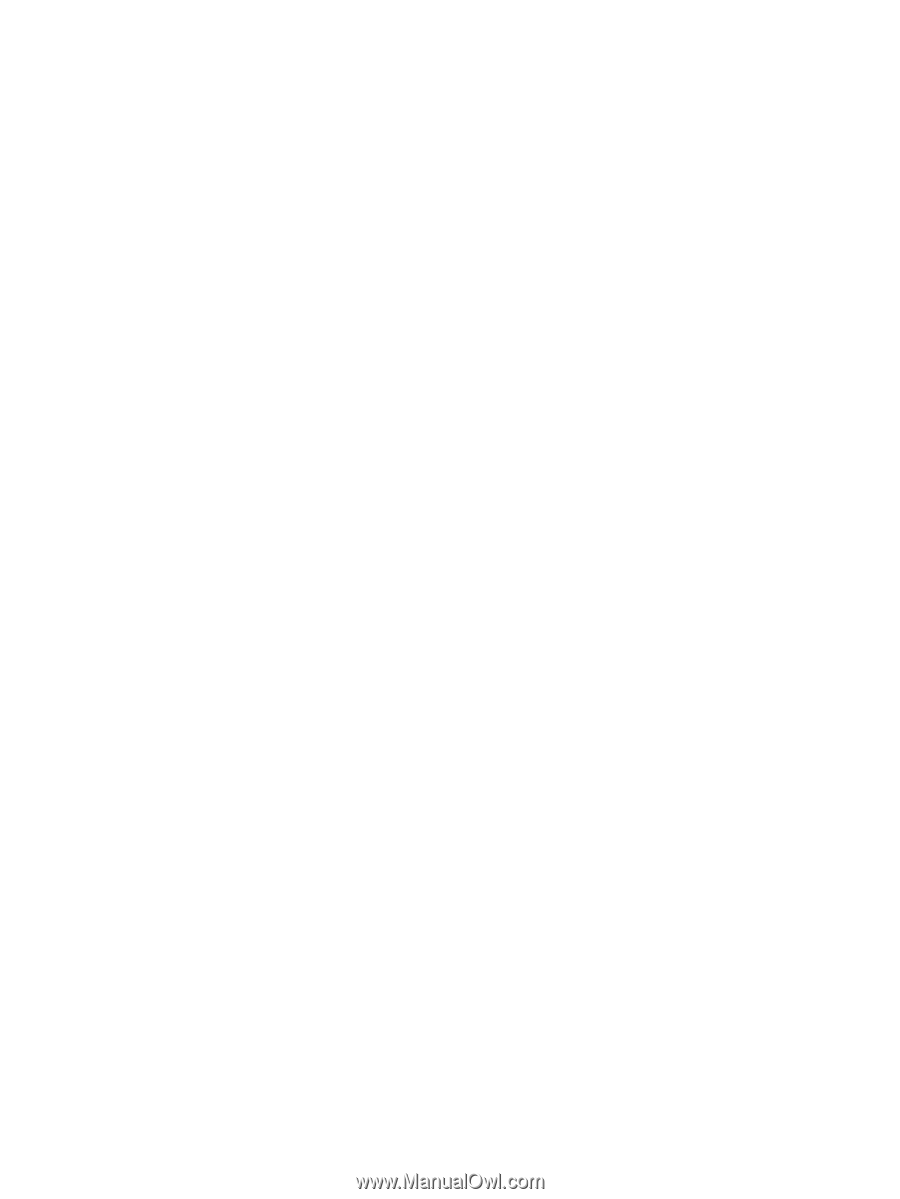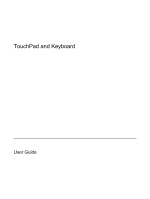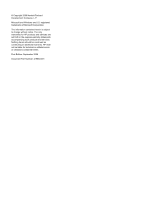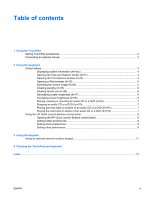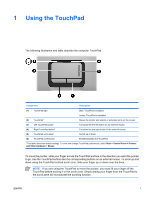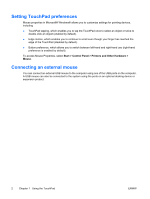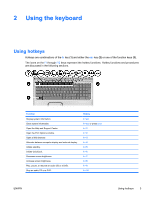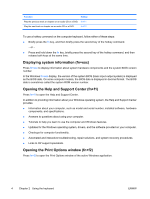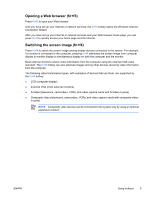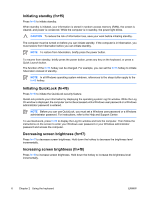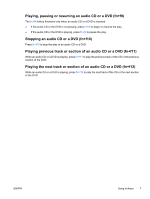HP Pavilion dv6000 TouchPad and Keyboard - Windows XP - Page 6
Setting TouchPad preferences, Connecting an external mouse
 |
View all HP Pavilion dv6000 manuals
Add to My Manuals
Save this manual to your list of manuals |
Page 6 highlights
Setting TouchPad preferences Mouse properties in Microsoft® Windows® allows you to customize settings for pointing devices, including ● TouchPad tapping, which enables you to tap the TouchPad once to select an object or twice to double-click an object (enabled by default). ● Edge motion, which enables you to continue to scroll even though your finger has reached the edge of the TouchPad (disabled by default). ● Button preference, which allows you to switch between left-hand and right-hand use (right-hand preference is enabled by default). To access Mouse Properties, select Start > Control Panel > Printers and Other Hardware > Mouse. Connecting an external mouse You can connect an external USB mouse to the computer using one of the USB ports on the computer. A USB mouse can also be connected to the system using the ports on an optional docking device or expansion product. 2 Chapter 1 Using the TouchPad ENWW