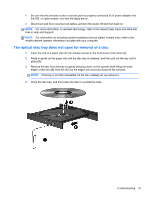HP Pavilion dv7-6c00 User Guide HP Notebook - Page 101
The optical disc tray does not open for removal of a disc
 |
View all HP Pavilion dv7-6c00 manuals
Add to My Manuals
Save this manual to your list of manuals |
Page 101 highlights
● Be sure that the wireless router or access point is properly connected to its power adapter and the DSL or cable modem, and that the lights are on. ● Disconnect and then reconnect all cables, and turn the power off and then back on. NOTE: For more information on wireless technology, refer to the relevant help topics and Web site links in Help and Support. NOTE: For information on activating mobile broadband service (select models only), refer to the mobile network operator information included with your computer. The optical disc tray does not open for removal of a disc 1. Insert the end of a paper clip into the release access in the front bezel of the drive (1). 2. Press in gently on the paper clip until the disc tray is released, and then pull out the tray until it stops (2). 3. Remove the disc from the tray by gently pressing down on the spindle while lifting the outer edges of the disc (3). Hold the disc by the edges and avoid touching the flat surfaces. NOTE: If the tray is not fully accessible, tilt the disc carefully as you remove it. 4. Close the disc tray, and then place the disc in a protective case. Troubleshooting 91