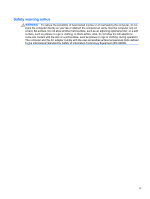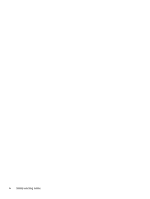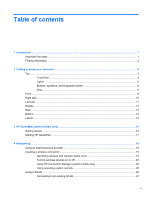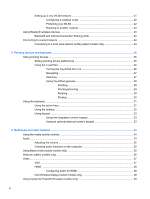Using a USB device
...........................................................................................................................
52
Connecting a USB device
..................................................................................................
52
Removing a USB device
....................................................................................................
53
Using optional external devices
..........................................................................................................
54
Using optional external drives
............................................................................................
54
9
Drives
.............................................................................................................................................................
55
Handling drives
...................................................................................................................................
55
Using hard drives
...............................................................................................................................
56
Improving hard drive performance
.....................................................................................
56
Using Disk Defragmenter
..................................................................................
56
Using Disk Cleanup
...........................................................................................
56
Using HP 3D DriveGuard (select models only)
..................................................................
56
Identifying HP 3D DriveGuard status
................................................................
57
Managing power with a parked hard drive
........................................................
57
Using HP 3D DriveGuard software
...................................................................
58
Adding or replacing a hard drive
........................................................................................................
58
Removing or replacing the primary hard drive
...................................................................
58
Removing the hard drive
...................................................................................
58
Replacing the hard drive
...................................................................................
60
Removing or replacing the secondary hard drive (select models only)
.............................
62
Removing the hard drive
...................................................................................
62
Replacing the hard drive
...................................................................................
63
Using optical drives (select models only)
...........................................................................................
65
Identifying the installed optical drive
..................................................................................
65
Inserting an optical disc
.....................................................................................................
65
Removing an optical disc
...................................................................................................
66
When the disc tray opens normally
...................................................................
66
When the disc tray fails to open normally
.........................................................
67
Sharing optical drives
........................................................................................................
68
10
Memory modules
........................................................................................................................................
69
Adding or replacing memory modules
................................................................................................
69
11
Security
........................................................................................................................................................
72
Protecting the computer
.....................................................................................................................
72
Using passwords
................................................................................................................................
72
Setting passwords in Windows
..........................................................................................
73
Setting passwords in Setup Utility (BIOS)
.........................................................................
73
Managing an administrator password
...............................................................
74
viii