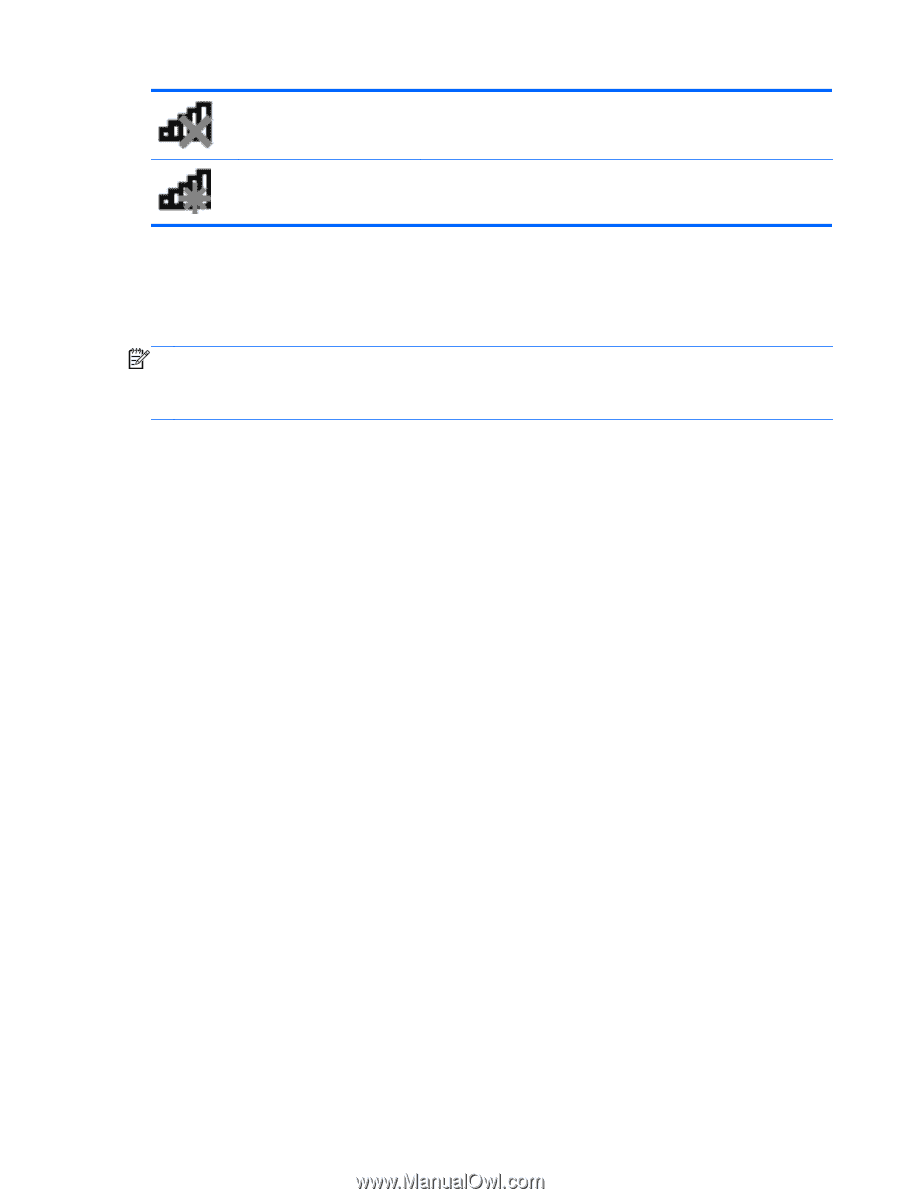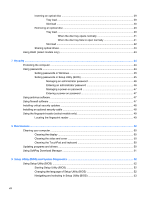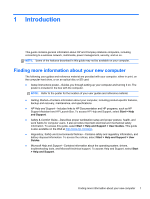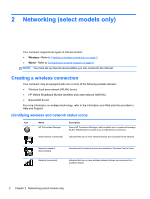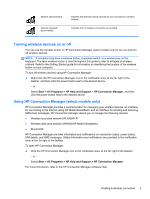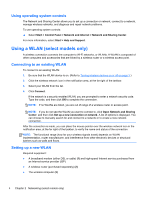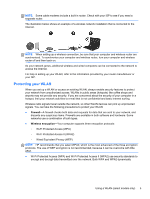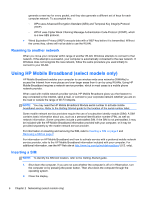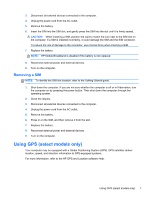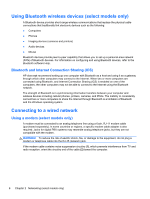HP Pavilion g4-2000 HP Notebook Reference Guide - Windows 7 - Page 13
Turning wireless devices on or off, Using HP Connection Manager (select models only), Start - keyboard
 |
View all HP Pavilion g4-2000 manuals
Add to My Manuals
Save this manual to your list of manuals |
Page 13 highlights
Network (disconnected) Network (disabled/ disconnected) Indicates that wireless network devices are not connected to a wireless network. Indicates that no wireless connections are available. Turning wireless devices on or off You can use the wireless button or HP Connection Manager (select models only) to turn on and turn off wireless devices. NOTE: A computer may have a wireless button, a wireless switch, or a wireless key on the keyboard. The term wireless button is used throughout this guide to refer to all types of wireless controls. Refer to the Getting Started guide for information on identifying the location of the wireless button on your computer. To turn off wireless devices using HP Connection Manager: ▲ Right-click the HP Connection Manager icon in the notification area, at the far right of the taskbar, and then click the power button next to the desired device. - or - Select Start > All Programs > HP Help and Support > HP Connection Manager, and then click the power button next to the desired device. Using HP Connection Manager (select models only) HP Connection Manager provides a central location for managing your wireless devices, an interface for connecting to the Internet using HP Mobile Broadband, and an interface for sending and receiving SMS (text) messages. HP Connection Manager allows you to manage the following devices: ● Wireless local area network (WLAN)/Wi-Fi ● Wireless wide area network (WWAN)/HP Mobile Broadband ● Bluetooth® HP Connection Manager provides information and notifications on connection status, power status, SIM details, and SMS messages. Status information and notifications are provided in the notification area, at the far right of the taskbar. To open HP Connection Manager: ▲ Click the HP Connection Manager icon in the notification area, at the far right of the taskbar. - or - Select Start > All Programs > HP Help and Support > HP Connection Manager. For more information, refer to the HP Connection Manager software Help. Creating a wireless connection 3