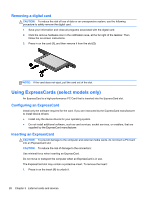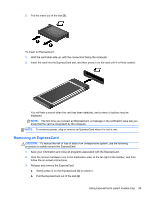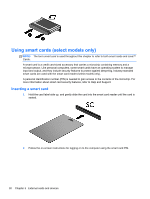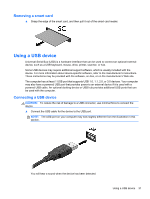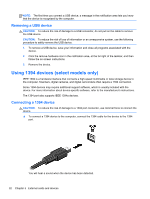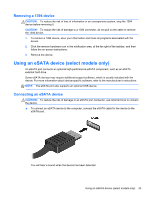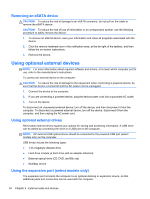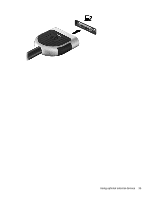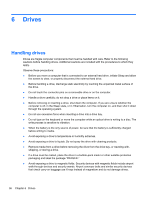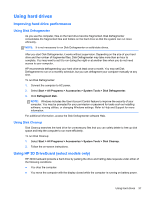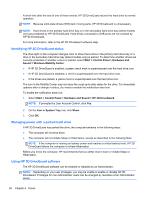HP Pavilion g4-2000 HP Notebook Reference Guide - Windows 7 - Page 43
Removing a 1394 device, Using an eSATA device (select models only), Connecting an eSATA device
 |
View all HP Pavilion g4-2000 manuals
Add to My Manuals
Save this manual to your list of manuals |
Page 43 highlights
Removing a 1394 device CAUTION: To reduce the risk of loss of information or an unresponsive system, stop the 1394 device before removing it. CAUTION: To reduce the risk of damage to a 1394 connector, do not pull on the cable to remove the 1394 device. 1. To remove a 1394 device, save your information and close all programs associated with the device. 2. Click the remove hardware icon in the notification area, at the far right of the taskbar, and then follow the on-screen instructions. 3. Remove the device. Using an eSATA device (select models only) An eSATA port connects an optional high-performance eSATA component, such as an eSATA external hard drive. Some eSATA devices may require additional support software, which is usually included with the device. For more information about device-specific software, refer to the manufacturer's instructions. NOTE: The eSATA port also supports an optional USB device. Connecting an eSATA device CAUTION: To reduce the risk of damage to an eSATA port connector, use minimal force to connect the device. ▲ To connect an eSATA device to the computer, connect the eSATA cable for the device to the eSATA port. You will hear a sound when the device has been detected. Using an eSATA device (select models only) 33