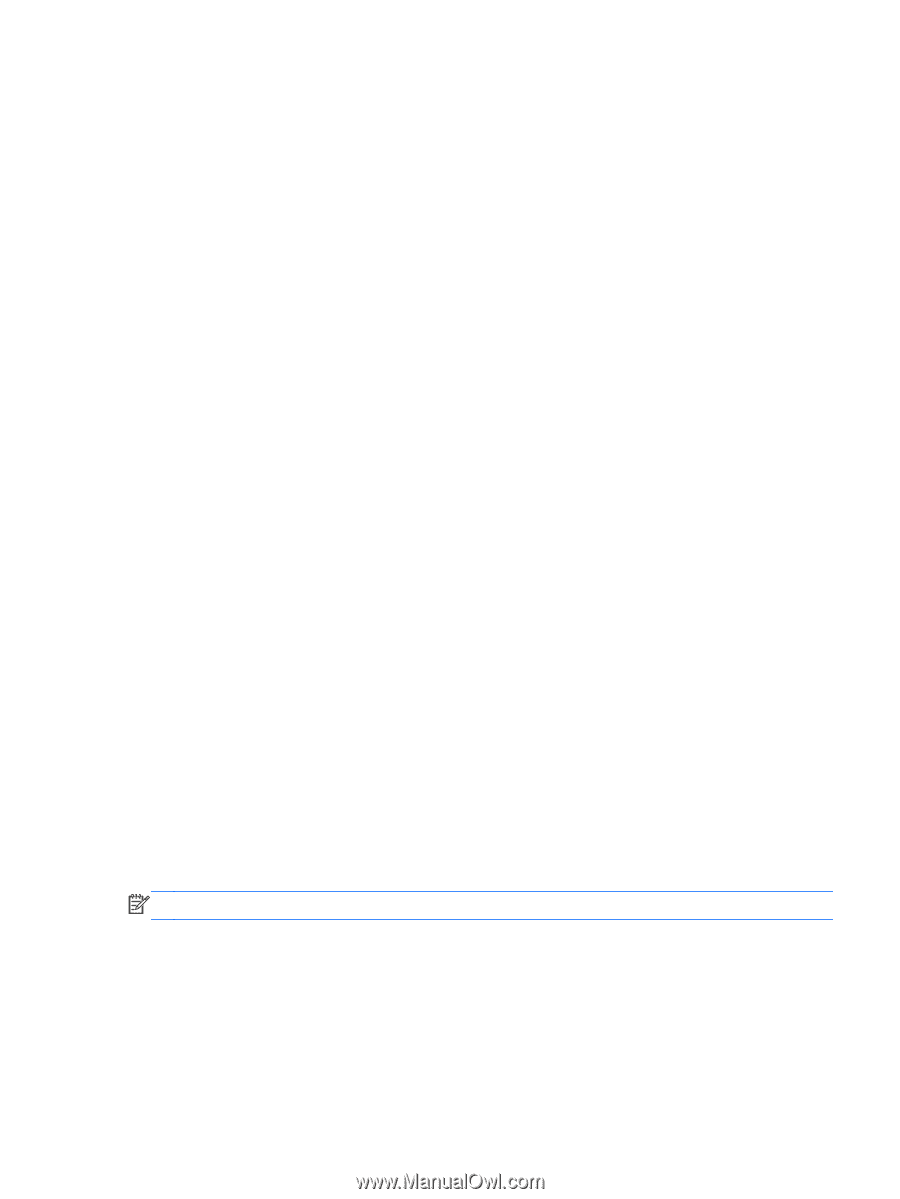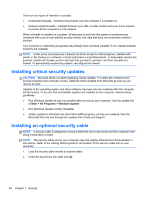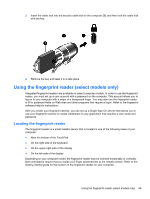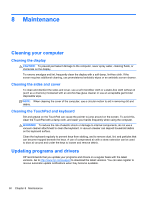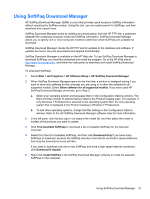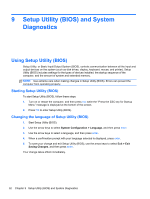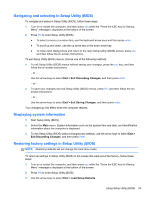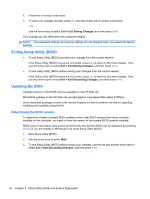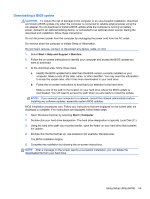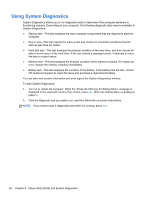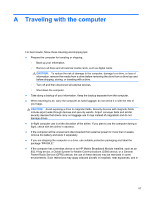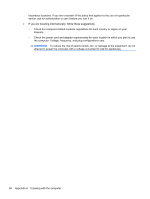HP Pavilion g4-2000 HP Notebook Reference Guide - Windows 7 - Page 63
Navigating and selecting in Setup Utility (BIOS), Displaying system information
 |
View all HP Pavilion g4-2000 manuals
Add to My Manuals
Save this manual to your list of manuals |
Page 63 highlights
Navigating and selecting in Setup Utility (BIOS) To navigate and select in Setup Utility (BIOS), follow these steps: 1. Turn on or restart the computer, and then press esc while the "Press the ESC key for Startup Menu" message is displayed at the bottom of the screen. 2. Press f10 to enter Setup Utility (BIOS). ● To select a menu or a menu item, use the keyboard arrow keys and then press enter. ● To scroll up and down, use the up arrow key or the down arrow key. ● To close open dialog boxes and return to the main Setup Utility (BIOS) screen, press esc, and then follow the on-screen instructions. To exit Setup Utility (BIOS) menus, choose one of the following methods: ● To exit Setup Utility (BIOS) menus without saving your changes, press the esc key, and then follow the on-screen instructions. - or - Use the arrow keys to select Exit > Exit Discarding Changes, and then press enter. - or - ● To save your changes and exit Setup Utility (BIOS) menus, press f10, and then follow the onscreen instructions. - or - Use the arrow keys to select Exit > Exit Saving Changes, and then press enter. Your changes go into effect when the computer restarts. Displaying system information 1. Start Setup Utility (BIOS). 2. Select the Main menu. System information such as the system time and date, and identification information about the computer is displayed. 3. To exit Setup Utility (BIOS) without changing any settings, use the arrow keys to select Exit > Exit Discarding Changes, and then press enter. Restoring factory settings in Setup Utility (BIOS) NOTE: Restoring defaults will not change the hard drive mode. To return all settings in Setup Utility (BIOS) to the values that were set at the factory, follow these steps: 1. Turn on or restart the computer, and then press esc while the "Press the ESC key for Startup Menu" message is displayed at the bottom of the screen. 2. Press f10 to enter Setup Utility (BIOS). 3. Use the arrow keys to select Exit > Load Setup Defaults. Using Setup Utility (BIOS) 53