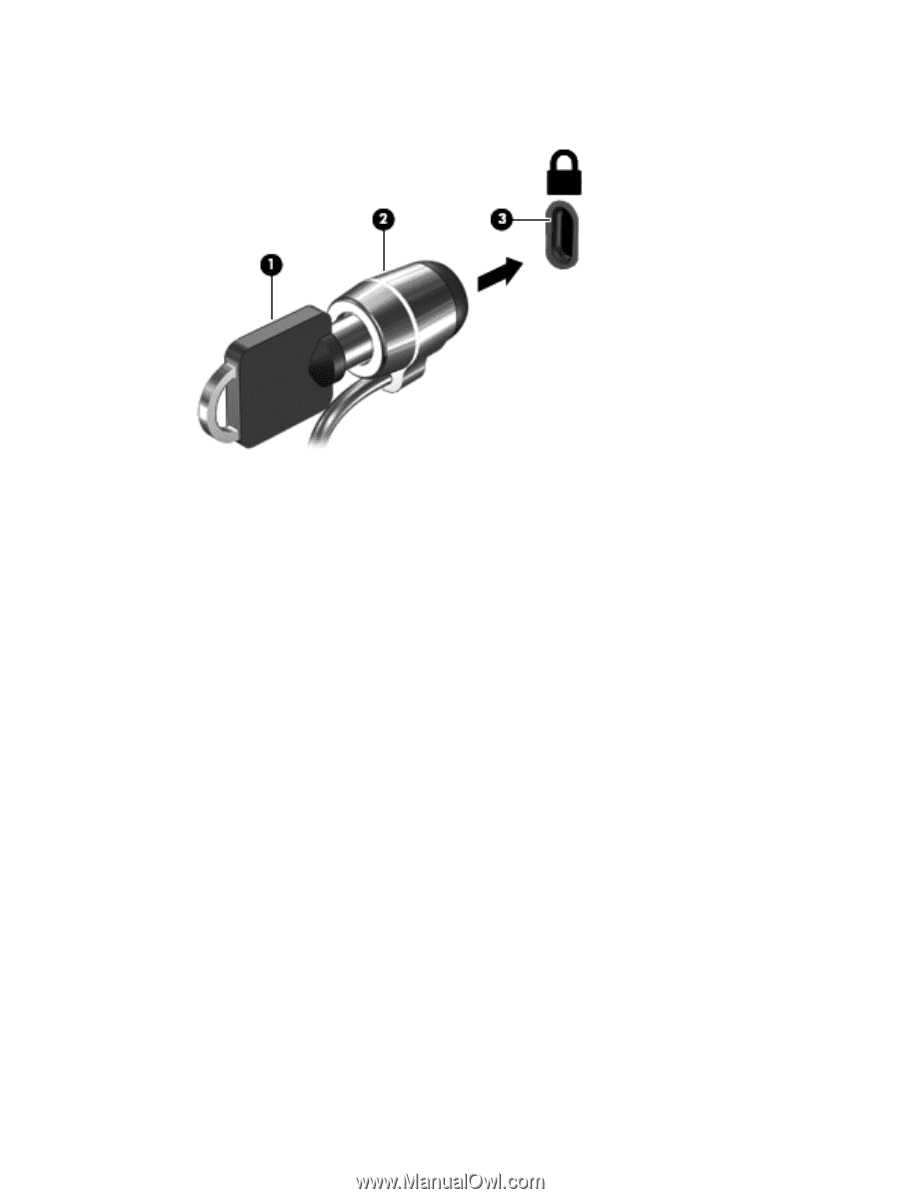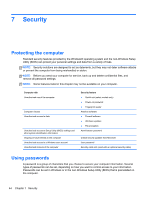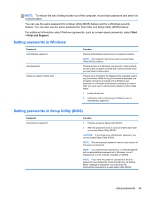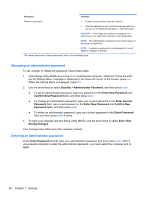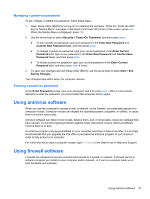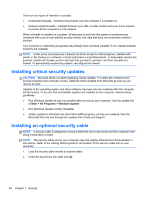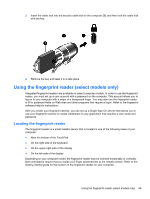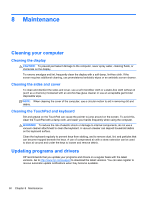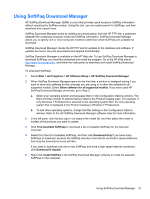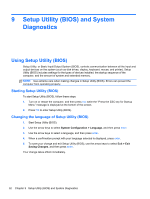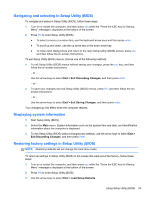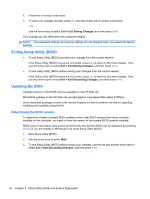HP Pavilion g4-2000 HP Notebook Reference Guide - Windows 7 - Page 59
Using the fingerprint reader (select models only), Locating the fingerprint reader
 |
View all HP Pavilion g4-2000 manuals
Add to My Manuals
Save this manual to your list of manuals |
Page 59 highlights
3. Insert the cable lock into the security cable slot on the computer (3), and then lock the cable lock with the key. 4. Remove the key and keep it in a safe place. Using the fingerprint reader (select models only) Integrated fingerprint readers are available on select computer models. In order to use the fingerprint reader, you must set up a user account with a password on the computer. This account allows you to log on to your computer with a swipe of a designated finger. You may also use the fingerprint reader to fill in password fields on Web sites and other programs that require a logon. Refer to the fingerprint software Help for instructions. After you create your fingerprint identity, you can set up a Single Sign On service that allows you to use your fingerprint scanner to create credentials for any application that requires a user name and password. Locating the fingerprint reader The fingerprint reader is a small metallic sensor that is located in one of the following areas of your computer: ● Near the bottom of the TouchPad ● On the right side of the keyboard ● On the upper-right side of the display ● On the left side of the display Depending on your computer model, the fingerprint reader may be oriented horizontally or vertically. Both orientations require that you swipe your finger perpendicular to the metallic sensor. Refer to the Getting Started guide for the location of the fingerprint reader on your computer. Using the fingerprint reader (select models only) 49