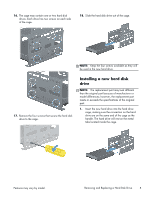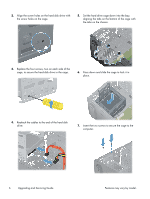HP Pavilion p7-1500 Upgrading and Servicing Guide - Page 8
the tabs on the chassis., Press down and slide the cage to lock it
 |
View all HP Pavilion p7-1500 manuals
Add to My Manuals
Save this manual to your list of manuals |
Page 8 highlights
2. Align the screw holes on the hard disk drive with the screw holes on the cage. 5. Set the hard drive cage down into the bay, aligning the tabs on the bottom of the cage with the tabs on the chassis. 3. Replace the four screws, two on each side of the cage, to secure the hard disk drive in the cage. 6. Press down and slide the cage to lock it in place. 4. Reattach the cables to the end of the hard disk drive. 7. Insert the two screws to secure the cage to the computer. 6 Upgrading and Servicing Guide Features may vary by model.

2.
Align the screw holes on the hard disk drive with
the screw holes on the cage.
3.
Replace the four screws, two on each side of the
cage, to secure the hard disk drive in the cage.
4.
Reattach the cables to the end of the hard disk
drive.
5.
Set the hard drive cage down into the bay,
aligning the tabs on the bottom of the cage with
the tabs on the chassis.
6.
Press down and slide the cage to lock it in
place.
7.
Insert the two screws to secure the cage to the
computer.
6
Upgrading and Servicing Guide
Features may vary by model.