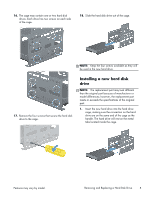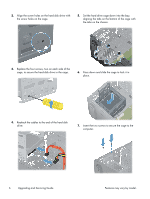HP Pavilion p7-1500 Upgrading and Servicing Guide - Page 9
computer. Failure to do so might cause the panel, Make sure the panel is flush with
 |
View all HP Pavilion p7-1500 manuals
Add to My Manuals
Save this manual to your list of manuals |
Page 9 highlights
8. Place the computer in an upright position. 9. Reattach the front bezel by inserting the three tabs into the slots on the computer. 11. Install the side panel on the side of the computer, and then slide it toward the front of the computer. 10. Close the bezel door until it locks in place. NOTE: Make sure the panel is flush with the computer. Failure to do so might cause the panel to bend slightly outward and not close securely. 12. Tighten the screw, securing the side panel to the back of the computer. Features may vary by model. Removing and Replacing a Hard Disk Drive 7

8.
Place the computer in an upright position.
9.
Reattach the front bezel by inserting the three
tabs into the slots on the computer.
10.
Close the bezel door until it locks in place.
11.
Install the side panel on the side of the
computer, and then slide it toward the front of
the computer.
NOTE:
Make sure the panel is flush with the
computer. Failure to do so might cause the panel
to bend slightly outward and not close securely.
12.
Tighten the screw, securing the side panel to the
back of the computer.
Features may vary by model.
Removing and Replacing a Hard Disk Drive
7