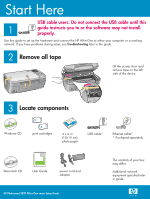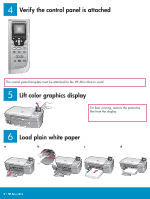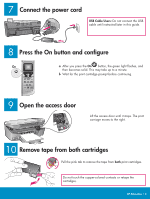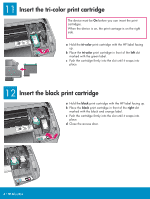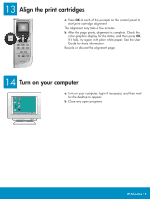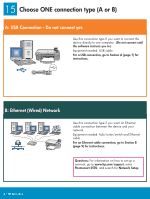HP Photosmart 2570 setup guide
HP Photosmart 2570 - All-in-One Printer Manual
 |
View all HP Photosmart 2570 manuals
Add to My Manuals
Save this manual to your list of manuals |
HP Photosmart 2570 manual content summary:
- HP Photosmart 2570 | setup guide - Page 1
USB cable until this 1 guide instructs you to or the software may not install properly. Use this guide to set up the hardware and connect the HP All-in-One to either your computer or a working network. If you have problems during setup, see Troubleshooting later in the guide. 2 Remove all tape - HP Photosmart 2570 | setup guide - Page 2
4 Verify the control panel is attached The control panel faceplate must be attached for the HP All-in-One to work! 5 Lift color graphics display For best viewing, remove the protective film from the display. 6 Load plain white paper a b c d 2 • HP All-in-One - HP Photosmart 2570 | setup guide - Page 3
continuing. 9 Open the access door Lift the access door until it stops. The print carriage moves to the right. 10 Remove tape from both cartridges Pull the pink tab to remove the tape from both print cartridges. Do not touch the copper-colored contacts or retape the cartridges. HP All-in-One • 3 - HP Photosmart 2570 | setup guide - Page 4
The device must be On before you can insert the print cartridges. When the device is on, the print carriage is on the right side. a Hold the tri-color print cartridge with the HP label facing up. b Place the tri-color print cartridge in front of the left slot marked with the green label. c Push - HP Photosmart 2570 | setup guide - Page 5
at each of the prompts on the control panel to start print cartridge alignment. The alignment may take a few minutes. b After then press OK. If it fails, try again with plain white paper. See the User Guide for more information. Recycle or discard the alignment page. 14 Turn on your computer a Turn - HP Photosmart 2570 | setup guide - Page 6
your network. Equipment needed: hub/router/switch and Ethernet cable. For an Ethernet cable connection, go to Section B (page 9) for instructions. Questions: For information on how to set up a network, go to www.hp.com/support, enter Photosmart 2570, and search for Network Setup. 6 • HP All-in-One - HP Photosmart 2570 | setup guide - Page 7
My Computer, doubleclick the CD-ROM icon, and then double-click setup.exe. Macintosh Users: a Insert the HP All-in-One Windows CD. b Follow the onscreen instructions to install the software. c On the Connection Type screen, make sure to select directly to this computer. Continue to the next page - HP Photosmart 2570 | setup guide - Page 8
cable from your computer to the USB port on the back of the device. b Double-click the HP All-in-One installer icon. c Make sure you complete all screens, including the Setup Assistant. b Follow the onscreen instructions. Complete the Sign up now screen. A3 Go to the last page to make a test copy - HP Photosmart 2570 | setup guide - Page 9
a b Connect the Ethernet cable a Remove the yellow plug from the back of the device. b Connect one end of the Ethernet cable to the Ethernet port on the back of the device. c Connect the other network. If you already connected the USB cable, do not connect the Ethernet c cable. HP All-in-One • 9 - HP Photosmart 2570 | setup guide - Page 10
onscreen instructions. Continue to the next page. c Make sure you complete all screens, including the Setup Assistant. Continue to the next page. Questions: Anti-virus, Anti-Spyware, or firewall programs can block software installation. For details, go to www.hp.com/support, enter Photosmart 2570 - HP Photosmart 2570 | setup guide - Page 11
correct HP All-in-One CD for each installation. Follow the onscreen instructions. Make sure that you choose the connection type between the network and your HP All-in-One (not between your computer and the network). B4 Go to the last page to make a test copy Troubleshooting Problem: A Carriage Jam - HP Photosmart 2570 | setup guide - Page 12
lid. d d Press the Start Copy Color button. The HP All-in-One makes a copy of your original photo. To learn about printing photos from memory cards and other features, see the User Guide and online help. For additional help, see www.hp.com/support. Printed on at least 50% total recycled fiber with
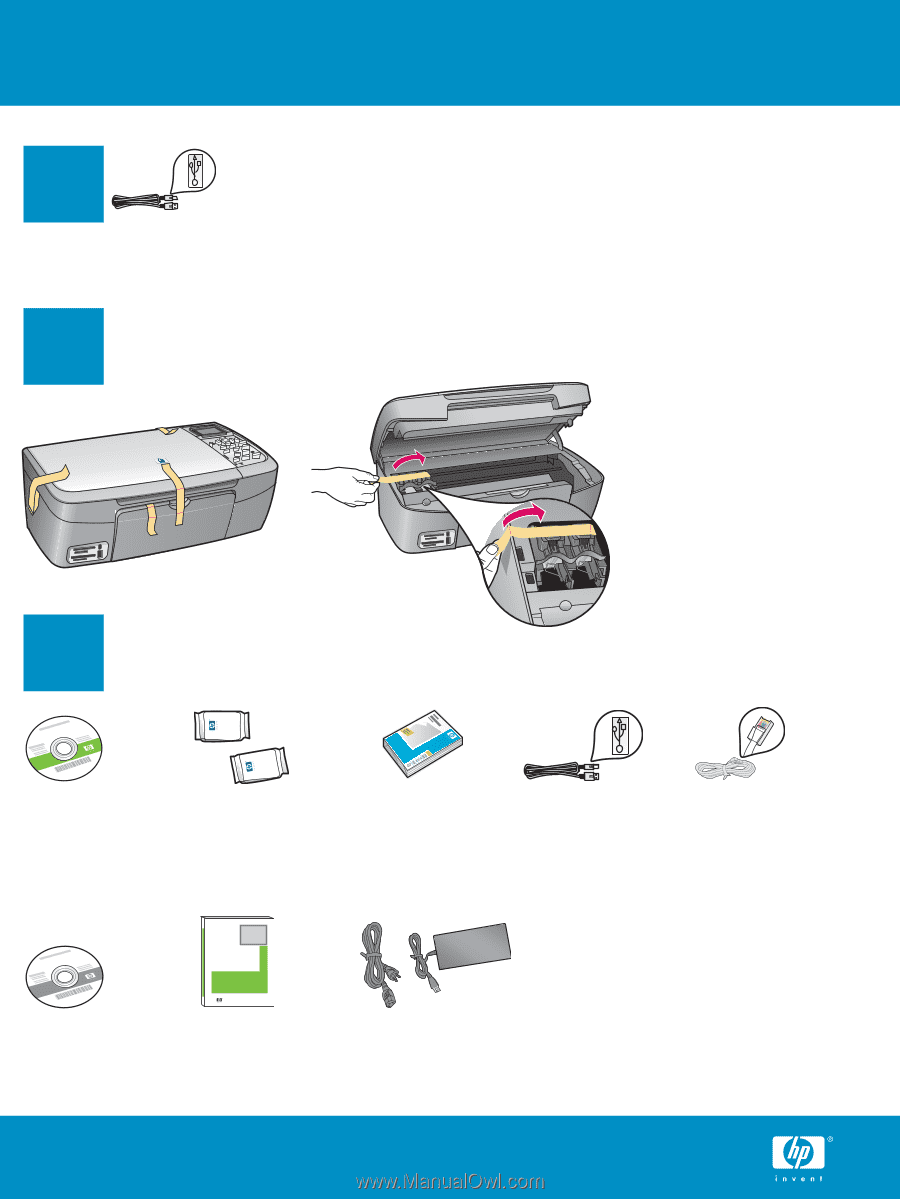
2
1
3
HP Photosmart 2600/2700 series all-in-one
User Guide
HP Photosmart 2600/2700 series all-in-one
User Guide
Start Here
HP Photosmart 2570 All-in-One series Setup Guide
Lift the access door and
remove tape on the left
side of the device.
Additional network
equipment specified later
in guide.
4 x 6 in
(10x15 cm)
photo paper
* Purchased separately.
The contents of your box
may differ.
Windows CD
Macintosh CD
User Guide
print cartridges
power cord and
adapter
Ethernet cable*
USB cable*
USB cable users: Do not connect the USB cable until this
guide instructs you to or the software may not install
properly.
Use this guide to set up the hardware and connect the HP All-in-One to either your computer or a working
network. If you have problems during setup, see
Troubleshooting
later in the guide.
Remove all tape
Locate components