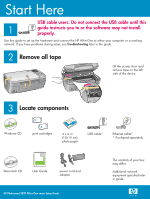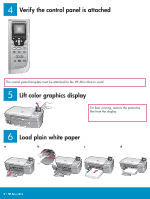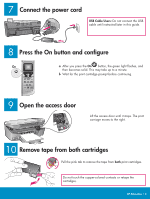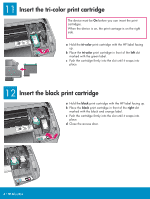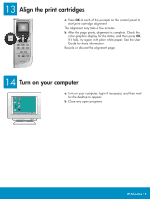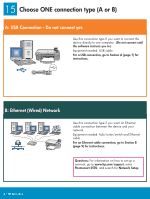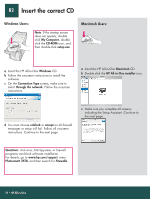HP Photosmart 2570 setup guide - Page 5
Align the print cartridges, Turn on your computer
 |
View all HP Photosmart 2570 manuals
Add to My Manuals
Save this manual to your list of manuals |
Page 5 highlights
13 Align the print cartridges a Press OK at each of the prompts on the control panel to start print cartridge alignment. The alignment may take a few minutes. b After the page prints, alignment is complete. Check the color graphics display for the status, and then press OK. If it fails, try again with plain white paper. See the User Guide for more information. Recycle or discard the alignment page. 14 Turn on your computer a Turn on your computer, login if necessary, and then wait for the desktop to appear. b Close any open programs. HP All-in-One • 5

HP All-in-One • 5
13
14
Align the print cartridges
a
Press
OK
at each of the prompts on the control panel to
start print cartridge alignment.
The alignment may take a few minutes.
b
After the page prints, alignment is complete. Check the
color graphics display for the status, and then press
OK
.
If it fails, try again with plain white paper. See the User
Guide for more information.
Recycle or discard the alignment page.
Turn on your computer
a
Turn on your computer, login if necessary, and then wait
for the desktop to appear.
b
Close any open programs.