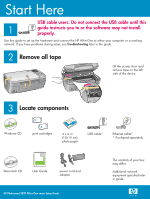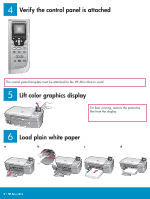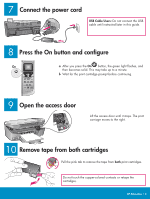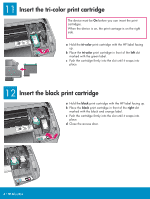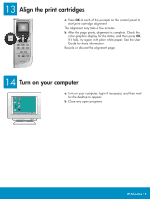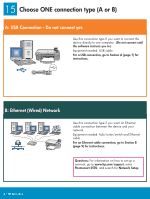HP Photosmart 2570 setup guide - Page 3
Open the access door, Remove tape from both cartridges, Press the On button and configure, Connect
 |
View all HP Photosmart 2570 manuals
Add to My Manuals
Save this manual to your list of manuals |
Page 3 highlights
7 Connect the power cord USB Cable Users: Do not connect the USB cable until instructed later in this guide. 8 Press the On button and configure On a After you press the On button, the green light flashes, and then becomes solid. This may take up to a minute. b Wait for the print cartridge prompt before continuing. 9 Open the access door Lift the access door until it stops. The print carriage moves to the right. 10 Remove tape from both cartridges Pull the pink tab to remove the tape from both print cartridges. Do not touch the copper-colored contacts or retape the cartridges. HP All-in-One • 3

HP All-in-One • 3
7
8
9
10
USB Cable Users:
Do not connect the USB
cable until instructed later in this guide.
a
After you press the
On
button, the green light flashes, and
then becomes solid. This may take up to a minute.
b
Wait for the print cartridge prompt before continuing.
On
Open the access door
Remove tape from both cartridges
Pull the pink tab to remove the tape from
both
print cartridges.
Do not touch the copper-colored contacts or retape the
cartridges.
Lift the access door until it stops. The print
carriage moves to the right.
Press the On button and configure
Connect the power cord