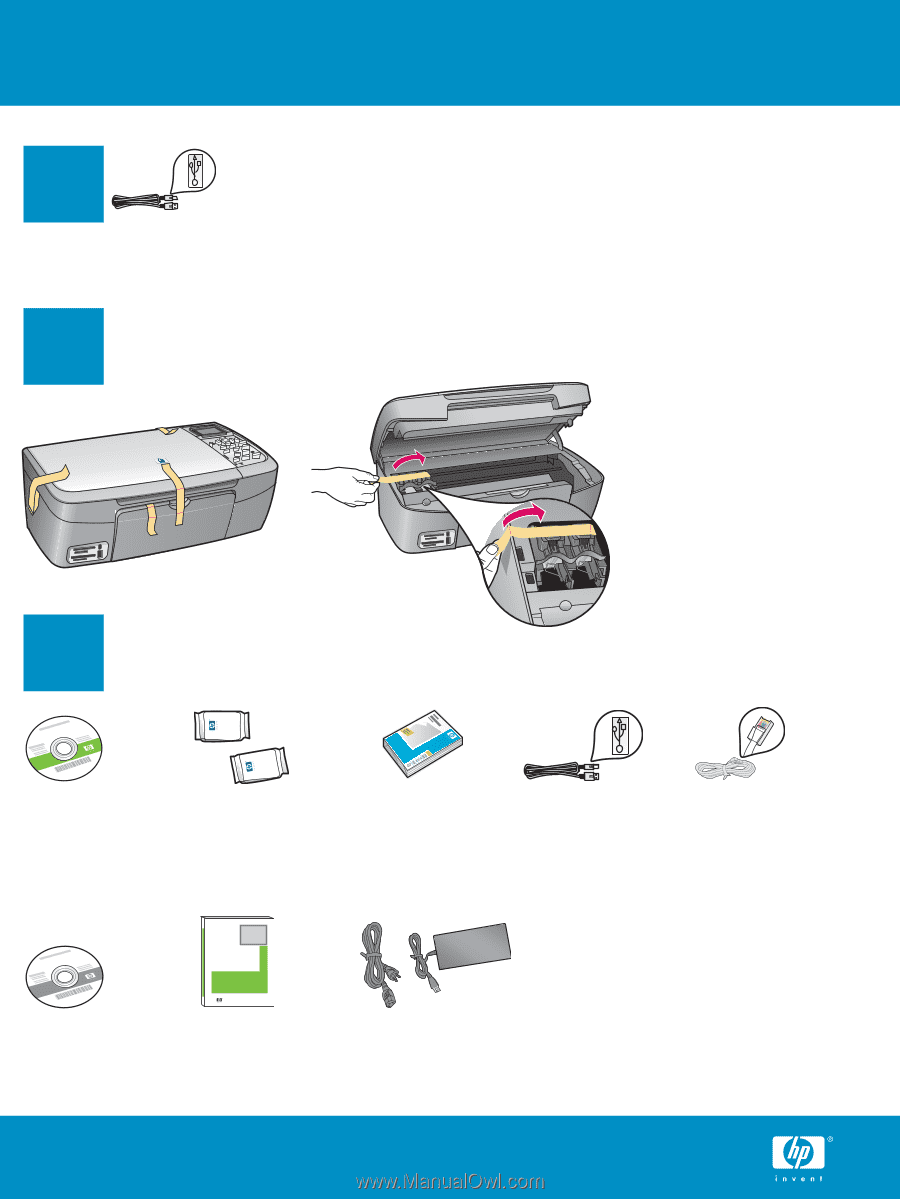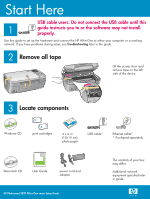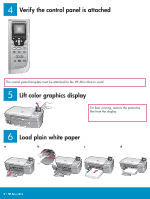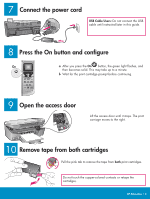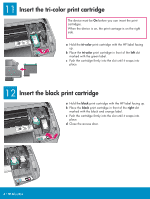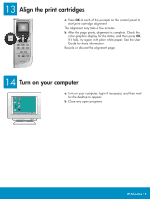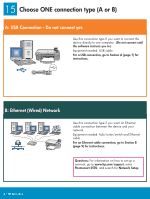HP Photosmart 2570 setup guide - Page 1
HP Photosmart 2570 - All-in-One Printer Manual
 |
View all HP Photosmart 2570 manuals
Add to My Manuals
Save this manual to your list of manuals |
Page 1 highlights
Start Here USB cable users: Do not connect the USB cable until this 1 guide instructs you to or the software may not install properly. Use this guide to set up the hardware and connect the HP All-in-One to either your computer or a working network. If you have problems during setup, see Troubleshooting later in the guide. 2 Remove all tape Lift the access door and remove tape on the left side of the device. 3 Locate components Windows CD print cartridges 4 x 6 in (10x15 cm) photo paper USB cable* Ethernet cable* * Purchased separately. HP Photosmart 2600/2700 series all-in-one User Guide Macintosh CD User Guide power cord and adapter The contents of your box may differ. Additional network equipment specified later in guide. HP Photosmart 2570 All-in-One series Setup Guide