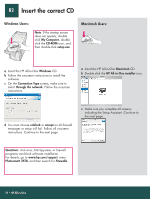HP Photosmart 2570 setup guide - Page 12
Make a test copy - help
 |
View all HP Photosmart 2570 manuals
Add to My Manuals
Save this manual to your list of manuals |
Page 12 highlights
Make a test copy *Q7211-90257* *Q7211-90257* Q7211-90257 Now that you have finished setup, it is time to use your HP All-in-One. Make a copy of a favorite photo. a a Remove the plain white paper and load the 4 x 6 in (10x15 cm) photo paper. Place the paper glossy side down. Move the paper adjusters next to the stack of paper. b b Find a 4x6 in (10x15 cm) photo. c c Place the photo (face down) on the right front corner of the glass. Make sure the long edge of the photo is along the front of the glass. Close the lid. d d Press the Start Copy Color button. The HP All-in-One makes a copy of your original photo. To learn about printing photos from memory cards and other features, see the User Guide and online help. For additional help, see www.hp.com/support. Printed on at least 50% total recycled fiber with at least 10% post-consumer paper. © Copyright 2005 Hewlett-Packard Development Company, L.P. Printed in [].