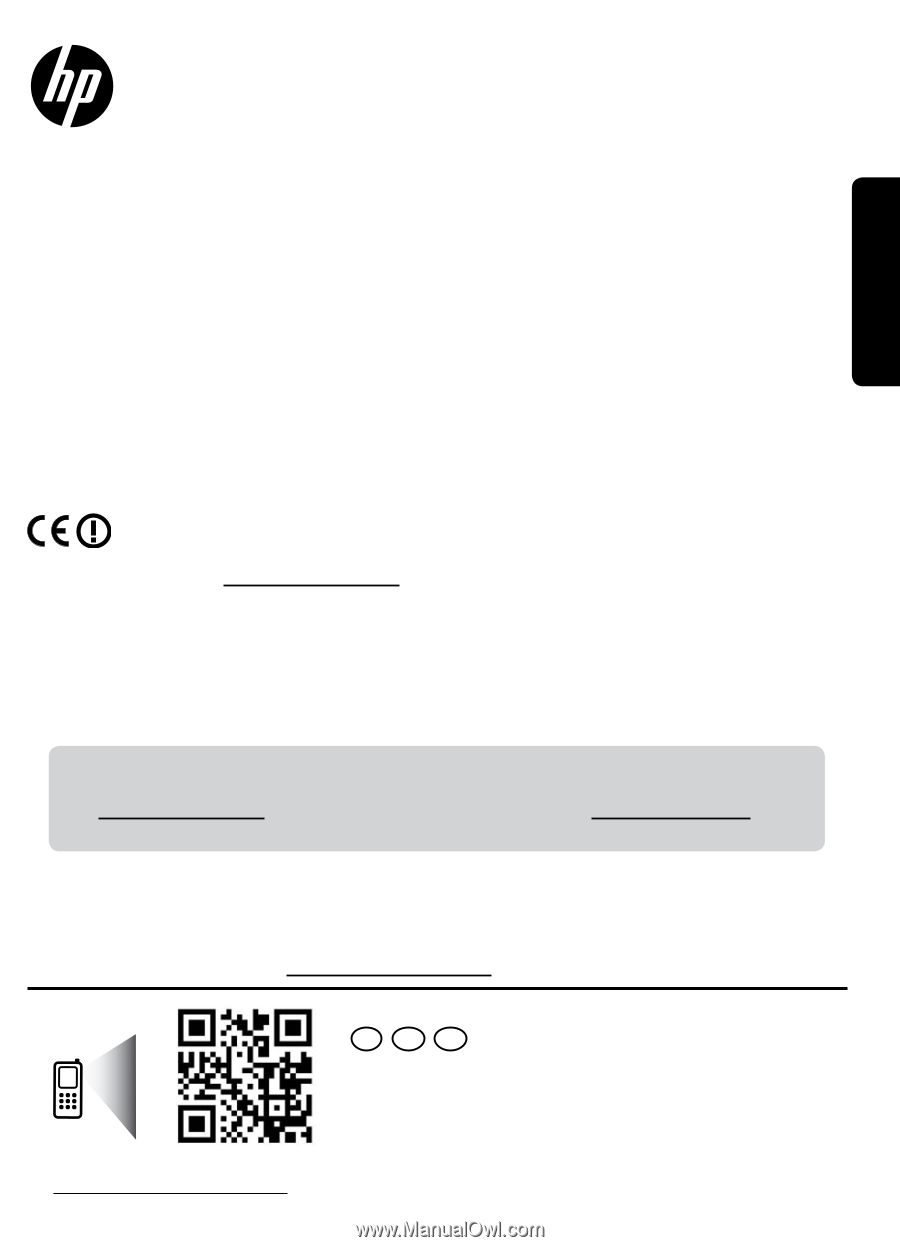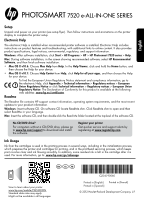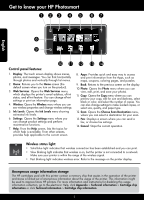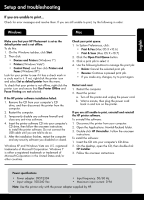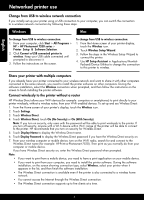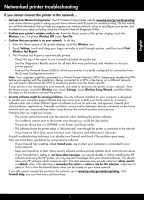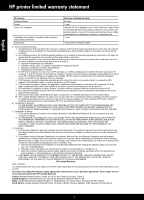HP Photosmart 7520 Reference Guide - Page 1
HP Photosmart 7520 Manual
 |
View all HP Photosmart 7520 manuals
Add to My Manuals
Save this manual to your list of manuals |
Page 1 highlights
PHOTOSMART 7520 e-ALL-IN-ONE SERIES English Setup Unpack and power on your printer (see setup flyer). Then follow instructions and animations on the printer display to complete the printer setup. Electronic Help The electronic Help is installed when recommended printer software is installed. Electronic Help includes instructions on product features and troubleshooting, with additional links to online content. It also provides product specifications, legal notices, environmental, regulatory, and support information. Windows: After software installation, click Start > All Programs > HP > HP Photosmart 7520 series > Help. Mac: During software installation, in the screen showing recommended software, select HP Recommended Software, and then finish software installation. •• Mac OS X v10.6: Choose Mac Help from Help. In the Help Viewer, click and hold the Home button, and then choose the Help for your device. •• Mac OS X v10.7: Choose Help Center from Help, click Help for all your apps, and then choose the Help for your device. To find the European Union Regulatory Notice statement and compliance information, go to the electronic Help, click Appendix > Technical information > Regulatory notices > European Union Regulatory Notice or click Technical information > Regulatory notices > European Union Regulatory Notice. The Declaration of Conformity for this product is available at the following web address: www.hp.eu/certificates. Readme The Readme file contains HP support contact information, operating system requirements, and the most recent updates to your product information. Windows: Insert software CD. On software CD locate ReadMe.chm. Click ReadMe.chm to open and then select ReadMe in your language. Mac: Insert the software CD, and then double-click the Read Me folder located at the top-level of the software CD. No CD/DVD drive? For computers without a CD/DVD drive, please go to www.hp.com/support to download and install the software. Register your printer Get quicker service and support alerts by registering at www.register.hp.com. Ink Usage Ink from the cartridges is used in the printing process in several ways, including in the initialization process, which prepares the printer and cartridges for printing, and in the printhead servicing process, which keeps print nozzles clear and ink flowing smoothly. In addition, some residual ink is left in the cartridge after it is used. For more information, go to: www.hp.com/go/inkusage. Scan to learn about your printer. www.hp.com/mobile/PSESTATION Standard data rates may apply. Might not be available in all languages. EN ES FR *CZ045-90060* *CZ045-90060* CZ045-90060 Printed in [English] Printed in [Spanish] Printed in [French] © 2012 Hewlett-Packard Development Company, L.P.