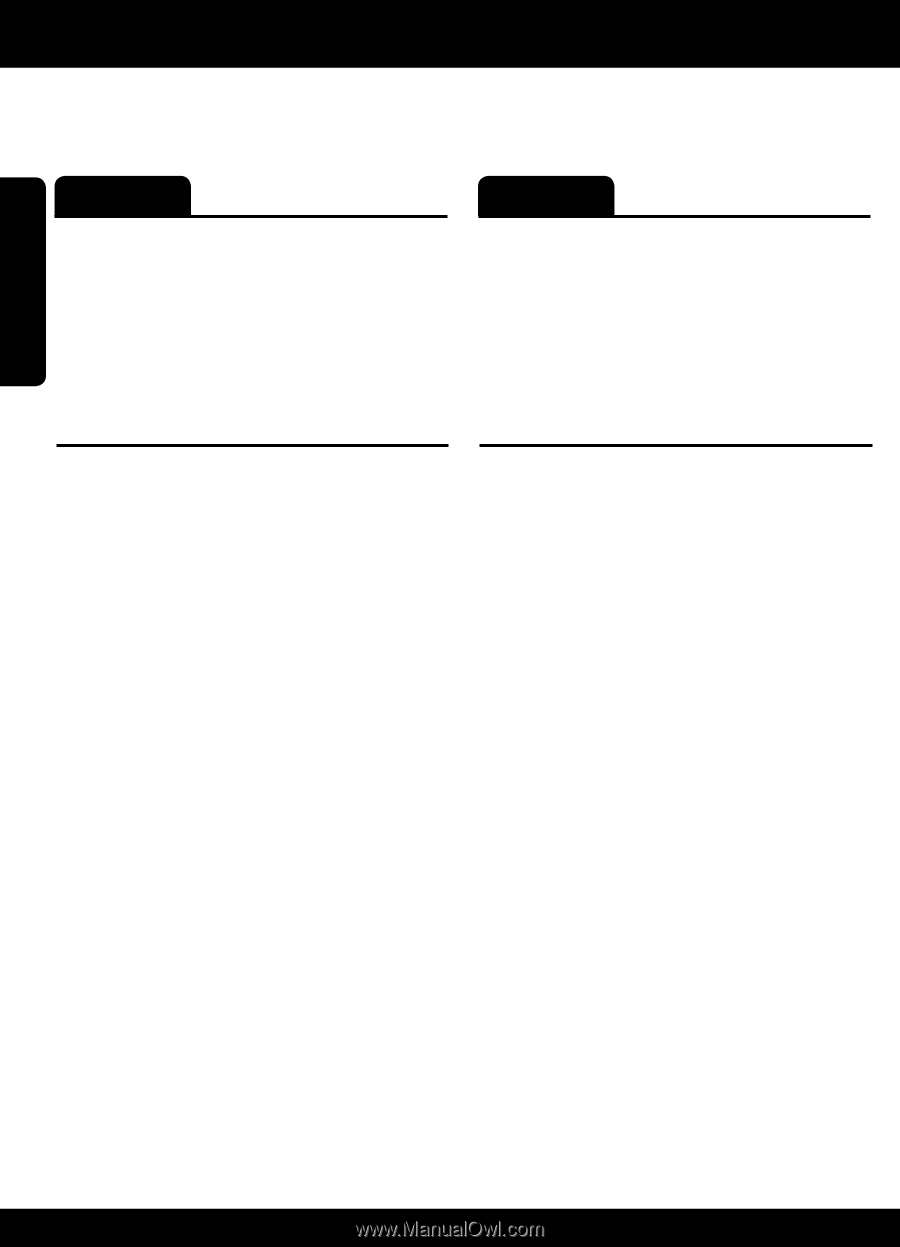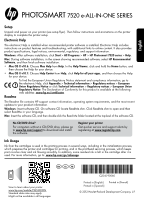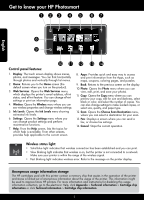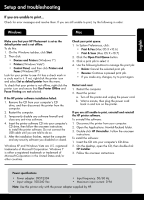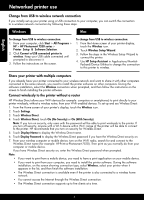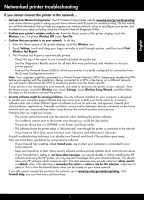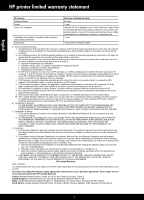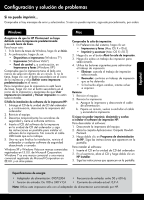HP Photosmart 7520 Reference Guide - Page 4
Networked printer use - software
 |
View all HP Photosmart 7520 manuals
Add to My Manuals
Save this manual to your list of manuals |
Page 4 highlights
English Networked printer use Change from USB to wireless network connection If you initially set up your printer using a USB connection to your computer, you can switch the connection to a wireless network connection by following these steps. Windows Mac To change from USB to wireless connection: 1. From your computer, click Start > All Programs > HP > HP Photosmart 7520 series > Printer Setup & Software Selection. 2. Click Convert a USB connected printer to wireless. Keep your USB cable connected until prompted to disconnect it. 3. Follow the instructions on the screen. To change from USB to wireless connection: 1. From the Home screen of your printer display, touch the Wireless icon. 2. Touch Wireless Setup Wizard. 3. Follow the steps in the Wireless Setup Wizard to connect the printer. 4. Use HP Setup Assistant in Applications/HewlettPackard/Device Utilities to change the connection to this printer to wireless. Share your printer with multiple computers If you already have your printer connected to your wireless network and want to share it with other computers connected to the same network, you need to install the printer software on other computers. During the software installation, select the Wireless connection when prompted, and then follow the instructions on the screen to finish installing the printer software. Connect wirelessly to the printer without a router HP Wireless Direct allows your Wi-Fi devices (for example: computers or smartphones) to print directly to your printer wirelessly, without a wireless router, from your Wi-Fi enabled devices. To set up and use Wireless Direct: 1. From the Home screen of your printer's display, touch the Wireless icon. 2. Touch Settings. 3. Touch Wireless Direct. 4. Touch Wireless Direct, touch On (No Security) or On (With Security). Note: If you turn on security, only users with the password will be able to print wirelessly to the printer. If you turn off security, anyone with a Wi-Fi device within Wi-Fi range of the printer will be able to connect to the printer. HP recommends that you turn on security for Wireless Direct. 5. Touch Display Name to display the Wireless Direct name. 6. Touch Display Password to display the Wireless Direct password if you have the Wireless Direct security on. 7. From your wireless computer or mobile device, turn on the Wi-Fi radio, search for and connect to the Wireless Direct name (for example: HP-Print-xx-Photosmart-7520). Then print as you normally do from your computer or mobile device. If you have Wireless Direct security on, enter the Wireless Direct password when prompted. Note: •• If you want to print from a mobile device, you need to have a print application on your mobile device. •• If you want to print from your computer, you need to install the printer software. During the software installation, on the screen showing connection type, select Wireless, select your printer when it appears in the list, and then finish the software installation. •• The Wireless Direct connection is available even if the printer is also connected to a wireless home network. •• You cannot access the Internet through the Wireless Direct connection. •• The Wireless Direct connection supports up to five clients at a time. 4