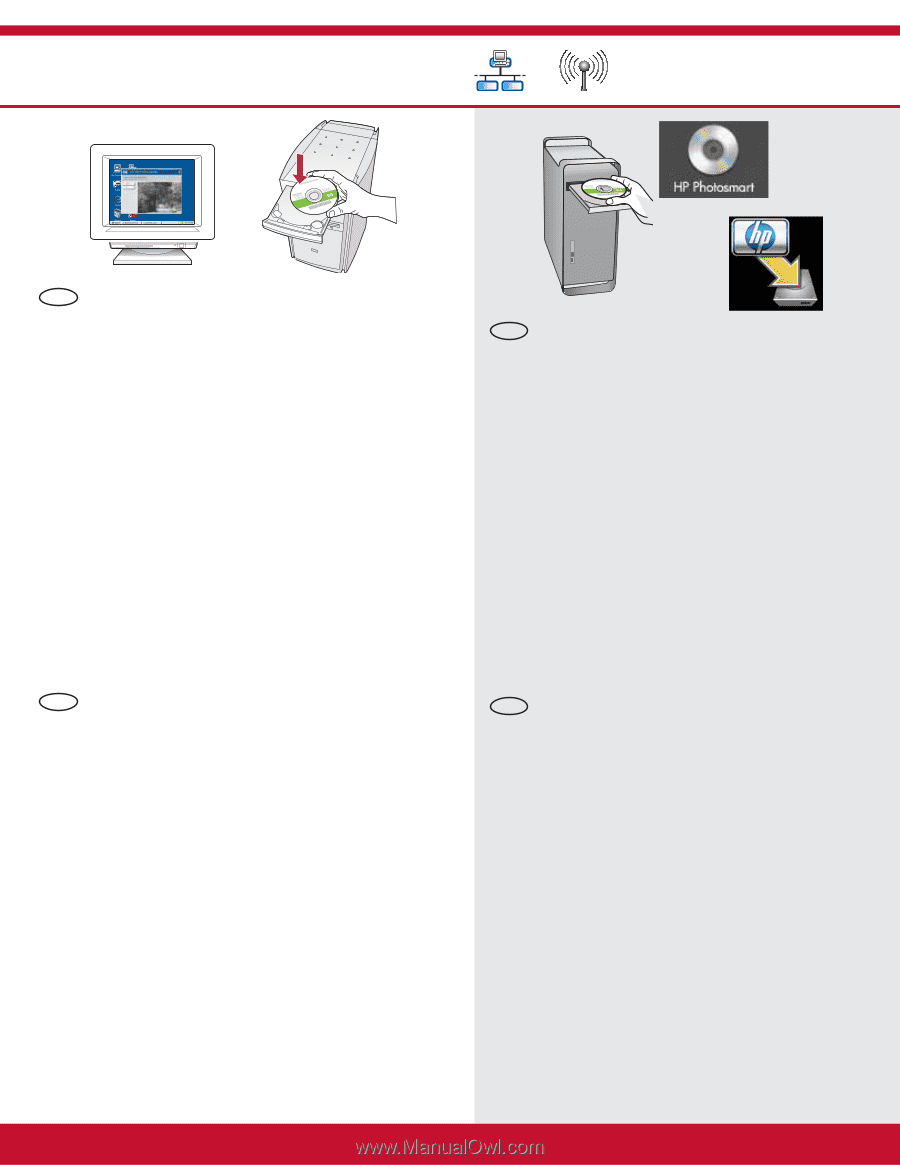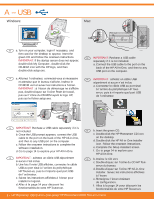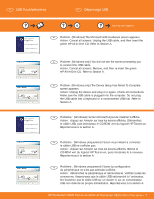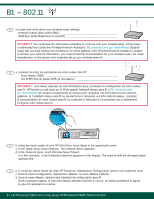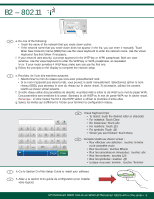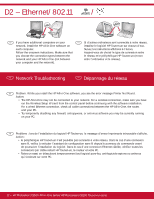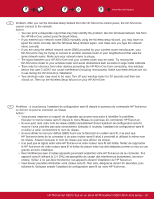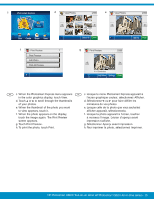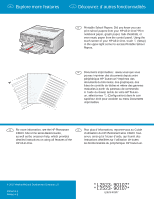HP Photosmart C8100 Getting Started Guide - Page 11
D1 - Ethernet/802.11
 |
View all HP Photosmart C8100 manuals
Add to My Manuals
Save this manual to your list of manuals |
Page 11 highlights
D1 - Ethernet/802.11 / Windows: Mac: EN a. Turn on your computer, login if necessary, and then wait for the desktop to appear. b. Insert the green CD and follow the onscreen instructions to install the software. IMPORTANT: If the startup screen does not appear, double-click My Computer, double-click the CD-ROM icon with the HP logo, and then double-click setup.exe. c. On the Connection Type screen, make sure to select through the network. d. Your firewall software may provide prompts warning you that HP software is attempting to access your network. You should respond so that access is "always" allowed. Then continue with the HP software installation. Note: Anti-virus and anti-spyware applications may block software installation and may need to be disabled. Remember to turn them back on again following installation. EN a. Turn on your computer, login if necessary, and then wait for the desktop to appear. b. Insert the green CD. c. Double-click the HP Photosmart CD icon on the desktop. d. Double-click the HP All-in-One Installer icon. Follow the onscreen instructions. e. Complete the Setup Assistant Screen. FR a. Allumez l'ordinateur, connectez-vous si nécessaire et attendez que le bureau s'affiche. b. Insérez le CD-ROM vert et suivez les instructions à l'écran pour installer le logiciel. IMPORTANT : si l'écran de démarrage ne s'affiche pas, double-cliquez sur l'icône Poste de travail, puis sur l'icône du CD-ROM ayant le logo HP, puis sur le fichier setup.exe. c. Sur l'écran Type de connexion, veillez à sélectionner Par le réseau. d. Votre logiciel pare-feu peut générer d'autres invites vous informant que le logiciel HP tente d'accéder à votre réseau. Nous vous recommandons de répondre de manière à « toujours » autoriser l'accès. Poursuivez ensuite l'installation du logiciel HP. Remarque : les applications antivirus et antilogiciels espions peuvent bloquer l'installation du logiciel ; il se peut que vous deviez les désactiver. Pensez à les réactiver à l'issue de l'installation. FR a. Allumez l'ordinateur, connectez-vous si nécessaire et attendez que le bureau s'affiche. b. Insérez le CD vert. c. Double-cliquez sur l'icône du CD HP Tout-en-un du bureau. d. Double-cliquez sur l'icône HP All-in-One Installer. Suivez les instructions affichées à l'écran. e. Renseignez l'écran Assistant de configuration. HP Photosmart C8100 Tout-en-un série/HP Photosmart C8100 All-in-One series • 11