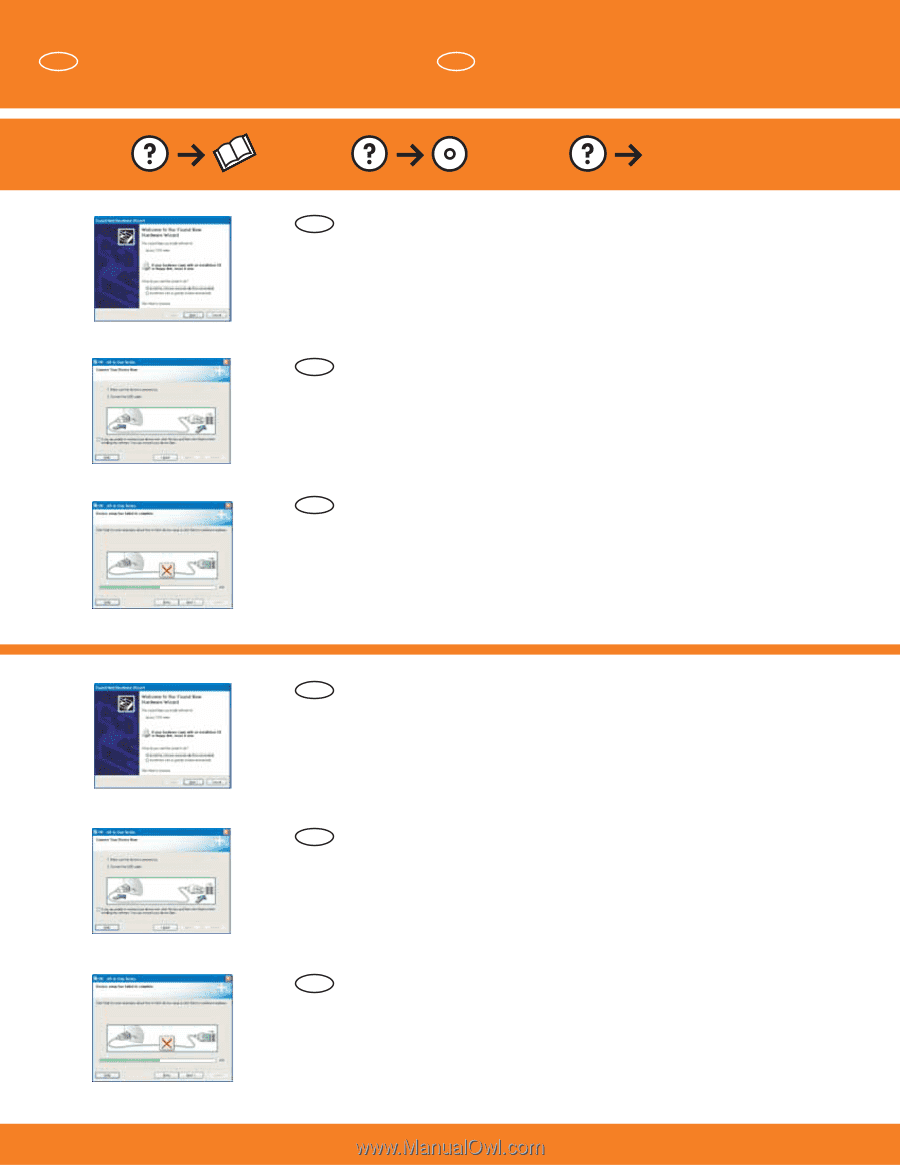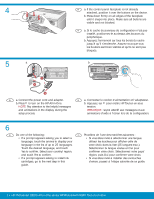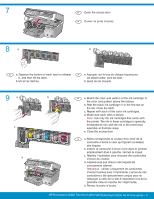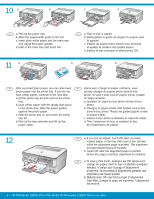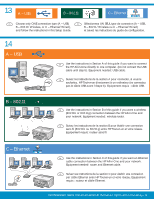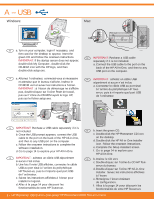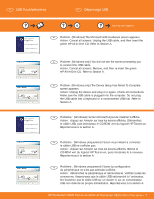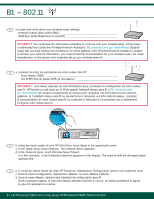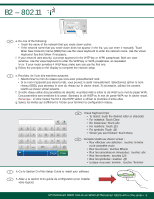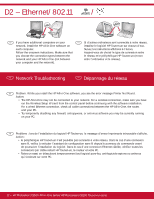HP Photosmart C8100 Getting Started Guide - Page 7
Dépannage USB, USB Troubleshooting
 |
View all HP Photosmart C8100 manuals
Add to My Manuals
Save this manual to your list of manuals |
Page 7 highlights
EN USB Troubleshooting FR Dépannage USB www.hp.com/support EN Problem: (Windows) The Microsoft Add Hardware screen appears. Action: Cancel all screens. Unplug the USB cable, and then insert the green HP All-in-One CD. Refer to Section A. EN Problem: (Windows only) You did not see the screen prompting you to connect the USB cable. Action: Cancel all screens. Remove, and then re-insert the green HP All-in-One CD. Refer to Section A. EN Problem: (Windows only) The Device Setup Has Failed To Complete screen appears. Action: Unplug the device and plug it in again. Check all connections. Make sure the USB cable is plugged into the computer. Do not plug the USB cable into a keyboard or a non-powered USB hub. Refer to Section A. FR Problème : (Windows) l'écran Microsoft Ajout de matériel s'affiche. Action : cliquez sur Annuler sur tous les écrans affichés. Débranchez le câble USB, puis introduisez le CD-ROM vert du logiciel HP Tout-en-un. Reportez-vous à la section A. FR Problème : (Windows uniquement) l'écran vous invitant à connecter le câble USB ne s'affiche pas. Action : cliquez sur Annuler sur tous les écrans affichés. Retirez le CD-ROM vert du logiciel HP Tout-en-un, puis introduisez-le à nouveau. Reportez-vous à la section A. FR Problème : (Windows uniquement) l'écran La configuration du périphérique ne s'est pas achevée s'affiche. Action : débranchez le périphérique et rebranchez-le. Vérifiez toutes les connexions. Assurez-vous que le câble USB est branché à l'ordinateur. Ne branchez pas le câble USB sur un clavier ni sur un concentrateur USB non doté de sa propre alimentation. Reportez-vous à la section A. HP Photosmart C8100 Tout-en-un série/HP Photosmart C8100 All-in-One series • 7