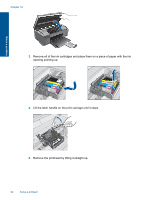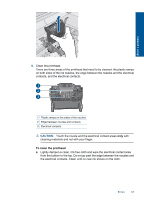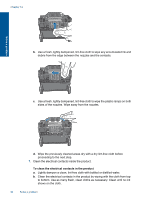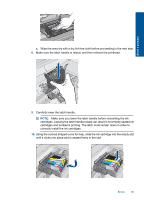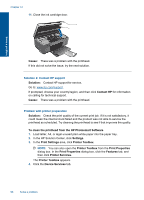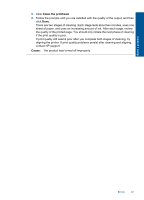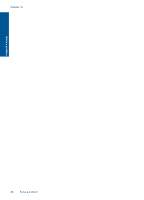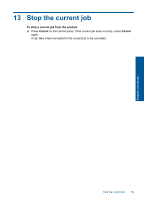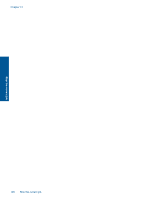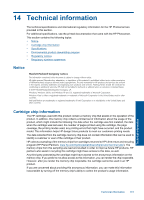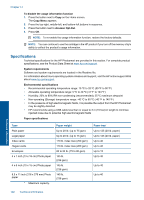HP Photosmart Wireless All-in-One Printer - B109 User Guide - Page 100
Clean the printhead, Cause
 |
View all HP Photosmart Wireless All-in-One Printer - B109 manuals
Add to My Manuals
Save this manual to your list of manuals |
Page 100 highlights
5. Click Clean the printhead. 6. Follow the prompts until you are satisfied with the quality of the output, and then click Done. There are two stages of cleaning. Each stage lasts about two minutes, uses one sheet of paper, and uses an increasing amount of ink. After each stage, review the quality of the printed page. You should only initiate the next phase of cleaning if the print quality is poor. If print quality still seems poor after you complete both stages of cleaning, try aligning the printer. If print quality problems persist after cleaning and aligning, contact HP support. Cause: The product was turned off improperly. Solve a problem Errors 97

5.
Click
Clean the printhead
.
6.
Follow the prompts until you are satisfied with the quality of the output, and then
click
Done
.
There are two stages of cleaning. Each stage lasts about two minutes, uses one
sheet of paper, and uses an increasing amount of ink. After each stage, review
the quality of the printed page. You should only initiate the next phase of cleaning
if the print quality is poor.
If print quality still seems poor after you complete both stages of cleaning, try
aligning the printer. If print quality problems persist after cleaning and aligning,
contact HP support.
Cause:
The product was turned off improperly.
Errors
97
Solve a problem