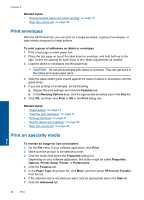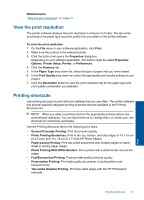HP Photosmart Wireless All-in-One Printer - B109 User Guide - Page 32
Print a Web HP Smart Web
 |
View all HP Photosmart Wireless All-in-One Printer - B109 manuals
Add to My Manuals
Save this manual to your list of manuals |
Page 32 highlights
8. In the Features area, select the Mirror Image check box. 9. Click OK, and then click Print or OK in the Print dialog box. NOTE: To prevent jams, manually feed the iron-on transfer sheets into the paper tray one sheet at a time. To print on transparencies 1. Load the transparency into the paper tray. 2. On the File menu in your software application, click Print. 3. Make sure you have selected the correct printer. 4. Click the button that opens the Properties dialog box. Depending on your software application, this button might be called Properties, Options, Printer Setup, Printer, or Preferences. 5. Click the Features tab. 6. In the Basic Options area, click the appropriate transparency type in the Paper Type list. TIP: If you want to make notations on the back of the transparencies and erase them later without scratching the original, click the Advanced tab, and select the Mirror Image check box. 7. In the Resizing Options area, click an appropriate size in the Size list. 8. Click OK, and then click Print or OK in the Print dialog box. NOTE: The product automatically waits for transparencies to dry before releasing them. Ink dries slower on film than on plain paper. Make sure you allow enough time for the ink to dry before handling the transparency. Related topics • "Paper basics" on page 15 • "View the print resolution" on page 31 • "Printing shortcuts" on page 31 • "Set the default print settings" on page 32 • "Stop the current job" on page 99 Print a Web page You can print a Web page from your Web browser on the HP Photosmart. If you use Internet Explorer 6.0 or higher for Web browsing, you can use HP Smart Web Printing to ensure simple, predictable web printing with control over what you want and how you want it printed. You can access HP Smart Web Printing from the toolbar in Internet Explorer. For more information about HP Smart Web Printing, see the help file provided with it. Print Print a Web page 29