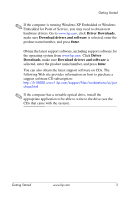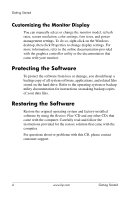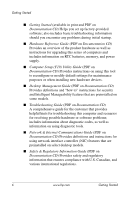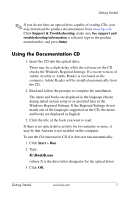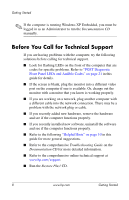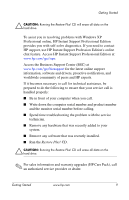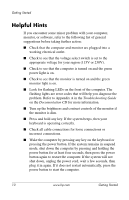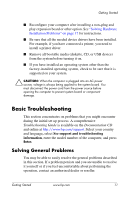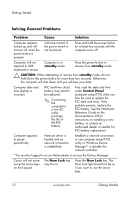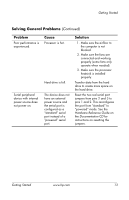HP Point of Sale rp5000 Getting Started (3rd Edition) - Page 12
Before You Call for Technical Support
 |
View all HP Point of Sale rp5000 manuals
Add to My Manuals
Save this manual to your list of manuals |
Page 12 highlights
Getting Started ✎ If the computer is running Windows XP Embedded, you must be logged in as an Administrator to run the Documentation CD manually. Before You Call for Technical Support If you are having problems with the computer, try the following solutions before calling for technical support. ■ Look for flashing LEDs on the front of the computer that are codes for specific problems. Refer to "POST Diagnostic Front Panel LEDs and Audible Codes" on page 21 in this guide for details. ■ If the screen is blank, plug the monitor into a different video port on the computer if one is available. Or, change out the monitor with a monitor that you know is working properly. ■ If you are working on a network, plug another computer with a different cable into the network connection. There may be a problem with the network plug or cable. ■ If you recently added new hardware, remove the hardware and see if the computer functions properly. ■ If you recently installed new software, uninstall the software and see if the computer functions properly. ■ Refer to the following "Helpful Hints" on page 10 in this guide for more general suggestions. ■ Refer to the comprehensive Troubleshooting Guide on the Documentation CD for more detailed information. ■ Refer to the comprehensive online technical support at www.hp.com/support. ■ Run the Restore Plus! CD. 8 www.hp.com Getting Started