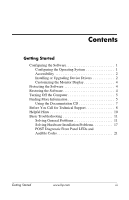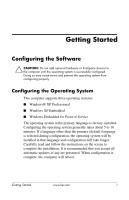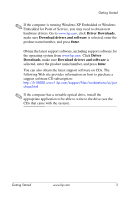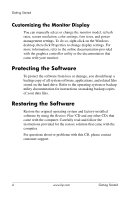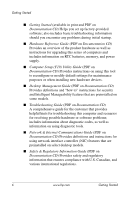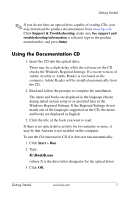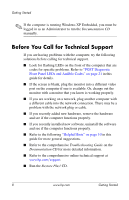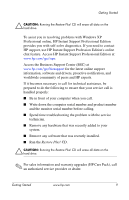HP Point of Sale rp5000 Getting Started (3rd Edition) - Page 8
Customizing the Monitor Display, Protecting the Software - models
 |
View all HP Point of Sale rp5000 manuals
Add to My Manuals
Save this manual to your list of manuals |
Page 8 highlights
Getting Started Customizing the Monitor Display You can manually select or change the monitor model, refresh rates, screen resolution, color settings, font sizes, and power management settings. To do so, right-click on the Windows desktop, then click Properties to change display settings. For more information, refer to the online documentation provided with the graphics controller utility or the documentation that came with your monitor. Protecting the Software To protect the software from loss or damage, you should keep a backup copy of all system software, applications, and related files stored on the hard drive. Refer to the operating system or backup utility documentation for instructions on making backup copies of your data files. Restoring the Software Restore the original operating system and factory-installed software by using the Restore Plus! CD and any other CDs that came with the computer. Carefully read and follow the instructions provided for the restore solution that came with the computer. For questions about or problems with this CD, please contact customer support. 4 www.hp.com Getting Started