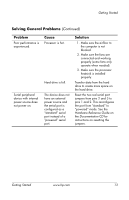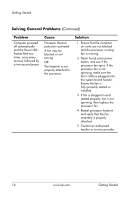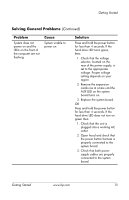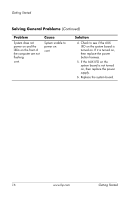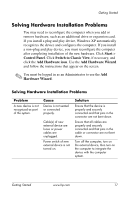HP Point of Sale rp5000 Getting Started (3rd Edition) - Page 22
Problem, Cause, Solution, Getting Started, continued, Hardware Reference Guide, Documentation CD
 |
View all HP Point of Sale rp5000 manuals
Add to My Manuals
Save this manual to your list of manuals |
Page 22 highlights
Getting Started Solving Hardware Installation Problems (Continued) Problem A new device is not recognized as part of the system. (continued) Serial peripheral device with internal power source does not power on. Cause When the system advised you of changes to the configuration, you did not accept them. A plug and play board may not automatically configure when added if the default configuration conflicts with other devices. The device does not have an external power source and the serial port is configured as a "standard" serial port instead of a "powered" serial port. Solution Reboot the computer and follow the instructions for accepting the changes. Use Device Manager* to deselect the automatic settings for the board and choose a basic configuration that does not cause a resource conflict. You can also use computer setup (F10) utility to reconfigure or disable devices to resolve the resource conflict. Reset the two red serial port jumpers from pins 2 and 3 to pins 1 and 2. This reconfigures the port from "standard" to "powered" mode. See the Hardware Reference Guide on the Documentation CD for instructions on resetting the jumpers. 18 www.hp.com Getting Started