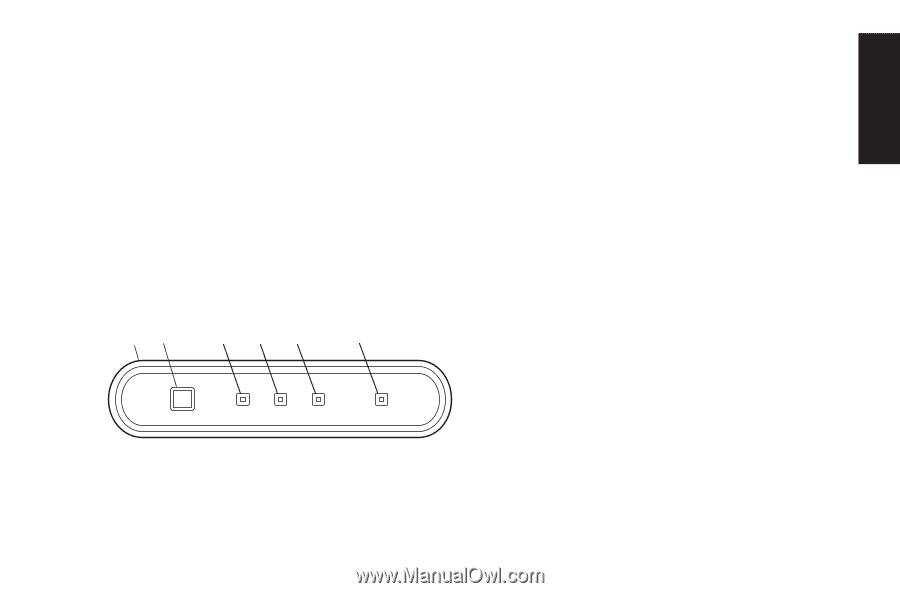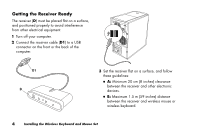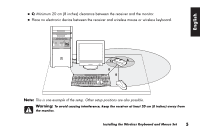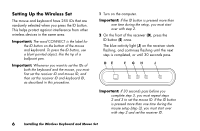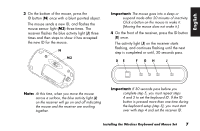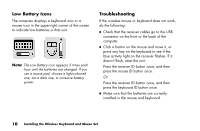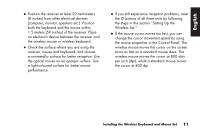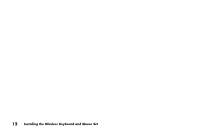HP Presario 6600 Installing the Wireless Keyboard and Mouse Set - Page 11
Using the Wireless Set
 |
View all HP Presario 6600 manuals
Add to My Manuals
Save this manual to your list of manuals |
Page 11 highlights
English Using the Wireless Set The lights on the receiver (D) indicate: ■ Receiver activity (J) The blue light flashes when you move or click the mouse, or press any key on the keyboard. ■ Number lock on (F) ■ Caps lock on (G) ■ Scroll lock on (H) The receiver ID button (E) is on the front of the receiver. D E F GH J Use the receiver on a nonmetallic surface for better reception. The optical mouse uses a light to sense movement. Use the optical mouse on an opaque surface. The optical mouse cannot work on a glass, translucent or reflective surface. Important: The mouse goes into a sleep or suspend mode after 20 minutes of inactivity. Click a button on the mouse to wake it. (Moving the mouse does not wake it.) You may notice that the mouse moves the cursor on the screen twice as fast as a standard mouse does. The mouse moves the cursor at 800 dots per inch (dpi), while a standard mouse moves the cursor at 400 dpi. Change the cursor movement speed by using the mouse properties in the Control Panel. Installing the Wireless Keyboard and Mouse Set 9