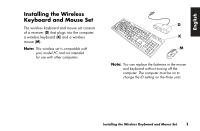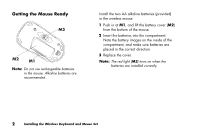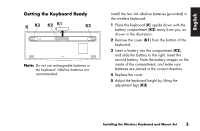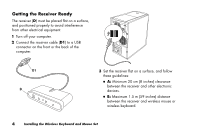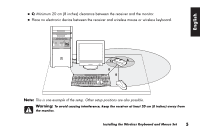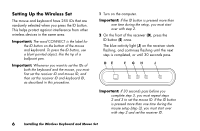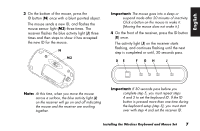HP Presario 6600 Installing the Wireless Keyboard and Mouse Set - Page 4
Getting the Mouse Ready
 |
View all HP Presario 6600 manuals
Add to My Manuals
Save this manual to your list of manuals |
Page 4 highlights
Getting the Mouse Ready M3 M2 M1 Note: Do not use rechargeable batteries in the mouse. Alkaline batteries are recommended. Install the two AA alkaline batteries (provided) in the wireless mouse: 1 Push in at M1, and lift the battery cover (M2) from the bottom of the mouse. 2 Insert the batteries into the compartment. Note the battery images on the inside of the compartment, and make sure batteries are placed in the correct direction. 3 Replace the cover. Note: The red light (M3) turns on when the batteries are installed correctly. 2 Installing the Wireless Keyboard and Mouse Set
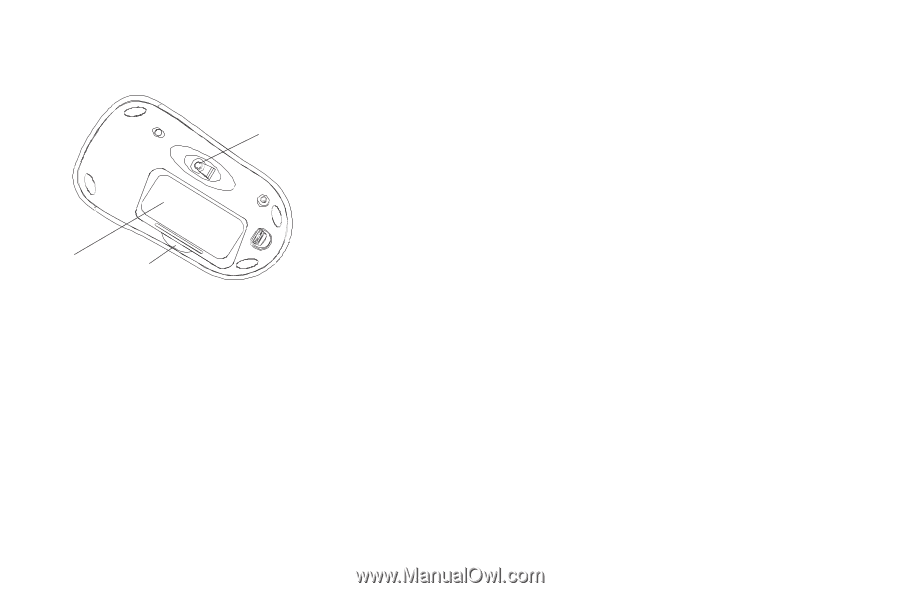
2
Installing the Wireless Keyboard and Mouse Set
Getting the Mouse Ready
M2
M1
M3
Note:
Do not use rechargeable batteries
in the mouse. Alkaline batteries are
recommended.
Install the two AA alkaline batteries (provided)
in the wireless mouse:
1
Push in at
M1
, and lift the battery cover (
M2
)
from the bottom of the mouse.
2
Insert the batteries into the compartment.
Note the battery images on the inside of the
compartment, and make sure batteries are
placed in the correct direction.
3
Replace the cover.
Note:
The red light (
M3
) turns on when the
batteries are installed correctly.