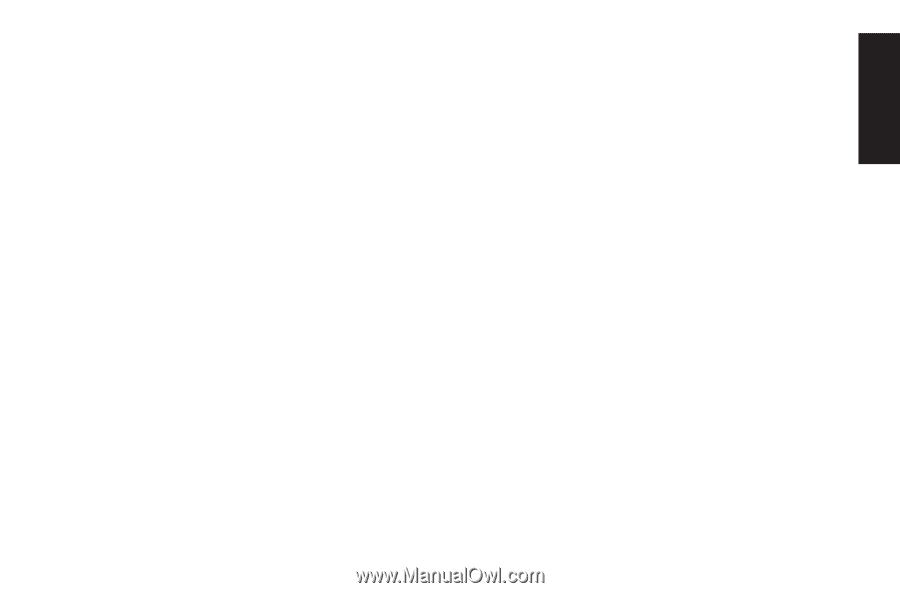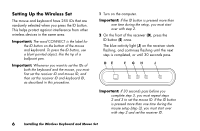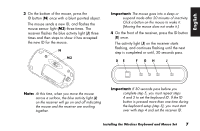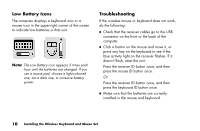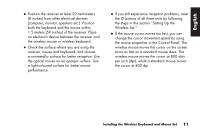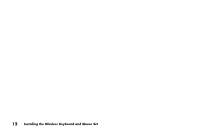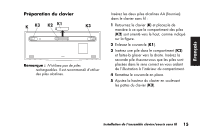HP Presario 6600 Installing the Wireless Keyboard and Mouse Set - Page 13
Wireless Set.
 |
View all HP Presario 6600 manuals
Add to My Manuals
Save this manual to your list of manuals |
Page 13 highlights
English ■ Position the receiver at least 20 centimeters (8 inches) from other electrical devices (computer, monitor, speakers etc.). Position both the keyboard and the mouse within 1.5 meters (59 inches) of the receiver. Place no electronic device between the receiver and the wireless mouse or wireless keyboard. ■ Check the surface where you are using the receiver, mouse and keyboard, and choose a nonmetallic surface for better reception. Use the optical mouse on an opaque surface. Use a light-coloured surface for better mouse performance. ■ If you still experience reception problems, reset the ID buttons of all three units by following the steps in the section "Setting Up the Wireless Set." ■ If the mouse cursor moves too fast, you can change the cursor movement speed by using the mouse properties in the Control Panel. The wireless mouse moves the cursor on the screen twice as fast as a standard mouse does. The wireless mouse moves the cursor at 800 dots per inch (dpi), while a standard mouse moves the cursor at 400 dpi. Installing the Wireless Keyboard and Mouse Set 11