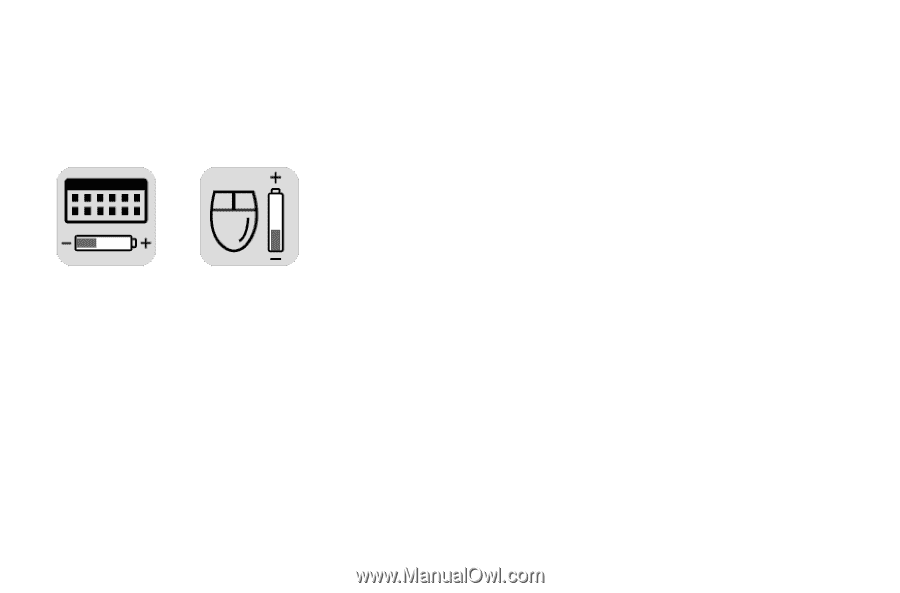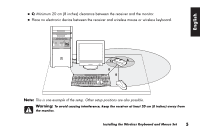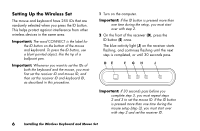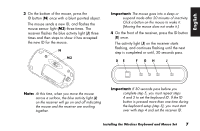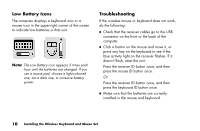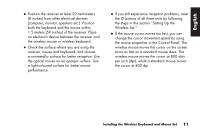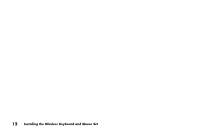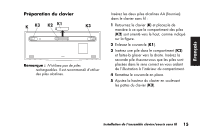HP Presario 6600 Installing the Wireless Keyboard and Mouse Set - Page 12
Low Battery Icons, Troubleshooting
 |
View all HP Presario 6600 manuals
Add to My Manuals
Save this manual to your list of manuals |
Page 12 highlights
Low Battery Icons The computer displays a keyboard icon or a mouse icon in the upper-right corner of the screen to indicate low batteries in that unit. Note: The Low Battery icon appears 5 times each hour until the batteries are changed. If you use a mouse pad, choose a light-coloured one, not a dark one, to conserve battery power. Troubleshooting If the wireless mouse or keyboard does not work, do the following: ■ Check that the receiver cables go to the USB connector on the front or the back of the computer. ■ Click a button on the mouse and move it, or press any key on the keyboard to see if the blue activity light on the receiver flashes. If it doesn't flash, reset the unit: Press the receiver ID button once, and then press the mouse ID button once. Or Press the receiver ID button once, and then press the keyboard ID button once. ■ Make sure that the batteries are correctly installed in the mouse and keyboard. 10 Installing the Wireless Keyboard and Mouse Set