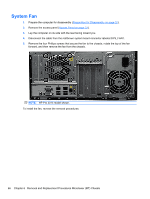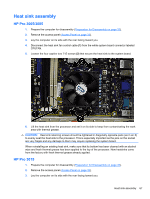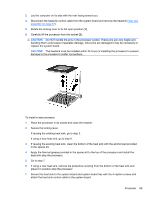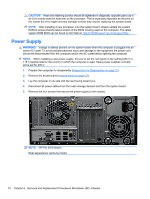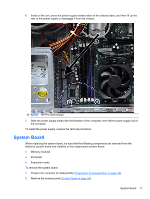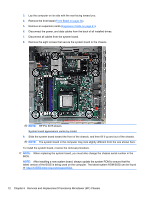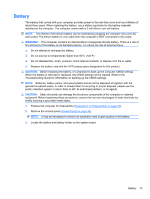HP Pro 3085 Maintenance & Service Guide: HP Pro 3005/3015/3085 Business PC - Page 78
Power Supply
 |
View all HP Pro 3085 manuals
Add to My Manuals
Save this manual to your list of manuals |
Page 78 highlights
CAUTION: Heat sink retaining screws should be tightened in diagonally opposite pairs (as in an X) to evenly seat the heat sink on the processor. This is especially important as the pins on the socket are very fragile and any damage to them may require replacing the system board. NOTE: After installing a new processor onto the system board, always update the system ROM to ensure that the latest version of the BIOS is being used on the computer. The latest system ROM BIOS can be found on the Web at: http:\\h18000.www1.hp.com/support/files. Power Supply WARNING! Voltage is always present on the system board when the computer is plugged into an active AC outlet. To avoid possible personal injury and damage to the equipment the power cord should be disconnected from the computer and/or the AC outlet before opening the computer. NOTE: When installing a new power supply, be sure to set the red switch to the setting (230 V or 115 V) appropriate for the country in which the computer is used. Spare power supplies normally arrive set for 230 V. 1. Prepare the computer for disassembly (Preparation for Disassembly on page 32). 2. Remove the access panel (Access Panel on page 33). 3. Lay the computer on its side with the rear facing toward you. 4. Disconnect all power cables from the mass storage devices and from the system board. 5. Remove the four screws that secure the power supply to the chassis. NOTE: HP Pro 3015 shown. Rear appearance varies by model. 70 Chapter 6 Removal and Replacement Procedures Microtower (MT) Chassis