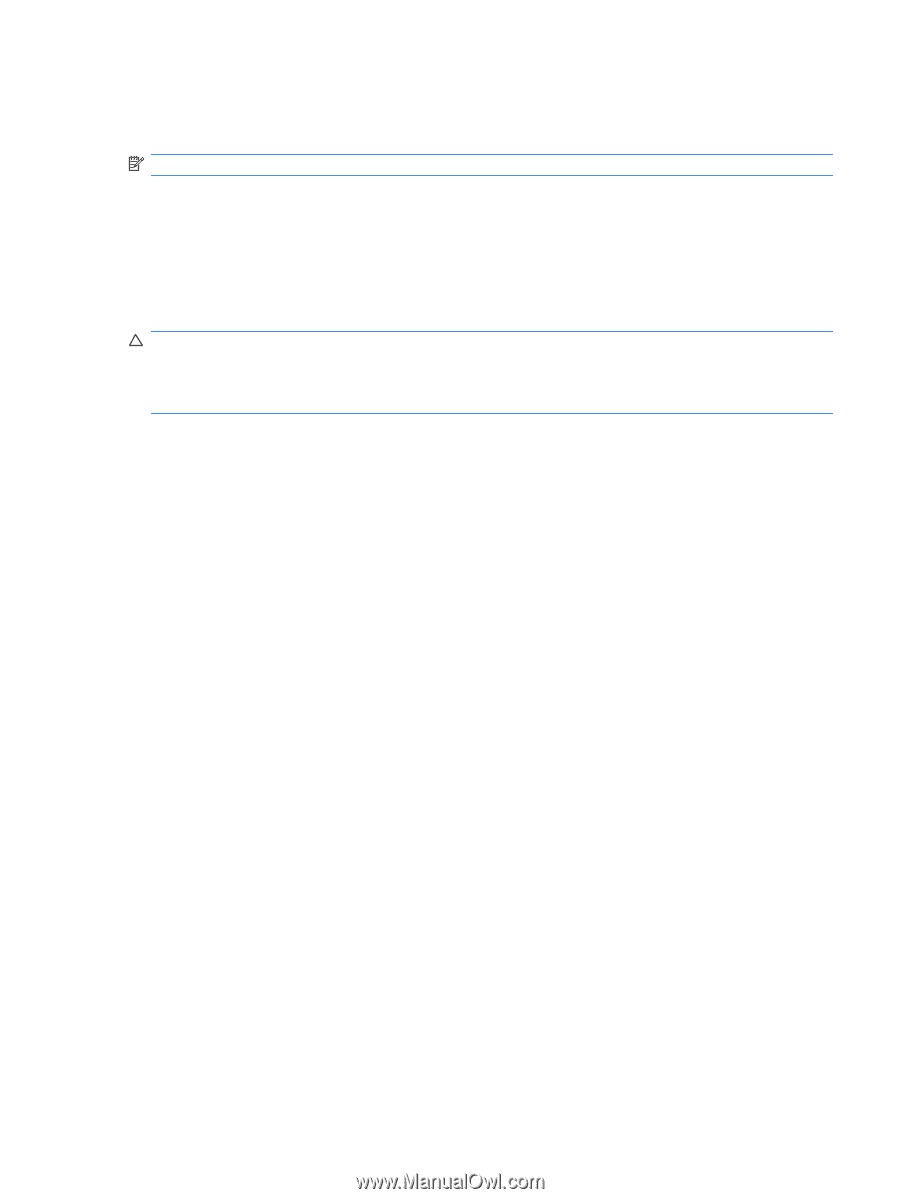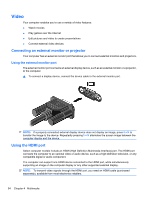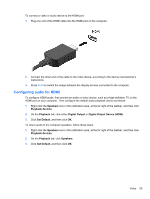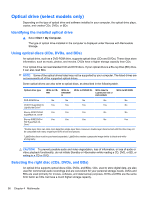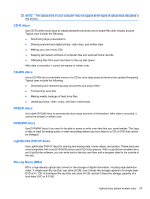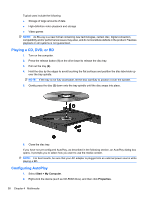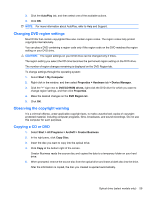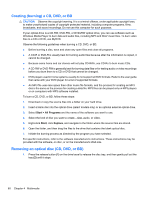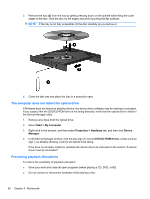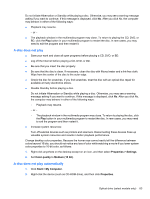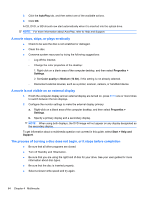HP ProBook 4525s HP ProBook Notebook PC User Guide - Windows XP - Page 71
Changing DVD region settings, Observing the copyright warning, Copying a CD or DVD, AutoPlay, Start
 |
View all HP ProBook 4525s manuals
Add to My Manuals
Save this manual to your list of manuals |
Page 71 highlights
3. Click the AutoPlay tab, and then select one of the available actions. 4. Click OK. NOTE: For more information about AutoPlay, refer to Help and Support. Changing DVD region settings Most DVDs that contain copyrighted files also contain region codes. The region codes help protect copyrights internationally. You can play a DVD containing a region code only if the region code on the DVD matches the region setting on your DVD drive. CAUTION: The region settings on your DVD drive can be changed only 5 times. The region setting you select the fifth time becomes the permanent region setting on the DVD drive. The number of region changes remaining is displayed on the DVD Region tab. To change settings through the operating system: 1. Select Start > My Computer. 2. Right-click in the window, and then select Properties > Hardware tab > Device Manager. 3. Click the "+" sign next to DVD/CD-ROM drives, right-click the DVD drive for which you want to change region settings, and then click Properties. 4. Make the desired changes on the DVD Region tab. 5. Click OK. Observing the copyright warning It is a criminal offense, under applicable copyright laws, to make unauthorized copies of copyrightprotected material, including computer programs, films, broadcasts, and sound recordings. Do not use this computer for such purposes. Copying a CD or DVD 1. Select Start > All Programs > ArcSoft > Creator Business. 2. In the right pane, click Copy Disc. 3. Insert the disc you want to copy into the optical drive. 4. Click Copy at the bottom right of the screen. Creator Business reads the source disc and copies the data to a temporary folder on your hard drive. 5. When prompted, remove the source disc from the optical drive and insert a blank disc into the drive. After the information is copied, the disc you created is ejected automatically. Optical drive (select models only) 59