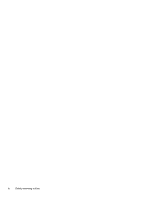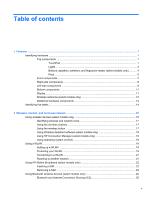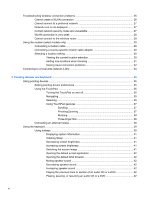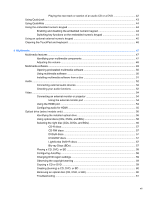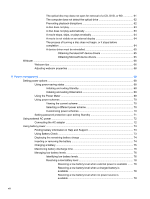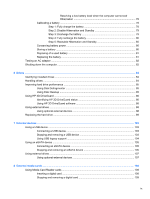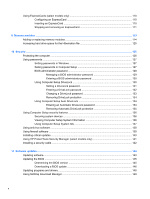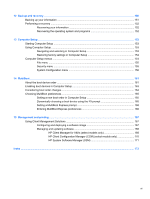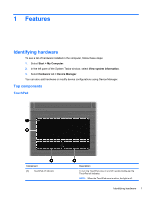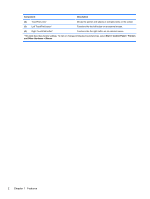Resolving a low battery level when the computer cannot exit
Hibernation
.......................................................................................
78
Calibrating a battery
...........................................................................................................
78
Step 1: Fully charge the battery
........................................................................
78
Step 2: Disable Hibernation and Standby
.........................................................
79
Step 3: Discharge the battery
............................................................................
79
Step 4: Fully recharge the battery
.....................................................................
80
Step 5: Reenable Hibernation and Standby
......................................................
80
Conserving battery power
..................................................................................................
80
Storing a battery
................................................................................................................
80
Disposing of a used battery
...............................................................................................
81
Replacing the battery
.........................................................................................................
81
Testing an AC adapter
.......................................................................................................................
82
Shutting down the computer
...............................................................................................................
82
6
Drives
.............................................................................................................................................................
84
Identifying installed drives
..................................................................................................................
84
Handling drives
...................................................................................................................................
84
Improving hard drive performance
.....................................................................................................
85
Using Disk Defragmenter
...................................................................................................
85
Using Disk Cleanup
...........................................................................................................
85
Using HP 3D DriveGuard
...................................................................................................................
86
Identifying HP 3D DriveGuard status
.................................................................................
86
Using HP 3D DriveGuard software
....................................................................................
86
Using external drives
..........................................................................................................................
88
Using optional external devices
.........................................................................................
88
Replacing the hard drive
....................................................................................................................
89
7
External devices
..........................................................................................................................................
103
Using a USB device
.........................................................................................................................
103
Connecting a USB device
................................................................................................
103
Stopping and removing a USB device
.............................................................................
103
Using USB legacy support
...............................................................................................
104
Using an eSATA device
...................................................................................................................
105
Connecting an eSATA device
..........................................................................................
105
Stopping and removing an eSATA device
.......................................................................
105
Using external drives
........................................................................................................................
107
Using optional external devices
.......................................................................................
107
8
External media cards
..................................................................................................................................
108
Using Media Card Reader cards
......................................................................................................
108
Inserting a digital card
......................................................................................................
108
Stopping and removing a digital card
..............................................................................
109
ix