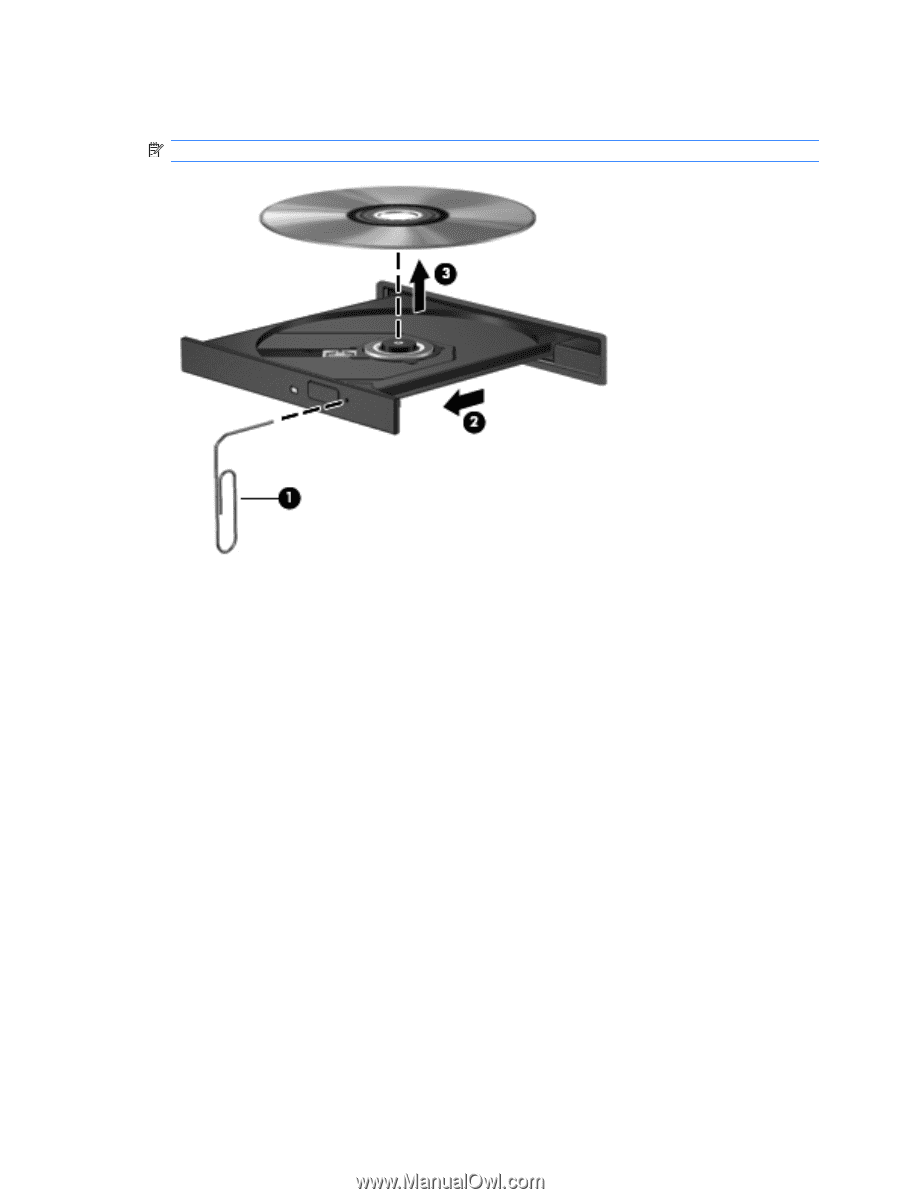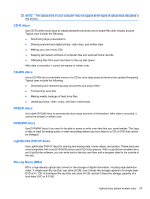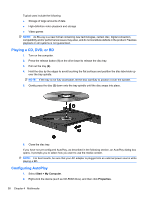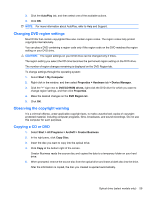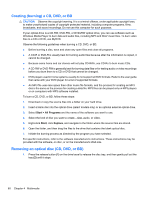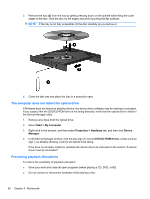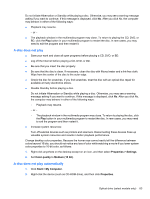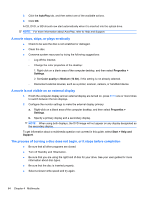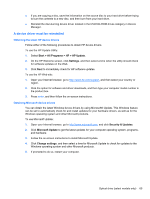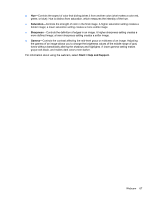HP ProBook 4525s HP ProBook Notebook PC User Guide - Windows XP - Page 74
The computer does not detect the optical drive, Preventing playback disruptions, Start, My Computer
 |
View all HP ProBook 4525s manuals
Add to My Manuals
Save this manual to your list of manuals |
Page 74 highlights
3. Remove the disc (3) from the tray by gently pressing down on the spindle while lifting the outer edges of the disc. Hold the disc by the edges and avoid touching the flat surfaces. NOTE: If the tray is not fully accessible, tilt the disc carefully as you remove it. 4. Close the disc tray and place the disc in a protective case. The computer does not detect the optical drive If Windows does not detect an attached device, the device driver software may be missing or corrupted. If you suspect that the DVD/CD-ROM drive is not being detected, verify that the optical drive is listed in the Device Manager utility. 1. Remove any discs from the optical drive. 2. Select Start > My Computer. 3. Right-click in the window, and then select Properties > Hardware tab, and then click Device Manager. 4. In the Device Manager window, click the plus sign (+) next to DVD/CD-ROM drives, unless a minus sign (-) is already showing. Look for an optical drive listing. If the drive is not listed, install (or reinstall) the device driver as instructed in the section "A device driver must be reinstalled." Preventing playback disruptions To reduce the possibility of playback disruption: ● Save your work and close all open programs before playing a CD, DVD, or BD. ● Do not connect or disconnect hardware while playing a disc. 62 Chapter 4 Multimedia