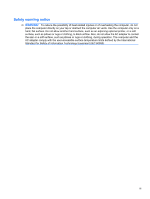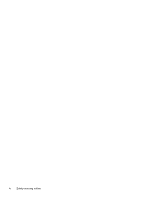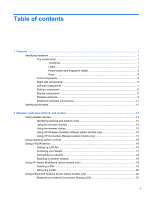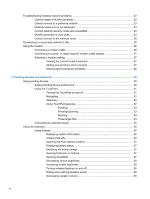Customizing power schemes
............................................................................
56
Setting password protection upon exiting Standby
............................................................
57
Using HP Power Assistant
.................................................................................................................
57
Starting HP Power Assistant
..............................................................................................
57
Using external AC power
....................................................................................................................
58
Connecting the AC adapter
...............................................................................................
58
Using battery power
...........................................................................................................................
59
Finding battery information in Help and Support
...............................................................
59
Using Battery Check
..........................................................................................................
59
Displaying the remaining battery charge
...........................................................................
60
Inserting or removing the battery
.......................................................................................
60
Charging a battery
.............................................................................................................
62
Maximizing battery discharge time
....................................................................................
62
Managing low battery levels
..............................................................................................
62
Identifying low battery levels
.............................................................................
63
Resolving a low battery level
.............................................................................
63
Resolving a low battery level when external power is available
.......
63
Resolving a low battery level when a charged battery is
available
...........................................................................................
63
Resolving a low battery level when no power source is
available
...........................................................................................
63
Resolving a low battery level when the computer cannot exit
Hibernation
.......................................................................................
63
Calibrating a battery
...........................................................................................................
64
Step 1: Fully charge the battery
........................................................................
64
Step 2: Disable Hibernation and Standby
.........................................................
64
Step 3: Discharge the battery
............................................................................
65
Step 4: Fully recharge the battery
.....................................................................
66
Step 5: Reenable Hibernation and Standby
......................................................
66
Conserving battery power
..................................................................................................
66
Storing a battery
................................................................................................................
66
Disposing of a used battery
...............................................................................................
67
Replacing the battery
.........................................................................................................
67
Testing an AC adapter
.......................................................................................................................
68
Shutting down the computer
...............................................................................................................
68
6
Drives
.............................................................................................................................................................
69
Identifying installed drives
..................................................................................................................
69
Handling drives
...................................................................................................................................
69
Improving hard drive performance
.....................................................................................................
71
Using Disk Defragmenter
...................................................................................................
71
Using Disk Cleanup
...........................................................................................................
71
Using HP 3D DriveGuard
...................................................................................................................
72
Identifying HP 3D DriveGuard status
.................................................................................
72
viii