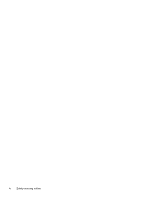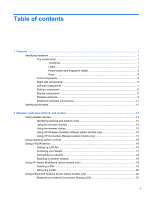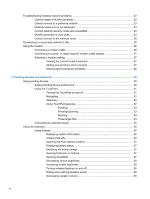Using HP 3D DriveGuard software
....................................................................................
72
Replacing a hard drive
.......................................................................................................................
74
7
External devices
............................................................................................................................................
77
Using a USB device
...........................................................................................................................
77
Connecting a USB device
..................................................................................................
77
Stopping and removing a USB device
...............................................................................
78
Using USB legacy support
.................................................................................................
78
Using an eSATA device
.....................................................................................................................
79
Connecting an eSATA device
............................................................................................
79
Removing an eSATA device
..............................................................................................
80
Using optional external drives
............................................................................................................
81
Using an optional external optical drive
.............................................................................
81
Inserting an optical disc (CD or DVD)
...............................................................
81
Removing an optical disc (CD or DVD)
.............................................................
82
When the disc tray opens
.................................................................
82
When the disc tray does not open
....................................................
83
8
External media cards
....................................................................................................................................
85
Using Media Card Reader cards
........................................................................................................
85
Inserting a digital card
........................................................................................................
85
Stopping and removing a digital card
................................................................................
86
9
Memory modules
..........................................................................................................................................
87
Increasing the hard drive space for the hibernation file
......................................................................
90
10
Security
........................................................................................................................................................
91
Protecting the computer
.....................................................................................................................
91
Using passwords
................................................................................................................................
92
Setting passwords in Windows
..........................................................................................
92
Setting passwords in Computer Setup
..............................................................................
92
BIOS administrator password
............................................................................................
93
Managing a BIOS administrator password
........................................................
93
Entering a BIOS administrator password
..........................................................
94
Using Computer Setup DriveLock
.....................................................................................
95
Setting a DriveLock password
...........................................................................
95
Entering a DriveLock password
........................................................................
96
Changing a DriveLock password
......................................................................
96
Removing DriveLock protection
........................................................................
97
Using Computer Setup Auto DriveLock
.............................................................................
97
Entering an Automatic DriveLock password
.....................................................
97
Removing Automatic DriveLock protection
.......................................................
98
Using Computer Setup security features
............................................................................................
99
ix