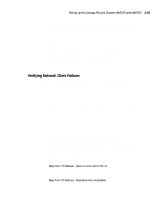HP ProLiant 3000 Compaq ProLiant Cluster HA/F100 and HA/F200 Administrator Gui - Page 103
Install Windows NT Service Pack 5. For latest information on service
 |
View all HP ProLiant 3000 manuals
Add to My Manuals
Save this manual to your list of manuals |
Page 103 highlights
4-4 Compaq ProLiant Clusters HA/F100 and HA/F200 Administrator Guide 9. Insert the first Options ROMPaq diskette that you created in Diskette Builder. Run Options ROMPaq and choose to update the firmware on the array controllers. 10. Power down the storage and Node1 after the firmware update completes. 11. Power on the storage, wait for drives to spin, then power on both nodes. 12. Run the Compaq Cluster Verification Utility. Instructions for installing and running CCVU are in step 18 of the Chapter 3 Assisted Integration steps. 13. Run Redundancy Manager to verify that redundant paths are operational. Instructions for running Redundancy Manager are described in step 17 of the Chapter 3 Assisted Integration steps. 14. Install Windows NT Service Pack 5. For latest information on service packs, refer to the HA/F200 release notes. 15. Run the Software Support Disk (SSD) through the diskettes you created or from the SmartStart CD, and verify that all installed drivers are current. 16. Install your applications and managing and monitoring software. a. Refer to the Compaq Insight Manager Installation Poster for information about installing Compaq Insight Manager on the management console and Insight Management Agents on servers and desktops. b. Compaq Intelligent Cluster Administrator CD is located in your HA/F200 cluster kit. Installation steps for installing Compaq Intelligent Cluster Administrator can be found in Chapter 3 and in the Compaq Intelligent Cluster Administrator Quick Setup Guide. For information about verifying the creation of the cluster, verifying node failover, and verifying network client failover using Microsoft Cluster Administrator, see the "Additional Cluster Verification Steps" section in Chapter 3.