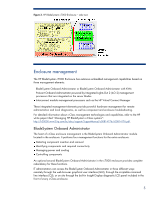HP ProLiant BL495c HP BladeSystem c7000 Enclosure technologies,4th edition - Page 10
ProLiant Onboard Administrator Integrated Lights-Out 2 for ProLiant, server blades, Insight Display
 |
View all HP ProLiant BL495c manuals
Add to My Manuals
Save this manual to your list of manuals |
Page 10 highlights
ProLiant Onboard Administrator (Integrated Lights-Out 2) for ProLiant server blades HP BladeSystem c-Class employs ProLiant Onboard Administrator (iLO 2) to configure, update, and operate individual server blades remotely. The c7000 enclosure includes an Ethernet management network to aggregate all ProLiant Onboard Administrator (iLO 2) management communications across the entire enclosure. This management network connects ProLiant Onboard Administrator (iLO 2) processors to the BladeSystem Onboard Administrator through the BladeSystem Onboard Administrator tray, as illustrated in Figure 4. The BladeSystem Onboard Administrator provides direct access to each ProLiant Onboard Administrator (iLO 2) through the enclosure management network. The BladeSystem Onboard Administrator uses this network to manage pooled enclosure power and cooling, which results in substantial energy savings over the same number of individual rack-mounted servers. Insight Display The Insight Display, Figure 5, is an ever-ready, enclosure-mounted information exchange device with access to all BladeSystem Onboard Administrator setup, management, and troubleshooting features. It is a quick and easy-to-use device that allows technicians to initially configure the enclosure. It also provides information about the health and operation of the enclosure. The Insight Display is effective mechanically because it is large enough to see ample information, and it can slide back and forth to allow access to the power supplies. Figure 5. Insight Display on the c7000 enclosure When the c7000 enclosure is initially powered on, the enclosure UID LED and the Insight Display are illuminated blue to identify the enclosure being configured. The Insight Display automatically launches an installation wizard to guide the user through the configuration process. After the enclosure is configured, the Insight Display verifies that there are no installation or configuration errors. The Installation Wizard turns off the enclosure UID when the installation is complete. When an error or alert condition is detected, the Insight Display Health Summary screen displays the total number of error conditions and their locations in the order of error severity (Figure 6). Failure alerts (if any exist) display first and then caution alerts. Providing this level of diagnostic information for each enclosure dramatically shortens setup, repair, and troubleshooting time. For example, in Figure 6 the Insight Display diagnostic screen reports an error in power supply bay 5. The Health Summary screen shows the power supply in bay 5 as red. When the technician selects View Alert, the Device Error Summary screen indicates the same condition. The Device Error detail in the third screen shows that the power supply in bay 5 has failed. When the technician selects fix on 10