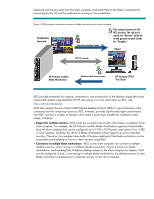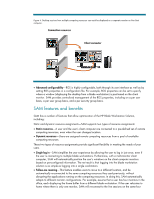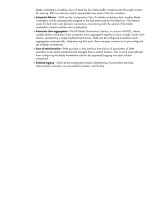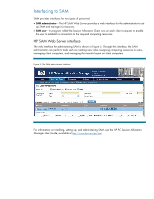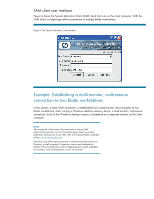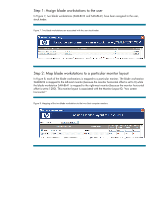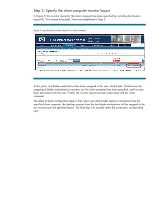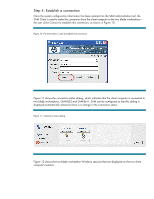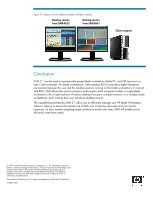HP ProLiant xw2x220c Session Allocation Manager 2.1 -- Optimizing your HP Blad - Page 10
Step 1: Assign blade workstations to the user, Step 2: Map blade workstations to a particular
 |
View all HP ProLiant xw2x220c manuals
Add to My Manuals
Save this manual to your list of manuals |
Page 10 highlights
Step 1: Assign blade workstations to the user In Figure 7, two blade workstations (SAM-BL32 and SAM-BL41) have been assigned to the user, stock.trader. Figure 7. Two blade workstations are associated with the user stock.trader. Step 2: Map blade workstations to a particular monitor layout In Figure 8, each of the blade workstations is mapped to a particular monitor. The blade workstation SAM-BL32 is mapped to the left-most monitor (because the monitor horizontal offset is set to 0) while the blade workstation SAM-BL41 is mapped to the right-most monitor (because the monitor horizontal offset is set to 1280). This monitor layout is associated with the Monitor Layout ID, "two screen horizontal." Figure 8. Mapping of the two blade workstations to the two client computer monitors