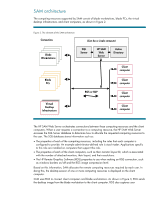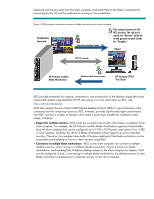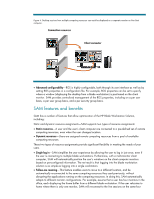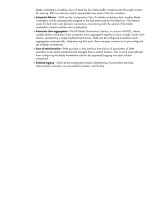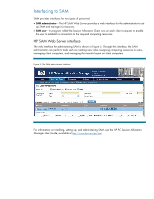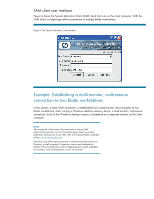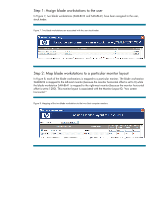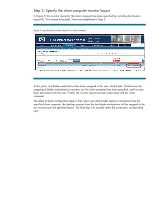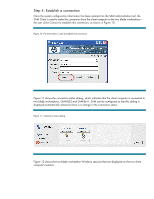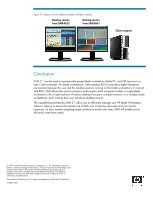HP ProLiant xw2x220c Session Allocation Manager 2.1 -- Optimizing your HP Blad - Page 9
Example: Establishing a multi-monitor, multi-session, connection to two blade workstations
 |
View all HP ProLiant xw2x220c manuals
Add to My Manuals
Save this manual to your list of manuals |
Page 9 highlights
SAM client user interface Figure 6 shows the Session Allocation Client (SAM client) that runs on the client computer. With the SAM client, a single login allows connection to multiple blade workstations. Figure 6. The Session Allocation Client interface Example: Establishing a multi-monitor, multi-session connection to two blade workstations In this section, a static SAM connection is established from a dual-monitor client computer to two blade workstations, each running a Windows desktop session-hence, a multi-monitor, multi-session connection. Each of the Windows desktop sessions is displayed on a separate monitor on the client computer. NOTE: The screenshots in this section show the results of various SAM administrative activities, not how the administrative steps are actually performed. To learn how to use SAM, refer to the documentation available at http://www.hp.com/go/sam. Note that using SAM requires expertise in administering Microsoft Active Directory, as well as general IT expertise to set up and configure the product. HP recommends that, prior to deploying SAM, a pilot installation be created to verify SAM operation in your environment.