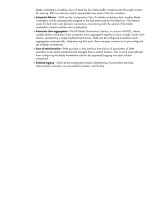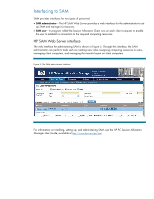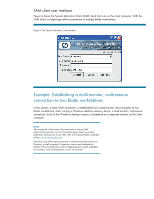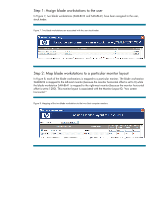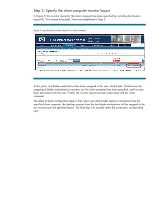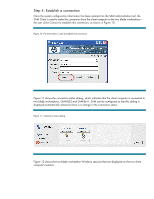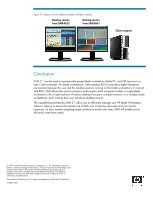HP ProLiant xw2x220c Session Allocation Manager 2.1 -- Optimizing your HP Blad - Page 12
Step 4: Establish a connection
 |
View all HP ProLiant xw2x220c manuals
Add to My Manuals
Save this manual to your list of manuals |
Page 12 highlights
Step 4: Establish a connection Once the system configuration information has been entered into the SAM administration tool, the SAM Client is used to make the connection from the client computer to the two blade workstations- the user clicks Connect to establish this connection, as shown in Figure 10. Figure 10. The SAM client is used to establish the connection Figure 11 shows the connection status dialog, which indicates that the client computer is connected to two blade workstations, SAM-BL32 and SAM-BL41. SAM can be configured so that this dialog is displayed automatically whenever there is a change in the connection status. Figure 11. Connection status dialog Figure 12 shows the two blade workstation Windows sessions that are displayed on the two client computer monitors.