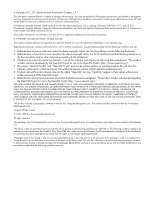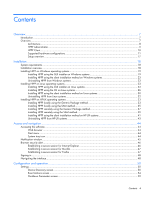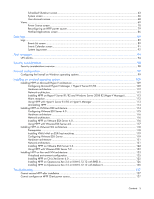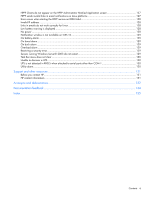HP R/T2200 IEC-320-C14 HP Power Protector User Guide
HP R/T2200 IEC-320-C14 Manual
 |
View all HP R/T2200 IEC-320-C14 manuals
Add to My Manuals
Save this manual to your list of manuals |
HP R/T2200 IEC-320-C14 manual content summary:
- HP R/T2200 IEC-320-C14 | HP Power Protector User Guide - Page 1
HP Power Protector User Guide Abstract This document includes installation, configuration, and operation information for HP Power Protector software. This document is for the person who installs and maintains power products. HP assumes you are qualified in the servicing of high-voltage equipment and - HP R/T2200 IEC-320-C14 | HP Power Protector User Guide - Page 2
statements accompanying such products and services. Nothing herein should be construed as constituting an additional warranty. HP shall not be liable for technical or editorial errors or omissions contained herein. Confidential computer software. Valid license from HP required for possession, use or - HP R/T2200 IEC-320-C14 | HP Power Protector User Guide - Page 3
BUT NOT LIMITED TO, PROCUREMENT OF SUBSTITUTE GOODS OR SERVICES; LOSS OF USE, DATA, OR PROFITS; OR sources, provided that: the conditions indicated in the above permission notice are in supporting documentation. Silicon Graphics makes no representations about the suitability of this software for - HP R/T2200 IEC-320-C14 | HP Power Protector User Guide - Page 4
HPPP Client...10 Supported hardware configurations 11 Setup overview on HP-UX systems 41 Uninstalling HPPP from HP-UX systems 43 Access and navigation ...44 Accessing the software...44 ...48 Navigating the interface...48 Configuration and operation ...50 Settings ...50 Device Discovery screen ... - HP R/T2200 IEC-320-C14 | HP Power Protector User Guide - Page 5
User Accounts screen ...68 Views ...69 Power Source screen...70 Reconfiguring an HPPP power source Hyper-V architecture 109 Configuring Microsoft Hyper-V Manager / Hyper-V Server Troubleshooting ...127 Cannot access HPPP after installation ...127 Cannot configure an HPPP Client power source 127 Contents - HP R/T2200 IEC-320-C14 | HP Power Protector User Guide - Page 6
service on RHEL IA64 128 Invalid IP address ...128 Links in emails do not work correctly for Linux 128 Low battery warning is displayed ...128 No power attached to serial ports other than COM 1 130 Utility alarm ...130 Support and other resources ...131 Before you contact HP...131 HP contact - HP R/T2200 IEC-320-C14 | HP Power Protector User Guide - Page 7
Hardware matrix on the HP website (http://www.hp.com/go/rackandpower). The software can run as a stand-alone power management system. This flexibility enables you to monitor, manage, and communicate with a UPS through a USB port, serial port, or an installed HP UPS Network Module. To facilitate day - HP R/T2200 IEC-320-C14 | HP Power Protector User Guide - Page 8
: • HPPP Administrator or HP UPS Network Module • HPPP Client The following image shows the HPPP Administrator architecture: Item 1 2 3 4 5 Green Red Description HPPP Administrator A UPS that is connected to the HPPP Administrator through a serial port or USB port HPPP Client server Network - HP R/T2200 IEC-320-C14 | HP Power Protector User Guide - Page 9
by HPPP. The server can be connected to the UPS through a serial port or USB port. Specific features of the HPPP Administrator include: • Controlling security and authentication, such as: o Supporting multiple users and associating each login with specific device access (access categories are - HP R/T2200 IEC-320-C14 | HP Power Protector User Guide - Page 10
o Battery temperature o Runtime o Battery output voltage o Battery capacity • Providing content for the user interface using an embedded web server. IMPORTANT: Power protection for the HPPP Administrator is essential. The HPPP Administrator is the central point of control of the power management - HP R/T2200 IEC-320-C14 | HP Power Protector User Guide - Page 11
F (on page 15)-One or more HPPP Clients are redundantly powered by two UPSs and communicate with two UPS Network Modules over the network. Configuration A This figure illustrates a UPS serially attached to an HPPP Administrator that is plugged into a load segment of the UPS. The HPPP Administrator - HP R/T2200 IEC-320-C14 | HP Power Protector User Guide - Page 12
and it is serially attached to the UPS. This HPPP Administrator communicates to the HPPP Client servers over the network to begin a graceful shutdown in the event of a power failure or other configured shutdown events. NOTE: Up to 35 HPPP Clients can be managed by one HPPP Administrator - HP R/T2200 IEC-320-C14 | HP Power Protector User Guide - Page 13
attached to a UPS through the USB port. The HPPP Administrator communicates to the HPPP Client servers over the network to begin a graceful shutdown in the event of a power failure or other configured shutdown events. NOTE: Up to 35 HPPP Clients can be managed by one HPPP Administrator. Overview 13 - HP R/T2200 IEC-320-C14 | HP Power Protector User Guide - Page 14
one or more HPPP Clients are powered by a UPS and communicates with one UPS Network Module over the network to begin a graceful shutdown in the event of a power failure or other configured shutdown events. NOTE: Up to 35 HPPP Clients can be managed by one HP UPS Network Module. Overview 14 - HP R/T2200 IEC-320-C14 | HP Power Protector User Guide - Page 15
more HPPP Clients are redundantly powered by two UPSs and communicate with two UPS Network Modules over the network to begin a graceful shutdown in the event of a power failure or other configured shutdown events. NOTE: Up to 35 HPPP Clients can be managed by one HP UPS Network Module. Overview 15 - HP R/T2200 IEC-320-C14 | HP Power Protector User Guide - Page 16
Network Remote workstation browsing into the UPS Network Module or HPPP Client over the network Power connection Communication path Using the redundant configuration Before using a redundant configuration, verify the following: • HP UPS Network Modules and HPPP Clients are installed. • The two UPSs - HP R/T2200 IEC-320-C14 | HP Power Protector User Guide - Page 17
HPPP Administrator or Client software according to the instructions for your operating system. If the configuration does not contain an HP UPS Network Module, there must be one HPPP Administrator for each UPS. 6. Browse to the HPPP Administrator or Client. 7. Configure the power source on the Device - HP R/T2200 IEC-320-C14 | HP Power Protector User Guide - Page 18
installation-The installer uses the default install path for the platform and no output displays for the user. Silent installation is typically used by system administrators who have many installations that are configured identically and require minimal user interaction. During a silent installation - HP R/T2200 IEC-320-C14 | HP Power Protector User Guide - Page 19
the server is connected to the UPS through the USB port, verify that the UPS is detected by the operating system, and then click OK. If the software has been downloaded from the HP website (http://www.hp.com/go/rackandpower), follow the instructions to unpack the files, and then locate and run the - HP R/T2200 IEC-320-C14 | HP Power Protector User Guide - Page 20
2. Verify that the device communication cables are connected, and then click Next. The Select Path screen appears. 3. Click Install to install HPPP in the default folder. To specify a different folder, click the folder icon, navigate to the appropriate folder, and then click Install. Installation 20 - HP R/T2200 IEC-320-C14 | HP Power Protector User Guide - Page 21
The Finish screen appears. 4. Click Finish to launch the application. The End User License Agreement screen appears. Installation 21 - HP R/T2200 IEC-320-C14 | HP Power Protector User Guide - Page 22
agreement, and then click Accept. 6. Log in to HPPP using the default credentials admin/admin, and then you are prompted to configure the Power Protector as Administrator or Client. The HP Power Protector Configuration screen appears. 7. Select the HPPP component that you are installing on this - HP R/T2200 IEC-320-C14 | HP Power Protector User Guide - Page 23
shortcut: 1. Click Start>Programs>HP>Power Protector>Uninstall HP Power Protector. 2. Follow the prompts to uninstall the software. To uninstall using the Windows Control Panel: 1. Click Start>Settings>Control Panel. 2. Open Add/Remove Programs. 3. Select HP Power Protector, and then click Change - HP R/T2200 IEC-320-C14 | HP Power Protector User Guide - Page 24
installation method: 1. Double-click the HPPP .rpm package. The system prompts for the root password, and then launches a graphical front-end. 2. After the installation is complete, launch a supported browser. The browser window appears. 3. In the URL field, enter: http://:4679 (for - HP R/T2200 IEC-320-C14 | HP Power Protector User Guide - Page 25
where is the IP address of the server hosting HPPP. The End User License Agreement screen appears. 4. Log into HPPP using the default credentials admin/admin. The HP Power Protector Configuration screen appears. 5. Select the HPPP component that you are installing on this server, and - HP R/T2200 IEC-320-C14 | HP Power Protector User Guide - Page 26
the CLI on Linux systems NOTE: Before installing the software, be sure that the serial or USB cable connecting the UPS to the server $ rpm -i hppp-linux_X.Y.Z.rpm 2. After the installation is complete, launch a supported browser. The browser window appears. 3. In the URL field, enter: http://< - HP R/T2200 IEC-320-C14 | HP Power Protector User Guide - Page 27
where is the IP address of the server hosting HPPP. The End User License Agreement screen appears. 4. Log into HPPP using the default credentials admin/admin. The HP Power Protector Configuration screen appears. 5. Select the HPPP component that you are installing on this server, and - HP R/T2200 IEC-320-C14 | HP Power Protector User Guide - Page 28
enter Y to proceed with the installation. 3. Press Enter to use the default installation path or enter the new installation path, and then press Enter. the install directory. 5. After the installation is complete, launch a supported browser. The browser window appears. 6. In the URL field, enter - HP R/T2200 IEC-320-C14 | HP Power Protector User Guide - Page 29
where is the IP address of the server hosting HPPP. The End User License Agreement screen appears. 7. Log into HPPP using the default credentials admin/admin. The HP Power Protector Configuration screen appears. 8. Select the HPPP component that you are installing on this server, and - HP R/T2200 IEC-320-C14 | HP Power Protector User Guide - Page 30
installation method on Linux systems NOTE: Before installing the software, be sure that the serial or USB cable connecting the UPS to the server -linux-x_y_z-i386 -silent 2. After the installation is complete, launch a supported browser. The browser window appears. 3. In the URL field, enter: http - HP R/T2200 IEC-320-C14 | HP Power Protector User Guide - Page 31
where is the IP address of the server hosting HPPP. The End User License Agreement screen appears. 4. Log into HPPP using the default credentials admin/admin. The HP Power Protector Configuration screen appears. 5. Select the HPPP component that you are installing on this server, and - HP R/T2200 IEC-320-C14 | HP Power Protector User Guide - Page 32
using the Generic Package: 1. From the command line, execute the following command: mc2 -uninstall For example: # /usr/local/HP/Power Protector/mc2 -uninstall 2. Enter Y to proceed with the uninstallation. 3. Enter Y to remove all files created by the application. 4. Enter Y to - HP R/T2200 IEC-320-C14 | HP Power Protector User Guide - Page 33
installation option on any supported HP-UX operating system. To ensure that your system meets the minimum requirements, see "System requirements (on page 18)." Installing HPPP locally using the Generic Package method NOTE: Before installing the software, be sure that the serial cable connecting the - HP R/T2200 IEC-320-C14 | HP Power Protector User Guide - Page 34
where is the IP address of the server hosting HPPP. The End User License Agreement screen appears. 7. Log into HPPP using the default credentials admin/admin. The HP Power Protector Configuration screen appears. 8. Select the HPPP component that you are installing on this server, and - HP R/T2200 IEC-320-C14 | HP Power Protector User Guide - Page 35
Software Management. 2. Click Install Software to Local Host. 3. Change the Source Depot Path to a fully qualified path and depot name. 4. Select the HP Power and continue with the configuration process. 9. After the installation is complete, launch a supported browser. The browser window - HP R/T2200 IEC-320-C14 | HP Power Protector User Guide - Page 36
where is the IP address of the server hosting HPPP. The End User License Agreement screen appears. 11. Log into HPPP using the default credentials admin/admin. The HP Power Protector Configuration screen appears. 12. Select the HPPP component that you are installing on this server, and - HP R/T2200 IEC-320-C14 | HP Power Protector User Guide - Page 37
software, be sure that the serial user. 2. Locate the HPPP package, and then from the command line execute the following command: ./hppp-hp-ux-x_y_z-ia64 -install 3. Verify that the device communication is connected, and then enter Y to proceed with the installation. 4. Press Enter to use the default - HP R/T2200 IEC-320-C14 | HP Power Protector User Guide - Page 38
where is the IP address of the server hosting HPPP. The End User License Agreement screen appears. 7. Log into HPPP using the default credentials admin/admin. The HP Power Protector Configuration screen appears. 8. Select the HPPP component that you are installing on this server, and - HP R/T2200 IEC-320-C14 | HP Power Protector User Guide - Page 39
Software Management. 3. Click Install Software to Local Host. 4. Change the Source Depot Path to a fully qualified path and depot name. 5. Select the HP Power and continue with the configuration process. 10. After the installation is complete, launch a supported browser. The browser window - HP R/T2200 IEC-320-C14 | HP Power Protector User Guide - Page 40
where is the IP address of the server hosting HPPP. The End User License Agreement screen appears. 12. Log into HPPP using the default credentials admin/admin. The HP Power Protector Configuration screen appears. 13. Select the HPPP component that you are installing on this server, and - HP R/T2200 IEC-320-C14 | HP Power Protector User Guide - Page 41
silent installation method on HP-UX systems NOTE: Before installing the software, be sure that the serial cable connecting the UPS execute the following command: ./hppp-hp-ux-x_y_z-ia64 -install -silent 2. After the installation is complete, launch a supported browser. The browser window appears. - HP R/T2200 IEC-320-C14 | HP Power Protector User Guide - Page 42
where is the IP address of the server hosting HPPP. The End User License Agreement screen appears. 4. Log into HPPP using the default credentials admin/admin. The HP Power Protector Configuration screen appears. 5. Select the HPPP component that you are installing on this server, and - HP R/T2200 IEC-320-C14 | HP Power Protector User Guide - Page 43
To uninstall HPPP: 1. From the command line, execute the following command: mc2 -uninstall For example: # /opt/HP/HP Power Protector/mc2 -uninstall 2. Enter Y to proceed with the uninstallation. 3. Enter Y to remove all files created by the application. 4. Enter Y to confirm - HP R/T2200 IEC-320-C14 | HP Power Protector User Guide - Page 44
add the server hosting the software to the No Proxy list of servers in the Internet settings for your browser. Refer to the browser help for more information about changing the configuration. Start menu To access HPPP from the Start menu, go to Start>Programs>HP>HP Power Protector. On Windows and - HP R/T2200 IEC-320-C14 | HP Power Protector User Guide - Page 45
one of the software components installed to display a context menu. Icon Status The power source is not configured. The HPPP service stopped. Power is present at the power source. On Battery-The battery capacity is 100%. On Battery-The battery capacity is 80%. On Battery-The battery capacity is 60 - HP R/T2200 IEC-320-C14 | HP Power Protector User Guide - Page 46
When in redundant configuration, no power source information appears; only the Messages list appears. Browser security alert NOTE: The information in this section is only applicable if SSL is chosen during software configuration. Secure browsing requires the use of SSL. SSL is a protocol layer that - HP R/T2200 IEC-320-C14 | HP Power Protector User Guide - Page 47
certificate temporarily for this session. b. Click OK. NOTE: If using Mozilla, you can manually import the file into the browser by clicking Edit>Preferences>Privacy & Security>Certificates>Manage Certificates>Authorities>Import. Establishing a secure session for Firefox The first time you browse to - HP R/T2200 IEC-320-C14 | HP Power Protector User Guide - Page 48
session. b. Click OK. NOTE: If using Firefox, you can manually import the file into the browser by clicking Edit>Preferences>Advanced>Security>View Certificates>Authorities>Import. Signing in Before using this software, log in with a user name and password. The first time you log in, enter admin as - HP R/T2200 IEC-320-C14 | HP Power Protector User Guide - Page 49
NOTE: The number of active alarms by severity appears in the lower-left corner. Access and navigation 49 - HP R/T2200 IEC-320-C14 | HP Power Protector User Guide - Page 50
UPS or application, and configure the power source and redundancy. Device discovery is used by both HPPP Administrators and HPPP Clients. HPPP Administrators can discover serial and USB connected UPSs. HPPP Clients can discover HPPP Administrators and UPS Network Modules. Click a column header to - HP R/T2200 IEC-320-C14 | HP Power Protector User Guide - Page 51
serial number of the node • Class-The device type, for example, RS-232 device, USB device, HP Power Protector, or UPS Network Module • OS type-The node operating system • Location-The node location • Contact-The contact person for the node • User type-A user level user name and password) • - HP R/T2200 IEC-320-C14 | HP Power Protector User Guide - Page 52
you modify the configuration. If you are setting up a redundant configuration, define two power sources. Redundant power sources must be the same UPS model and have identical power capabilities. Redundancy is only supported for UPS Network Modules. a. Select a device that powers the server hosting - HP R/T2200 IEC-320-C14 | HP Power Protector User Guide - Page 53
or an HPPP Administrator, enter the login password in the Password field. HP Power Protector accesses the UPS Network Module to set values, such as the shutdown duration. f. If the power source is a UPS Network Module and is part of a redundant UPS configuration, select the Is this machine protected - HP R/T2200 IEC-320-C14 | HP Power Protector User Guide - Page 54
Event Actions screen Click Event Actions in the menu tree to display the Event Actions screen. This screen allows an administrator to configure the way users are notified when UPS and application events occur. To add an event action: 1. Click Create new action. The Create new action screen appears. - HP R/T2200 IEC-320-C14 | HP Power Protector User Guide - Page 55
categories you want to include, and then click Save. 6. Select the power source from the From power source pull-down menu. This setting is used in redundant configurations to activate actions on Power Source 1, Power Source 2, and Power Source 1 and 2. 7. Select the type of action from the Action - HP R/T2200 IEC-320-C14 | HP Power Protector User Guide - Page 56
and later versions). Use the following Microsoft command: runas /profile /user: /savecred Upon the first execution, a password is required. The password is saved for subsequent executions. For Linux, the HP Power Protector process runs under root privilege, and SUDO is not - HP R/T2200 IEC-320-C14 | HP Power Protector User Guide - Page 57
24 hours. If you select None, each event generates an email, and you will receive more messages for the same number of events. 8. Click Save. Configuration and operation 57 - HP R/T2200 IEC-320-C14 | HP Power Protector User Guide - Page 58
selected action. The Copy this action screen appears. 2. Enter a name for the action in the Action name field. 3. Click Save. To edit a configured action: 1. Double-click the action, or select the action, and then click Edit selected action. The Edit action screen appears. 2. Modify the information - HP R/T2200 IEC-320-C14 | HP Power Protector User Guide - Page 59
to configure how HP Power Protector should shut down and restart the UPS and attached devices in the event of a power failure. Verify the Power source configuration information provided. The power source must be configured before shutdown parameters can be configured. To configure the power source - HP R/T2200 IEC-320-C14 | HP Power Protector User Guide - Page 60
not support this function, HP Power Protector will perform a normal (default) software automatically uses the shutdown configuration parameters to gracefully shutdown the device for the following events: o Remaining battery capacity below limit o Remaining battery runtime below limit Configuration - HP R/T2200 IEC-320-C14 | HP Power Protector User Guide - Page 61
0 to 99999 seconds, 30 seconds by default). IMPORTANT: Carefully plan the restart settings configuration. You might experience an additional delay before servers power up, even though utility power is restored. Click Help to view online help. Configuring the shutdown parameters Follow these shutdown - HP R/T2200 IEC-320-C14 | HP Power Protector User Guide - Page 62
than the HPPP Client configured with the greatest operating system shutdown time. • After the operating system shutdown begins, the shutdown process cannot be canceled, even if utility power is restored. • For load shedding, each Client shuts down based on the delay settings for that Client. This - HP R/T2200 IEC-320-C14 | HP Power Protector User Guide - Page 63
is enabled in the BIOS setup of the Client server, the server powers up as soon as power is detected. Scheduled Shutdown screen Click Scheduled Shutdown in the menu tree to display the Scheduled Shutdown screen. While configuring scheduled shutdowns, be sure to adhere to the following rules: • The - HP R/T2200 IEC-320-C14 | HP Power Protector User Guide - Page 64
When scheduling Daily and Weekly shutdown times, verify that the Shutdown Date/Time or the Restart Date/Time do not overlap. To configure scheduled shutdowns (HPPP Administrators only): 1. Choose to add, edit, or delete a scheduled shutdown: o Click Add New Scheduled Shutdown to add a new scheduled - HP R/T2200 IEC-320-C14 | HP Power Protector User Guide - Page 65
the scheduled shutdown. 3. In the Frequency field, select One Time, Every Day, or Every Week to set the occurrence of the scheduled shutdown. 4. In the Shutdown field: a. Choose a date from the calendar for back to the previous screen. Click Help to view online help. Configuration and operation 65 - HP R/T2200 IEC-320-C14 | HP Power Protector User Guide - Page 66
contains links to the license information and the HP website. An administrator can enter system contact information and configure language and automatic scan settings. To view the license information, click About HP Power Protector. To go to the HP website, click the website link. To enter system - HP R/T2200 IEC-320-C14 | HP Power Protector User Guide - Page 67
-click the Scan settings box, or click Edit scan settings. The Edit scan settings screen appears. Edit scan settings screen for HPPP Administrators Edit scan settings screen for HPPP Clients 2. If you are configuring an HPPP Client, enter the default SNMP community name. The default value is public - HP R/T2200 IEC-320-C14 | HP Power Protector User Guide - Page 68
administrator to add, edit, or remove user accounts. HP Power Protector contains a default Administrator profile: • User name-admin • Password-admin HP recommends that you change the default profile settings immediately after installation. Create user accounts for each HPPP Administrator and Client - HP R/T2200 IEC-320-C14 | HP Power Protector User Guide - Page 69
, select the user account you want to remove, and then click Remove user. Click Help to view online help. Views Menu options listed under Views include: • Power Source ("Power Source screen" on page 70) • Notified Applications ("Notified Applications screen" on page 86) Configuration and operation - HP R/T2200 IEC-320-C14 | HP Power Protector User Guide - Page 70
status information and data collected from the UPS that powers the server running HP Power Protector. The information refreshes every 10 seconds. If redundant UPSs are configured, a Power Source screen is available for each UPS. To configure a redundant UPS, see "Device Discovery screen (on page 50 - HP R/T2200 IEC-320-C14 | HP Power Protector User Guide - Page 71
displays the overall status of the UPS. The UPS information displayed in this panel depends on the model of the UPS and the configuration of either an HPPP Administrator or Client. The status information refreshes every 10 seconds. HPPP Administrator UPS information includes: • UPS status icon-The - HP R/T2200 IEC-320-C14 | HP Power Protector User Guide - Page 72
-The UPS nominal apparent power (in VA or KVA) • Serial number-The UPS serial number • Class-The communication protocol, for example, RS-232 device, USB device, or HPPP Administrator • Link-A hyperlinked icon that directs you to the web interface for the HP UPS Network Module, if installed, or - HP R/T2200 IEC-320-C14 | HP Power Protector User Guide - Page 73
version-The UPS firmware version • Nominal apparent power-The UPS nominal apparent power (in VA or KVA) • IP address or DNS name-The IP address or DNS name of the UPS that powers the server running HP Power Protector This information is only available for HPPP Clients. • Serial number-The UPS - HP R/T2200 IEC-320-C14 | HP Power Protector User Guide - Page 74
o Output current-The UPS output current o Apparent power-The total UPS apparent power o Active power-The total UPS active power o Battery output voltage-The UPS battery output voltage For a 3 phase UPS, data is of the graphed data. Click the icon to zoom in to graph. Configuration and operation 74 - HP R/T2200 IEC-320-C14 | HP Power Protector User Guide - Page 75
graph: 1. Click the icon. The Graph Settings screen appears. 2. Select up to six powering the load. Hover your mouse over a diagram element to display UPS data details. UPS data is available for Normal mode, Battery mode, and Bypass mode. The available UPS data depends on the UPS range. Configuration - HP R/T2200 IEC-320-C14 | HP Power Protector User Guide - Page 76
. Diagram element AC Normal Input Description Green-In tolerance Gray-Out of tolerance AC Normal Flow AC to DC Converter Yellow-AC to DC converter powered by normal AC Gray-AC to DC converter not powered by normal AC Green-Powered Configuration and operation 76 - HP R/T2200 IEC-320-C14 | HP Power Protector User Guide - Page 77
-Remaining capacity > 50% Orange-Remaining capacity < 50% Battery Output Flow Red-Battery to be checked (battery test result) Yellow-AC to DC converter powered by battery DC to AC Converter Input Flow Gray-AC to DC converter not powered by battery Yellow-Energy flow present DC to AC Converter - HP R/T2200 IEC-320-C14 | HP Power Protector User Guide - Page 78
Flow AC Output Description Gray-Not powered Red-Internal failure Yellow-Energy flow in the table. Available column options include: • Status-A status icon indicating the severity of the event ( Normal, Warning, Critical, or Communication screen (on page 89)." Configuration and operation 78 - HP R/T2200 IEC-320-C14 | HP Power Protector User Guide - Page 79
of the statistical data, click the icon. Reconfiguring an HPPP power source If an HPPP Administrator power source needs to be changed, the following requirements must apply: • The HPPP Administrator was previously configured to a power source. • One or more HPPP Clients are currently connected to - HP R/T2200 IEC-320-C14 | HP Power Protector User Guide - Page 80
HPPP Administrator configured with power source 1 HPPP Client configured with power source 1 Configuration and operation 80 - HP R/T2200 IEC-320-C14 | HP Power Protector User Guide - Page 81
select Settings>Device Discovery. 3. Click Quick scan to discover the new power source. 4. Select the new power source from the Node List, and then click Configure power source. The Change Power Source screen appears. 5. Click Yes to replace the current power source. 6. Select the old power source - HP R/T2200 IEC-320-C14 | HP Power Protector User Guide - Page 82
web interface, and then select Settings>Device Discovery. 2. Select a temporary power source from the Node List, and then click Configure power source. The Change Power Source screen appears. 3. Click Yes to replace the current power source. 4. Select the old power source from the Node List, and - HP R/T2200 IEC-320-C14 | HP Power Protector User Guide - Page 83
. 5. Click Yes to remove the node. 6. Click Quick scan to discover the new power source. 7. Select the new power source from the Node List, and then click Configure power source. The Change Power Source screen appears. 8. Click Yes to replace the current power source. Configuration and operation 83 - HP R/T2200 IEC-320-C14 | HP Power Protector User Guide - Page 84
sets the shutdown value of any UPS Network Modules to the default 99999 seconds upon reset. In this configuration, UPS devices power initiated after (sec) field of any UPS Network Modules. The Client uses the greatest value of any configured HPPP devices to perform a graceful shutdown when one - HP R/T2200 IEC-320-C14 | HP Power Protector User Guide - Page 85
8. Click Save. The HPPP Client is redundantly configured to two UPS power sources. The following image shows the Power Source 1 Information and Status. Configuration and operation 85 - HP R/T2200 IEC-320-C14 | HP Power Protector User Guide - Page 86
screen. This screen is available to HPPP Administrators only and displays information about the HPPP Clients. If an HPPP Client has its power source configured as an HPPP Administrator, it automatically appears in the notified applications list of that HPPP Administrator. Click Help to view online - HP R/T2200 IEC-320-C14 | HP Power Protector User Guide - Page 87
the agent is powered off. • Power source shutoff-Indicates if the load segment is configured to shut off after HPPP Clients shut down during a power failure • Power source-The name of the UPS powering the device • Load segment-The associated UPS load segment • User type-A user-defined value that - HP R/T2200 IEC-320-C14 | HP Power Protector User Guide - Page 88
following: o Search for an application using a keyword. o Edit information for an application. To manually remove an application from the Notified Applications list, see "Device Discovery screen (on page 50)." Click the or icon to show or hide the Selection View. Configuration and operation 88 - HP R/T2200 IEC-320-C14 | HP Power Protector User Guide - Page 89
sort the complete Event List, or select Columns to customize the information displayed in the table. Available column options include: • Status-A status icon indicating the severity of the event ( or Communication Loss) • Date-The date the event occurred • Name-The name of the event • Message - HP R/T2200 IEC-320-C14 | HP Power Protector User Guide - Page 90
Acknowledged events remain viewable in the Event List, but no longer appears on the Power Source screen Events panel (on page 78). Acknowledged events are not counted in the severity totals included on the buttons on the bottom toolbar. To - HP R/T2200 IEC-320-C14 | HP Power Protector User Guide - Page 91
a day. • Hold down the Shift key and click multiple days. • Click the icon, and then select Deselect all to clear all selected days. To configure a range of time over which events and statistics appear in the Selection View panels: 1. Click the icon, and then select Select days interval. The Days - HP R/T2200 IEC-320-C14 | HP Power Protector User Guide - Page 92
4. Click Save. The configured interval displays at the top of each panel. Selection System Logs. Available column options include: • Date-The date the event occurred • Type-A status icon indicating the severity of the event ( • Message-A description of the event To navigate through the System Logs - HP R/T2200 IEC-320-C14 | HP Power Protector User Guide - Page 93
• Click to go to the next page in the list. • Click to go to the last page in the list. • Click to refresh the list. • Select the number of events to display on each page in the Items per page pull-down menu. Available options are 25, 50, 75, and 100. To filter entries by type: • Click View - HP R/T2200 IEC-320-C14 | HP Power Protector User Guide - Page 94
Power Off • Emergency Power Off Cleared • UPS ABM Controller Disabled • UPS ABM Controller Enabled • UPS AC Module Failure • UPS AC Module Failure Cleared • UPS Auto Bypass Overload • UPS Auto Bypass Overload Cleared • UPS Battery Charger Failure • UPS Battery Charger Failure Cleared • UPS Battery - HP R/T2200 IEC-320-C14 | HP Power Protector User Guide - Page 95
AC Under Voltage Cleared • UPS Input Frequency Out Of Range • UPS Input Frequency Out Of Range Cleared • UPS Internal Configuration Failure • UPS Internal Configuration Failure Cleared • UPS Internal Failure • UPS Internal Failure Cleared • UPS Inverter Failure • UPS Inverter Failure Cleared • UPS - HP R/T2200 IEC-320-C14 | HP Power Protector User Guide - Page 96
3 Is On • UPS On Auto Bypass • UPS On Auto Bypass Cleared • UPS On Battery • UPS On Battery Cleared • UPS On Boost • UPS On Boost Cleared • UPS On Buck • UPS On Buck Cleared • UPS On Manual Bypass • UPS On Manual Bypass Cleared • UPS Output Is Off • UPS Output Is On • UPS Output Overload • UPS - HP R/T2200 IEC-320-C14 | HP Power Protector User Guide - Page 97
• UPS Site Wiring Fault • UPS Site Wiring Fault Cleared Alert messages 97 - HP R/T2200 IEC-320-C14 | HP Power Protector User Guide - Page 98
. • Enforce a strong password policy for all users. • Browsing to HPPP can be done using SSL, which encrypts the data between the browser and HPPP. HPPP is supported by a 128-bit encryption level. SSL also provides authentication of HPPP by means of its digital certificate. Securely importing this - HP R/T2200 IEC-320-C14 | HP Power Protector User Guide - Page 99
Firewall configuration Configuring the firewall on Windows operating systems NOTE: For other operating systems, see the operating system documents on enabling or disabling ports on the firewall. Windows Firewall blocks most communication through unused IP ports. This prevents a server with the HPPP - HP R/T2200 IEC-320-C14 | HP Power Protector User Guide - Page 100
To configure the Windows XP with Service Pack 2 Firewall to make an exception for ports 4679, 4680, 5000, and 5001: 1. Click Start, select Control Panel, and then double-click Network Connections. The Network Connections screen appears. 2. Right-click the network connection where you are configuring - HP R/T2200 IEC-320-C14 | HP Power Protector User Guide - Page 101
4. In the Windows Firewall box, click Settings. The Windows Firewall screen appears. 5. On the General tab, verify that the Windows Firewall is enabled (On) and that the Don't allow exceptions checkbox is not checked. Firewall configuration 101 - HP R/T2200 IEC-320-C14 | HP Power Protector User Guide - Page 102
6. Click OK. 7. On the network Properties screen, click the Exceptions tab. 8. Be sure that the File and Printer Sharing check box is selected. Firewall configuration 102 - HP R/T2200 IEC-320-C14 | HP Power Protector User Guide - Page 103
Add Port to allow communication through ports 4679, 4680, 5000, and 5001. The Add a Port screen appears. 10. Enter a name for the HPPP Client port in the Name field. 11. Enter 4679, 4680, 5000, or 5001 in the port number field. 12. Select the appropriate radio button. Firewall configuration 103 - HP R/T2200 IEC-320-C14 | HP Power Protector User Guide - Page 104
13. Click Change scope to add more security to the port exception. Firewall configuration 104 - HP R/T2200 IEC-320-C14 | HP Power Protector User Guide - Page 105
Firewall configuration 105 - HP R/T2200 IEC-320-C14 | HP Power Protector User Guide - Page 106
The Change Scope screen appears. 14. Select the Custom list radio button, and then add the IP addresses that are allowed to communicate through the specified port. Firewall configuration 106 - HP R/T2200 IEC-320-C14 | HP Power Protector User Guide - Page 107
15. Click OK to save the scope settings. 16. On the Edit a Port screen, click OK to finish adding the exception port. The Windows Firewall screen displays the newly added HPPP Client port. 17. Click OK. NOTE: Software that helps to protect your computer and blocks access on the network, such as - HP R/T2200 IEC-320-C14 | HP Power Protector User Guide - Page 108
Firewall configuration 108 - HP R/T2200 IEC-320-C14 | HP Power Protector User Guide - Page 109
continuity of the electrical power supply to the internal power system. Item 1 2 Description Physical machine with Hyper-V Manager, Hyper-V Server R1, R2 and HPPP UPS with an HP UPS Network Module Configuring Microsoft Hyper-V Manager / Hyper-V Server R1/R2 Configure the physical machine to - HP R/T2200 IEC-320-C14 | HP Power Protector User Guide - Page 110
4. Click Apply, and then click OK. To set each Virtual Machine to automatically boot when Microsoft Hyper-V starts-up: 1. From Hyper-V manager, select the Virtual Machine list. 2. Select the Virtual Machine. 3. Select Parameters>Manage>Automatic Start Action. 4. Select the appropriate parameters for - HP R/T2200 IEC-320-C14 | HP Power Protector User Guide - Page 111
5. Click OK. To set each Virtual Machine to automatically gracefully shutdown when Microsoft Hyper-V stops: 1. From Hyper-V manager, select the Virtual Machine list. 2. Select the Virtual Machine. 3. Select Parameters>Management>Automatic Stop Actions. 4. Select the appropriate parameters for the - HP R/T2200 IEC-320-C14 | HP Power Protector User Guide - Page 112
OK. NOTE: With Windows Hyper-V Server, this configuration is done remotely. Microsoft Management Console (MMC) is installed on a remote see the HP website (http://www.hp.com/go/rackandpower). Network architecture All hardware components must have an operational network configuration that allows - HP R/T2200 IEC-320-C14 | HP Power Protector User Guide - Page 113
the firewall on Windows operating systems" on page 99)." To configure the network parameters of the main operating system, see the operating system user manual. Installing HPPP on Hyper-V Server R1/R2 and Windows Server 2008 R2 (Hyper-V Manager) To install HPPP on Hyper-V Server R1/R2 and Windows - HP R/T2200 IEC-320-C14 | HP Power Protector User Guide - Page 114
to assign the IP address of the UPS that powers the local computer. 8. Select Settings>User Accounts to assign access rights through by login and password. 9. (optional) Select Views>Power Source to supervise the current state of the UPS that powers the server running HPPP. 10. Select Events>Event - HP R/T2200 IEC-320-C14 | HP Power Protector User Guide - Page 115
machine with VMware ESX and HPPP UPS with an HP UPS Network Module Configuring VMware ESX Server 4.0 To enable a graceful set each Virtual Machine to automatically boot when VMware starts-up: 1. From the Virtual Infrastructure Client, select Virtual machine startup / shutdown menu>Configuration - HP R/T2200 IEC-320-C14 | HP Power Protector User Guide - Page 116
configure the network parameters of the main operating system, see the operating system user manual. Installing HPPP on VMware ESX Server 4.0 To install HPPP on VMware ESX Server 4.0: 1. Download the latest version of HPPP from the HP website (http://www.hp by default /usr/local/HP/PowerProtector/ - HP R/T2200 IEC-320-C14 | HP Power Protector User Guide - Page 117
HPPP: 1. From a remote machine, launch a supported web browser. A browser window appears. 2. In powers the local computer. 8. Select Settings>User Accounts to assign the access rights by login and password. 9. (optional) Select Views>Power Source to supervise the current state of the UPS that powers - HP R/T2200 IEC-320-C14 | HP Power Protector User Guide - Page 118
and configuration of HPPP on VMware ESXi. Using HPPP allows continuity of the electrical power supply to your internal power system. Item 1 2 3 4 5 Description Virtual Machine Virtual Machine VIMA/vMA machine with HPPP Physical machine with VMware ESXi boot loader UPS with an HP UPS Network Module - HP R/T2200 IEC-320-C14 | HP Power Protector User Guide - Page 119
as per requirement. For HPPP to work properly, VIMA/vMA needs to be configured as: • Automatic Shutdown of VIMA/vMA when ESXi host is powering down • Automatic Startup of VIMA/vMA when ESXi host is starting up To set each Virtual Machine to automatically boot when VMware starts-up: 1. From the - HP R/T2200 IEC-320-C14 | HP Power Protector User Guide - Page 120
The Virtual Machine AutoStart Settings screen appears. 4. In the Startup Settings section, select Use specified settings, and then set the Startup Delay to 120 seconds. 5. In the Shutdown Settings section, select Use specified settings, and then set the Shutdown Delay to120 seconds. 6. Click OK. - HP R/T2200 IEC-320-C14 | HP Power Protector User Guide - Page 121
operating system. For more information, see "Configuring the firewall on Windows ("Configuring the firewall on Windows operating systems" on page 99)." To configure the network parameters of the main operating system, see the operating system user manual. Installing on a virtual operating system 121 - HP R/T2200 IEC-320-C14 | HP Power Protector User Guide - Page 122
folder>/bin/, by default /usr/local/HP/PowerProtector/bin/. 2. Upload -x.x86_64.rpm 6. Connect to HPPP by launching a supported web browser. A browser window appears. 7. In the Settings>User Accounts to assign the access rights by login and password. 8. Select Edit the shutdown configuration, set - HP R/T2200 IEC-320-C14 | HP Power Protector User Guide - Page 123
Password of the Administrator User 10. (optional) Select Views>Power Source to supervise the current state of the UPS that powers the server running HPPP. 11. Select Events>Event List to view the device events. Installing HPPP on Xen and KVM architecture The following operating systems are supported - HP R/T2200 IEC-320-C14 | HP Power Protector User Guide - Page 124
8 Description Guest operating systems Modules on physical machine Virtual layer on physical machine with Linux OS and either Citrix XenServer, Xen, or KVM, with RHEL or Debian HPPP Drivers Hardware USB/Serial (Debian) connection to UPS with an HP UPS Network Module Network Installing on a virtual - HP R/T2200 IEC-320-C14 | HP Power Protector User Guide - Page 125
virtual machine. • To install drivers for KVM with RHEL 6 or Debian 5, see the KVM virtualization host configuration and installation guide. UPS devices through RS232 (serial) connectivity are not supported on RHEL. Virtualized environment network configuration To configure the network: 1. Be sure - HP R/T2200 IEC-320-C14 | HP Power Protector User Guide - Page 126
To install the installation files, do one of the following: • To use the rpm file, enter the command rpm -ihv hppp-linux-x.xx.xxx-1.ixxx.rpm. • To use the direct installation file to install HPPP: a. Change the file mode to executable. b. Install HPPP. c. Enter the command chmod 755 hppp-linux- - HP R/T2200 IEC-320-C14 | HP Power Protector User Guide - Page 127
applications are running on the same port. 3. Be sure the proper firewall settings are enabled on the server running HPPP. 4. Restart the HPPP service. Cannot configure an HPPP Client power source Symptom: After configuring the power source, the power source status icon does not illuminate green - HP R/T2200 IEC-320-C14 | HP Power Protector User Guide - Page 128
is displayed Action: Plug the UPS into an AC grounded outlet for at least 24 hours to charge the batteries, and then test the batteries. Replace the batteries if necessary. No power Action: Verify that the UPS is connected to a working outlet and that the UPS is powered up. Troubleshooting 128 - HP R/T2200 IEC-320-C14 | HP Power Protector User Guide - Page 129
Action: Update to a SLES operating system that supports GTK 2.10. On battery alarm Action: The UPS continues to run on battery power until the battery is completely discharged (or until utility power is restored), unless the shutdown parameters specify to power down all of the UPS load segments. On - HP R/T2200 IEC-320-C14 | HP Power Protector User Guide - Page 130
. For more information about configuring the UPS, see the UPS documentation. -orContact a qualified electrician to verify that the utility power is suitable for the UPS. 3. Rediscover the UPS so that HPPP reads the new nominal voltage and shows the correct limits on the graphs. Troubleshooting 130 - HP R/T2200 IEC-320-C14 | HP Power Protector User Guide - Page 131
HP iLO 4 User Guide or HP Intelligent Provisioning User Guide on the HP website (http://www.hp.com/go/ilo/docs). • Onboard Administrator SHOW ALL report (for HP a Care Pack (service upgrade), see the Support & Drivers website (http://www8.hp.com/us/en/support-drivers.html). If the problem cannot be - HP R/T2200 IEC-320-C14 | HP Power Protector User Guide - Page 132
current DC domain controller DNS domain name system HPPP HP Power Protector HTTPS hypertext transfer protocol secure sockets IRQ interrupt request KVM kernel-based virtual machine MAC Media Access Control MMC Microsoft Management Console RBSU ROM-Based Setup Utility RHEL Red Hat Enterprise - HP R/T2200 IEC-320-C14 | HP Power Protector User Guide - Page 133
SCP Secure Copy Protocol SMS short message service SSH Secure Shell SSL Secure Sockets Layer UDP User Datagram Protocol UPS uninterruptible power system USB universal serial bus Acronyms and abbreviations 133 - HP R/T2200 IEC-320-C14 | HP Power Protector User Guide - Page 134
that meets your needs. To help us improve the documentation, send any errors, suggestions, or comments to Documentation Feedback (mailto:[email protected]). Include the document title and part number, version number, or the URL when submitting your feedback. Documentation feedback 134 - HP R/T2200 IEC-320-C14 | HP Power Protector User Guide - Page 135
menu 44 accessing software, system tray icon 44 alarms, viewing 94, 113 architecture 8 architecture, hardware 112 architecture, network 112 B browser security alert 46 C configuration, network 11, 12, 13, 14 configuration, redundant 11, 15, 16 configuring firewall settings 99 configuring HPP 109 - HP R/T2200 IEC-320-C14 | HP Power Protector User Guide - Page 136
, Windows 23 software access 44 SSL browser security alert 46, 129 Statistics panel 79 supported hardware configurations 11 system language, selecting 66 System Log screen 92 system requirements, overview of 18 System screen 66 T troubleshooting 127 U uninstalling components, HP-UX 43 uninstalling - HP R/T2200 IEC-320-C14 | HP Power Protector User Guide - Page 137
Windows installation 19 Windows, configuring firewall 99 Windows, GUI installation 19 Windows, silent installation 23 Windows, uninstalling components 23 Index 137
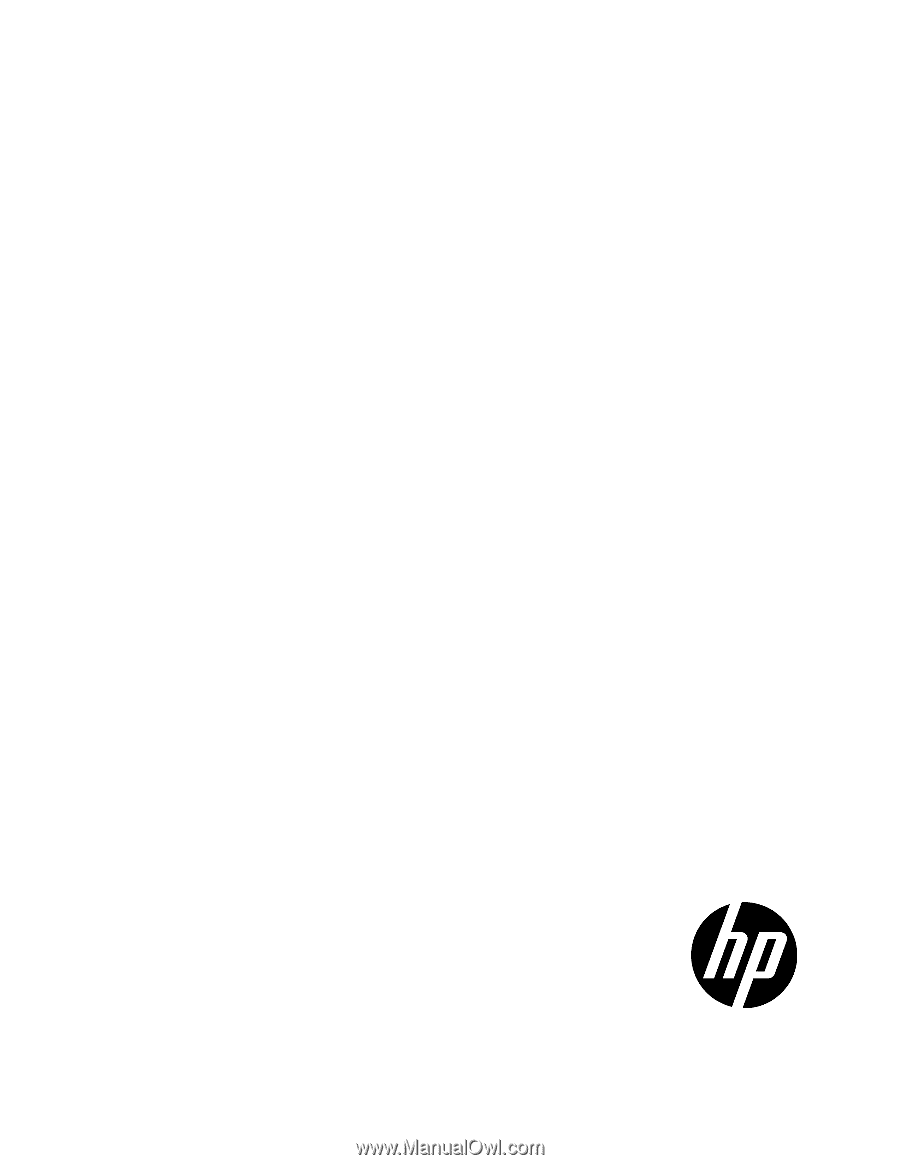
HP Power Protector
User Guide
Abstract
This document includes installation, configuration, and operation information for HP Power Protector software. This document is for the person who
installs and maintains power products. HP assumes you are qualified in the servicing of high-voltage equipment and trained in recognizing hazards
in products with hazardous energy levels.
Part Number: 637916-003
June 2013
Edition: 3