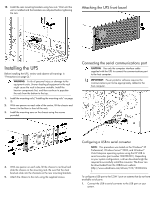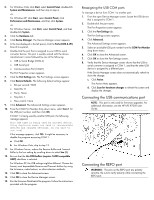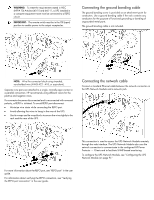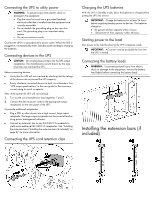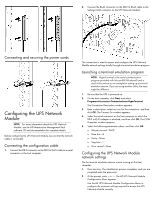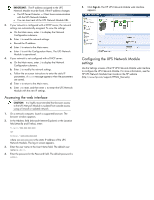HP R1500 HP UPS R7000 Installation Instructions - Page 10
Accessing the web interface, Configuring the UPS Network Module, settings
 |
View all HP R1500 manuals
Add to My Manuals
Save this manual to your list of manuals |
Page 10 highlights
IMPORTANT: The IP address assigned to the UPS Network Module must be fixed. If the IP address changes: • The HP Power Protector - Client loses communication with the UPS Network Module. • You can lose track of the UPS Network Module URL. 3. If your network is configured with a DHCP server, the network settings are automatically assigned. To view the settings: a. On the Main menu, enter 2 to display the Network Configuration submenu. b. Enter 1 to read the network settings. c. Record the IP address. d. Enter 0 to return to the Main menu. e. Enter 0 to exit the Configuration Menu. The UPS Network Module is operational. 4. If your network is not configured with a DHCP server: a. On the Main menu, enter 2 to display the Network Configuration submenu. b. Enter 2 to modify the network settings. c. Follow the on-screen instructions to enter the static IP parameters. A Done message appears when the parameters are saved. d. Enter 0 to return to the Main menu. e. Enter 1 to reset, and then enter 2 to restart the UPS Network Module with the new IP settings. Accessing the web interface CAUTION: It is highly recommended that browser access to the UPS Network Module is isolated from outside access using a firewall or isolated network. 1. On a network computer, launch a supported browser. The browser window appears. 2. In the Address field (Microsoft Internet Explorer) or the Location field (Mozilla and Firefox), enter: http://xxx.xxx.xxx.xxx -or- https://xxx.xxx.xxx.xxx where xxx.xxx.xxx.xxx is the static IP address of the UPS Network Module. The log in screen appears. 3. Enter the user name in the User Name field. The default user name is admin. 4. Enter the password in the Password field. The default password is admin. 5. Click Sign In. The HP UPS Network Module web interface appears. Configuring the UPS Network Module settings Use the Settings screens of the HP UPS Network Module web interface to configure the UPS Network Module. For more information, see the HP UPS Network Module User Guide on the HP website (http://www.hp.com/support/HPNM_Manuals).