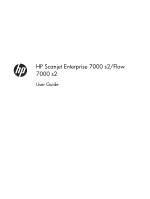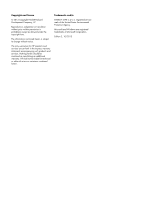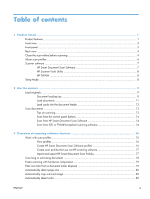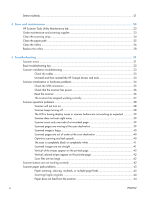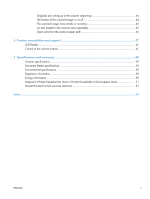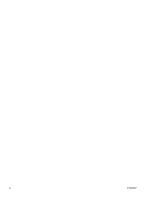Table of contents
1
Product basics
..................................................................................................................
1
Product features
.......................................................................................................................
1
Front view
...............................................................................................................................
2
Front panel
..............................................................................................................................
3
Back view
...............................................................................................................................
4
Clean the scan rollers before scanning
.......................................................................................
4
About scan profiles
..................................................................................................................
6
Scanner software
.....................................................................................................................
7
HP Smart Document Scan Software
.............................................................................
7
HP Scanner Tools Utility
.............................................................................................
8
HP TWAIN
...............................................................................................................
8
Sleep Mode
............................................................................................................................
8
2
Use the scanner
................................................................................................................
9
Load originals
..........................................................................................................................
9
Document loading tips
...............................................................................................
9
Load documents
......................................................................................................
11
Load cards into the document feeder
.........................................................................
13
Scan documents
.....................................................................................................................
13
Tips on scanning
.....................................................................................................
13
Scan from the control panel buttons
...........................................................................
14
Scan from HP Smart Document Scan Software
............................................................
14
Scan from ISIS- or TWAIN-compliant scanning software
...............................................
14
3
Overview of scanning software features
.........................................................................
15
Work with scan profiles
..........................................................................................................
15
View profiles
..........................................................................................................
16
Create HP Smart Document Scan Software profiles
......................................................
16
Create scan profiles that use non-HP scanning software
...............................................
17
Import and export HP Smart Document Scan Profiles
....................................................
17
Scan long or extra-long documents
...........................................................................................
18
Faster scanning with hardware compression
..............................................................................
19
Filter out color from a document (color dropout)
.........................................................................
19
Automatically detect page size
................................................................................................
20
Automatically crop scanned image
...........................................................................................
20
Automatically detect color
.......................................................................................................
20
ENWW
iii