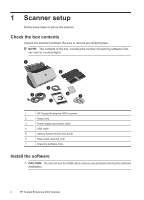HP ScanJet Enterprise 9000 multiple language Getting Started Guide - Page 11
Simplex, Scan Duplex, Tools
 |
View all HP ScanJet Enterprise 9000 manuals
Add to My Manuals
Save this manual to your list of manuals |
Page 11 highlights
6. Start the scan. • If you have installed the HP Smart Document Scan Software, press the Scan Simplex ( ) or Scan Duplex ( ) button. The page will feed through the scanner. A scan of the page will appear on your computer screen. If a scan does not appear on your computer screen, see "Installation troubleshooting" on page 19. • If you do not have HP Smart Document Scan Software installed, scan from the software application you intend to use for scanning. If the scan processes as normal for this application, then the software installation is successful. If it does not process normally, consult the software help for your application. 7. Install any additional software that you want to use. TIP: To test a drivers-only installation, press the Tools ( ) button to open the Scanner Tools Utility. This indicates that the ISIS driver was installed successfully. English Test the installation 7