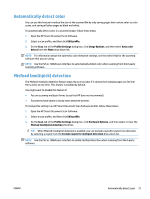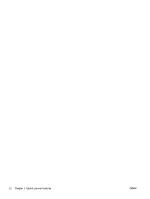HP ScanJet Enterprise Flow 7500 User Guide - Page 24
Scan extra long documents, Edit profile, Profile Settings, Size, Custom, Width, Height
 |
View all HP ScanJet Enterprise Flow 7500 manuals
Add to My Manuals
Save this manual to your list of manuals |
Page 24 highlights
Scan extra long documents By default, the HP Smart Document Scan Software accepts a stack of originals up to 216 mm x 356 mm (8.5 in x 14 in). You can choose to scan single pages up to 216 mm x 864 mm (8.5 in x 34 in). NOTE: If the scanner is set to scan long pages and a page jams, up to 864 mm (34 in) of document pages can be wrinkled as a result of the jam. Therefore, select scan profiles that specify long pages only when you are scanning pages longer than 356 mm (14 in). To enable long-page scans in an HP Smart Document Scan Software profile, follow these steps: 1. Open the HP Smart Document Scan Software. 2. Select a scan profile, and then click Edit profile. 3. On the Scan tab of the Profile Settings dialog box, click Page Size. 4. Select Custom in the Page size drop-down list, and then type the actual page dimensions, up to 216 mm x 864 mm (8.5 in x 34 in), in the Width and Height boxes. NOTE: Use the ISIS or TWAIN user interface to set the page size when scanning from third-party applications. NOTE: Some scanning and destination software might not support all of the page sizes that the scanner accepts. NOTE: HP recommends scanning long pages individually at a resolution of 300 dpi or lower. 18 Chapter 3 Useful scanner features ENWW