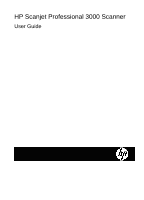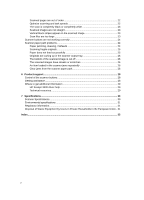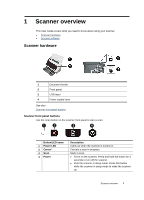Contents
1
Scanner overview
............................................................................................................
3
Scanner hardware
.............................................................................................................
3
Scanner front panel buttons
.......................................................................................
3
Scanner lamp setting
.................................................................................................
4
Scanner software
..............................................................................................................
4
How to scan with the HP Scanjet 3000 scanner driver
..............................................
4
2
Use the scanner
...............................................................................................................
5
Load originals
...................................................................................................................
5
Document loading tips
...............................................................................................
5
Load documents
........................................................................................................
7
Load cards into the auto document feeder
................................................................
8
Scan a document
..............................................................................................................
9
Tips on scanning
........................................................................................................
9
Scan from the scanner buttons
..................................................................................
9
Scan from TWAIN-compliant scanning software
........................................................
9
3
Useful scanner features
................................................................................................
10
Scan long documents
.....................................................................................................
10
Filter out a color from a document (color channel dropout)
.............................................
10
4
Care and maintenance
..................................................................................................
12
Order maintenance and scanning supplies
.....................................................................
12
Clean the scanner glass
.................................................................................................
12
Clean the paper path
......................................................................................................
13
Clean the rollers and pad assembly
................................................................................
14
Replace the pad assembly
..............................................................................................
15
Replace the pick roller
....................................................................................................
15
5
Troubleshooting
............................................................................................................
17
Basic troubleshooting tips
...............................................................................................
17
Scanner Installation troubleshooting
...............................................................................
18
Check the cables
.....................................................................................................
18
Uninstall and then reinstall the HP Scanjet 3000 scanner driver
.............................
18
Scanner initialization or hardware problems
...................................................................
19
Check the USB connection
......................................................................................
19
Check that the scanner has power
..........................................................................
20
Reset the scanner
....................................................................................................
20
Scanner has stopped working correctly
...................................................................
20
Scanner operation problems
...........................................................................................
21
Scanner will not turn on
...........................................................................................
21
Scanner lamp stays on
............................................................................................
22
Scanner does not scan right away
...........................................................................
22
Scanner scans only one side of a two-sided page
...................................................
22
Scanned image is fuzzy
...........................................................................................
22
1