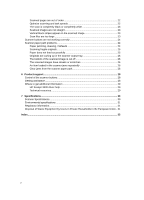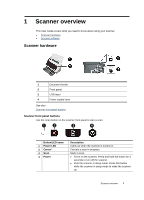HP ScanJet Professional 3000 User Manual - Page 9
Load documents, Clean the scanning rollers if the rollers are visibly dirty or after scanning
 |
View all HP ScanJet Professional 3000 manuals
Add to My Manuals
Save this manual to your list of manuals |
Page 9 highlights
• Clean the scanning rollers if the rollers are visibly dirty or after scanning a document that has pencil writing on it. See also Clean the rollers and the scanner glass Scanner paper path problems Load documents 1. Unfold the document feeder extension and the output tray extension. 2. Adjust the paper guides to the width of the documents. Take care not to overtighten the guides, which can restrict paper feeding. When scanning small originals such as checks, it is especially important that the paper guides fit snugly against the edges of the original. 3. Fan the stack of document pages to ensure that the pages do not stick together. Fan the edge that will be pointing into the feeder in one direction, and then fan that same edge in the opposite direction. Use the scanner 7