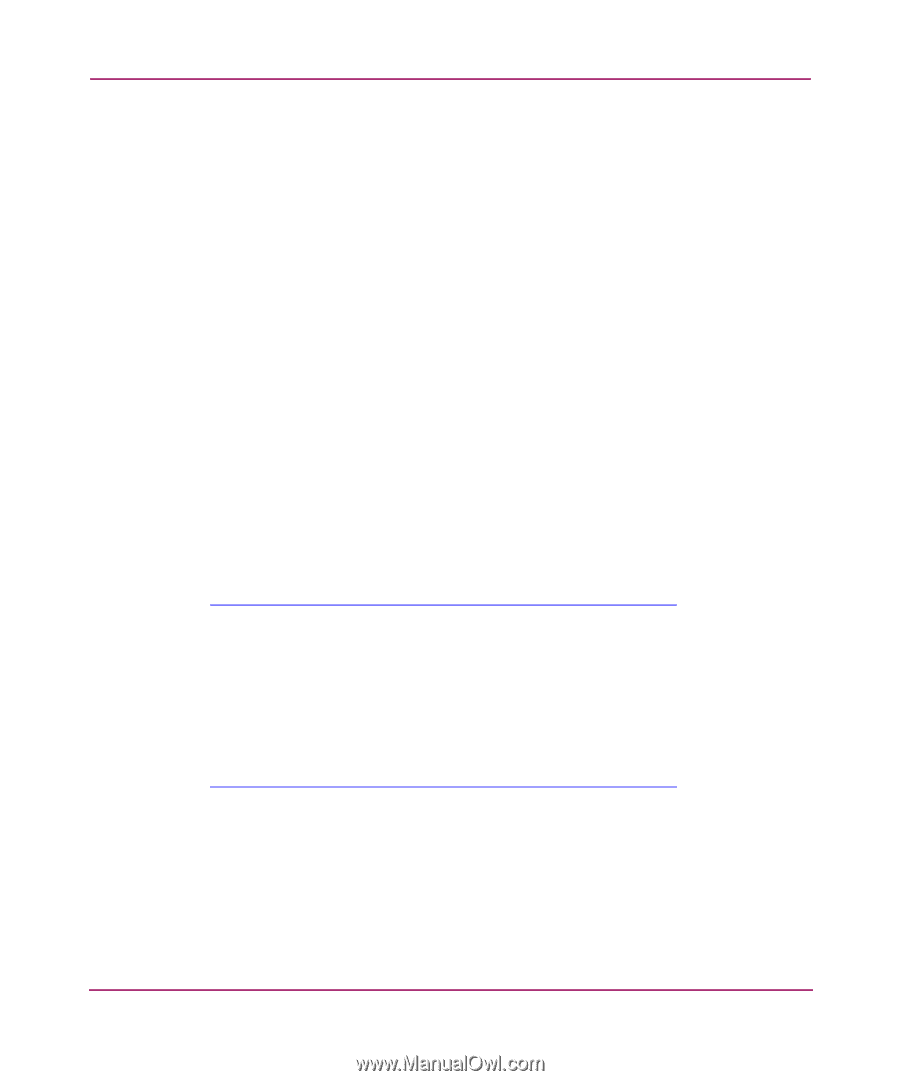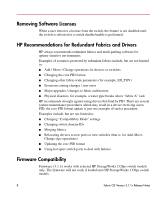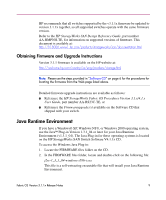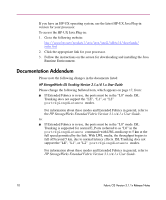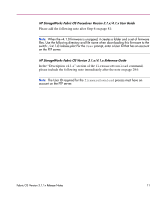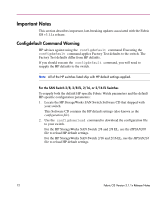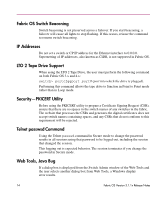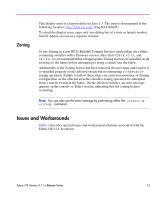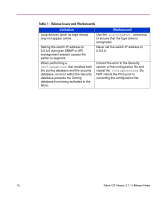HP StorageWorks 16-EL Fabric OS V3.1.1X Release Notes - Page 13
Microsoft Internet Explorer, Fabric Failover, Update your Internet Explorer software to IE 6.0 SP1
 |
View all HP StorageWorks 16-EL manuals
Add to My Manuals
Save this manual to your list of manuals |
Page 13 highlights
If you do not want to load the default Fabric Watch settings, you can use the manual procedure below to just set the HP-specific configuration parameters: 1. Run the iodSet command to change: route.delayReroute:1 2. Run the configure command to change: fcAL.alwaysSendRSCN:1 fcAL.openSendCLS:0 Microsoft Internet Explorer The following issue has been identified with Microsoft Internet Explorer 5.0 and 5.5 running on Windows NT 4.0: Normally, when you launch a copy of the Switch Explorer applet, the left panel displays a tree of switches in your fabric. Clicking a tree node will cause the right panels to update to the currently selected switch. However, under Windows NT/4.0 and IE 5.0/5.5, the right panel does NOT update for the second and subsequent instances of the Switch Explorer. Only the first instance updates the right panel correctly. This issue has been identified and confirmed by Microsoft. For details, see the URL: http://support.microsoft.com/default.aspx?scid=KB;en-us;242167&. There are two workarounds for this issue: ■ Always use a single instance of the SwitchExplorer on NT/4.0 and IE 5.0/5.5 ■ Update your Internet Explorer software to IE 6.0 SP1 Alternatively, it is possible that you can obtain a workaround directly from Microsoft for this problem. Please contact Microsoft support and supply them the information in the defect as described in the URL: http://support.microsoft.com/default.aspx?scid=KB;en-us;242167&. Fabric Failover Changing port configurations during a failover might cause ports to be in a disabled state. Issue the portenable command after the failover is complete to bring the port online. Fabric OS Version 3.1.1x Release Notes 13