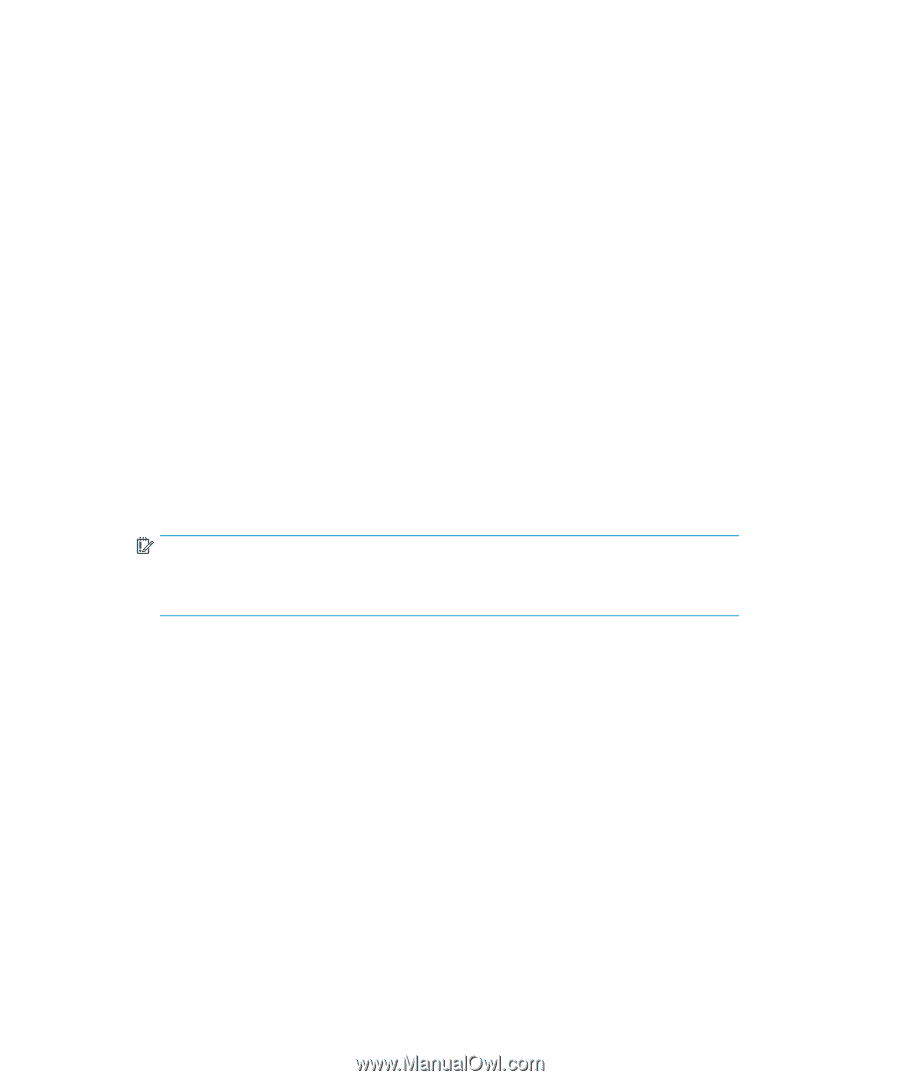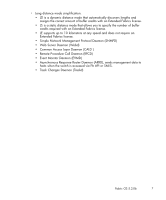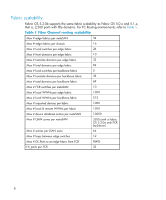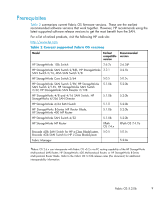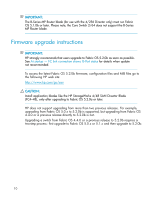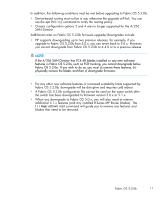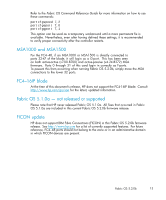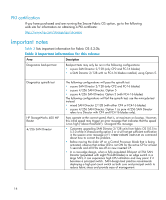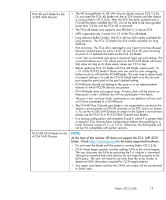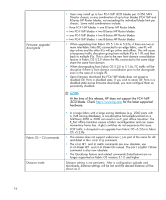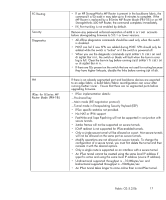HP StorageWorks 2/16V HP StorageWorks Fabric OS 5.2.0b Release Notes (AA-RWEYB - Page 12
Fabric OS 5.2.0b updates - 32 san switch
 |
View all HP StorageWorks 2/16V manuals
Add to My Manuals
Save this manual to your list of manuals |
Page 12 highlights
Fabric OS 5.2.0b updates The following sections list important updates. At startup - FC link connection shows G-Port status Under certain circumstances, with some switches running 5.2.0x (HP StorageWorks 4/8 or 4/16 SAN Switch, HP StorageWorks 4/32 SAN Switch, HP Storageworks 4/64 SAN Switch and HP StorageWorks 4/256 Director) connection to the SAN may not be established due to switch port showing G-Port status. Manual recovery from this event can include the following actions in order of severity of impact until the problem no longer occurs: • Action 1: From the switch, issue portDisable [port_num] wait a few (5-10) seconds and then issue portEnable [port_num]. It may take one to two minutes following the portEnable command for the device to successfully login. If it fails, use the portDisable/portEnable sequence three to five times before proceeding to Action 2. • Action 2: Disconnect the FC cable from the switch. Wait approximately 30 seconds and reconnect. If this fails to resolve the G-Port issue after a few attempts, go to Action 3. IMPORTANT: Try the actions listed (1 and 2 above) first. The three actions described next are intrusive to the switch. • Action 3: Reboot the EVA controller with the G-Port condition. Or, if an HBA, reboot the host with the G-Port condition. If this fails to resolve the G-Port issue, go to Action 4. • Action 4: Perform a switchDisable/switchEnable sequence, one time only. If this fails to resolve the G-Port issue, go to to Action 5. • Action 5: Reboot the switch. Potential problem prevention for the G-Port status issue You may want to lock the port speed to match the device speed, and force the port type to an F-Port. For example, the following commands show how to lock port 7 on a non-bladed 4Gb switch to a port speed of 2Gb, and how to disable port 7 from becoming an E-Port, and forcing it to function as an F-Port. 12