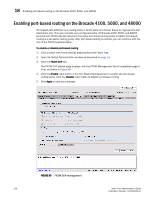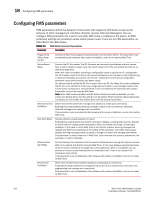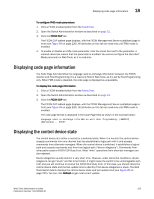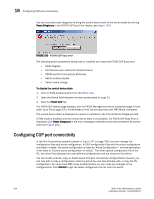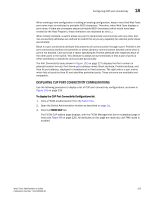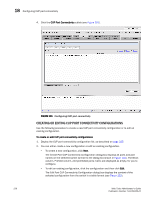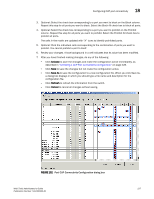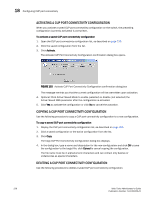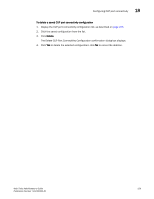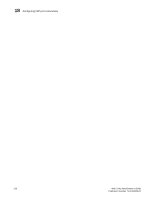HP StorageWorks 2/32 Brocade Web Tools Administrator's Guide - Supporting Fabr - Page 247
Displaying CUP Port Connectivity Configurations, FICON CUP
 |
View all HP StorageWorks 2/32 manuals
Add to My Manuals
Save this manual to your list of manuals |
Page 247 highlights
Configuring CUP port connectivity 18 When creating a new configuration or editing an existing configuration, keep in mind that Web Tools port name input is restricted to printable ASCII characters. Therefore, when Web Tools displays a port name, if there are characters beyond printable ASCII characters (which would have been created by the Host Program), those characters are displayed as dots (.). When initially installed, a switch allows any port to dynamically communicate with any other port. Two connectivity attributes are defined to restrict this any-to-any capability for external ports: Block and Prohibit. Block is a port connectivity attribute that prevents all communication through a port. Prohibit is the port connectivity attribute that prohibits or allows dynamic communication between ports when a port is not blocked. Each port has a vector specifying its Prohibit attribute with respect to each of the other ports in the switch. This attribute is always set symmetrically in that a pair of ports is either prohibited or allowed to communicate dynamically. The Port Connectivity table (shown in Figure 102 on page 227) displays the Port number (in physical-location format), Port Name (port address name), Block attribute, Prohibit attribute, and Area Id (port address, displayed in hexadecimal) in fixed columns. The right side is a port matrix, which lists all ports by Area ID and identifies prohibited ports. Those columns are scrollable and swappable. DISPLAYING CUP PORT CONNECTIVITY CONFIGURATIONS Use the following procedure to display a list of CUP port connectivity configurations, as shown in Figure 101 on page 226. To display the CUP Port Connectivity Configurations list 1. Click a FICON-enabled switch from the Fabric Tree. 2. Open the Switch Administration window as described on page 31. 3. Click the FICON CUP tab. The FICON CUP tabbed page displays, with the FICON Management Server subtabbed page in front (see Figure 99 on page 220). All attributes on this page are read-only until FMS mode is enabled. Web Tools Administrator's Guide 225 Publication Number: 53-1000435-01